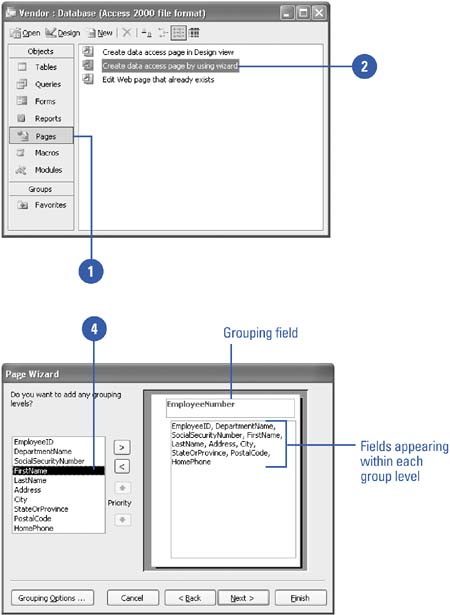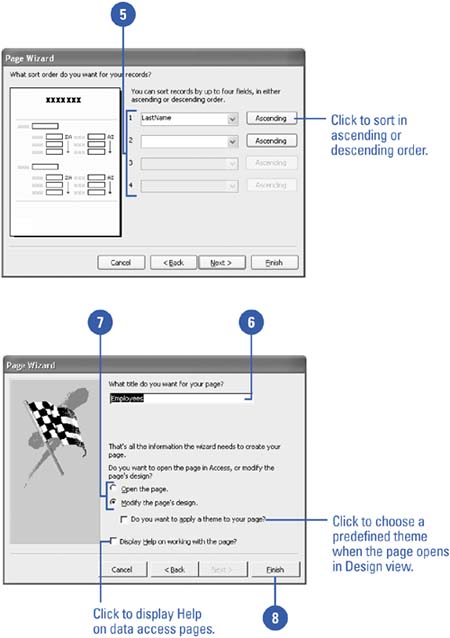Creating a Data Access Page Using a Wizard
| Data access pages allow you to create dynamic Web pages without the need of a Web server, unlike an Active Server Page (ASP) file. You can format data access pages, using many of the same tools you use when creating Access forms. Access organizes the data access pages in a separate object group in the Database window. Unlike other data objects, however, a data access page is stored in a file separate from the database file. One of the easiest ways to create a data access page is by using the Page Wizard. The wizard asks you to select the tables and fields you want to use, and how you want to group the fields on the Web page. Create a Data Access Page Using a Wizard
|
EAN: 2147483647
Pages: 318