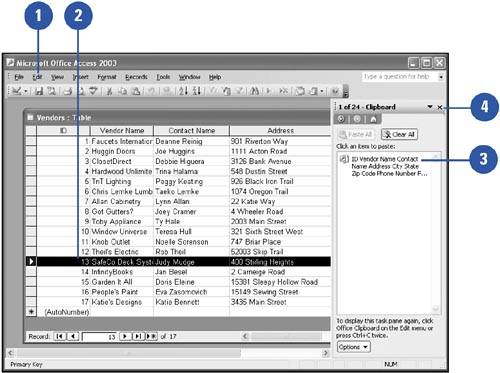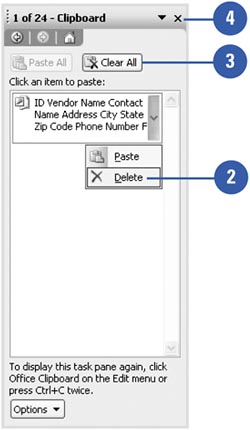Working with the Clipboard
| The Office Clipboard is available from within any Office program and holds up to 24 pieces of copied information, any or all of which you can paste to a new location. As you cut or copy information, Office collects it in the Office Clipboard. You can use the Office Clipboard task pane to manage the information and use it in Office documents. The Office Clipboard allows you to collect multiple items and paste them quickly. When you paste an item, the Paste Options button appears below it. When you click the button, a menu appears with options to specify how Office pastes the information. The available options differ depending on the content you are pasting. Paste Items from the Office Clipboard
Delete Items from the Office Clipboard
Change Clipboard Options
|
EAN: 2147483647
Pages: 318
- Step 1.1 Install OpenSSH to Replace the Remote Access Protocols with Encrypted Versions
- Step 1.2 Install SSH Windows Clients to Access Remote Machines Securely
- Step 2.1 Use the OpenSSH Tool Suite to Replace Clear-Text Programs
- Step 3.1 Use PuTTY as a Graphical Replacement for telnet and rlogin
- Step 3.3 Use WinSCP as a Graphical Replacement for FTP and RCP