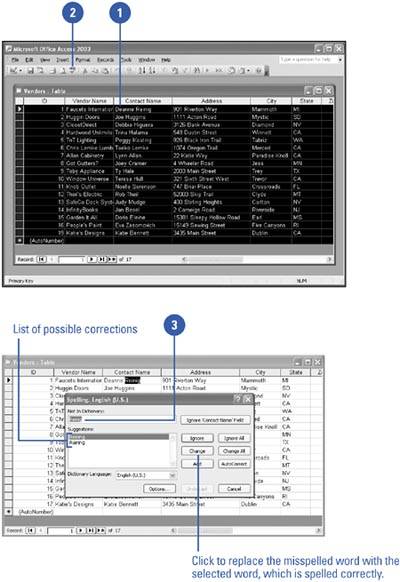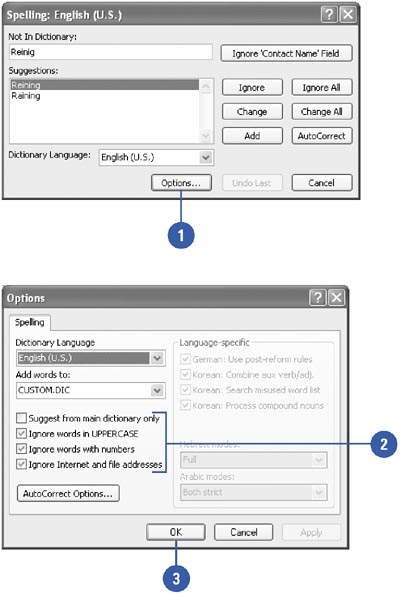Checking Spelling
| The Spelling feature helps you proofread your data by identifying potentially misspelled words and suggesting possible spellings to use instead. You can correct the spelling, ignore the word, add the word to the dictionary, or create an AutoCorrect entry. In addition, you can control the kinds of spelling errors Access identifies by specifying the spelling options you want in effect. If the text in your database is written in more than one language, you can automatically detect languages or designate the language of selected text so the spelling checker uses the right dictionary. Check the Spelling in a Table
Customize Spelling Options
|
EAN: 2147483647
Pages: 318