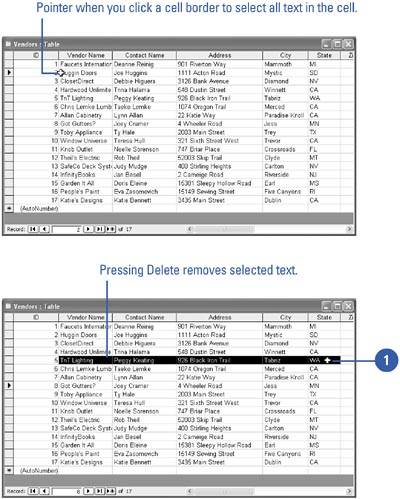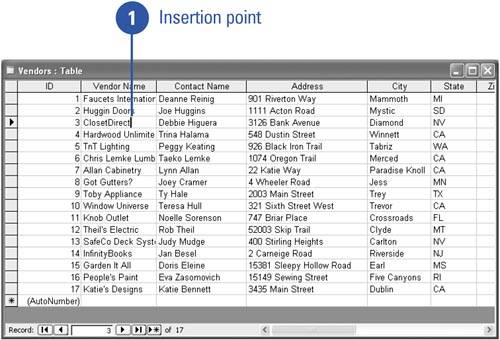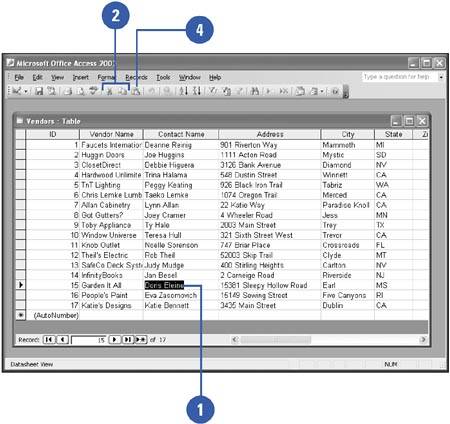Editing Text
| Before you can edit text, you need to highlight, or select, the text you want to modify. You can edit text you enter in a record by selecting the text you want to change and then performing an action. When you want to insert or delete text one character at a time, you point between two characters or words and then click to place the insertion point , a vertical cursor that indicates your location in a section of text. When you want to change the entire contents of a table cell, you select the cell . After you select the items you want, you can delete, replace, move (cut), or copy text within Access objects or between different programs. In either case, the steps are the same. Select and Edit Text and Cell Contents
Insert and Delete Text and Cell Contents
Move or Copy Text and Cell Contents
|
EAN: 2147483647
Pages: 318
- Step 1.1 Install OpenSSH to Replace the Remote Access Protocols with Encrypted Versions
- Step 1.2 Install SSH Windows Clients to Access Remote Machines Securely
- Step 2.1 Use the OpenSSH Tool Suite to Replace Clear-Text Programs
- Step 3.1 Use PuTTY as a Graphical Replacement for telnet and rlogin
- Step 4.5 How to use OpenSSH Passphrase Agents