2.5 Uninstalling WebSphere Application Server
|
| < Day Day Up > |
|
2.5 Uninstalling WebSphere Application Server
WebSphere Application Server provides an uninstaller program.
To uninstall the product, change directory to the <WAS_HOME>/_uninst (as default, /opt/WebSphere/AppServer/_uninst) directory and run the uninstall program.
The uninstaller program removes all related features and products, as well as plug-ins. However, there are some files that the uninstall program does not remove. The uninstall program does not delete any configuration files that are changed as the result of selecting installation options or running Samples, for example. For further information, refer to "Clean up the system" on page 81.
If you installed the IBM HTTP Server feature using the WebSphere Application Server installation wizard, uninstalling WebSphere Application Server also uninstalls the HTTP Server.
To uninstall Websphere Application Server added as a node, do the following:
-
Remove the specific node which you want to uninstall.
-
Uninstall WebSphere Application Server.
To uninstall a Websphere Application Server Network Deployment which has a node or nodes, do the following:
-
Remove all added nodes.
-
Uninstall WebSphere Application Server Network Deployment.
2.5.1 Remove nodes
Perform the following steps to remove a node or nodes.
-
To open the Network Deployment Administrative Console, start your Web browser and enter the following URL:
http://host_name:9090/admin
-
Stop WebSphere Application Server. Select Servers → Application Servers.
-
Select all the application servers existing on the node and click Stop.
-
Remove the node. Select System Administration → Nodes.
-
Select the node that you want to remove and click Remove Node, as shown in Figure 2-79.
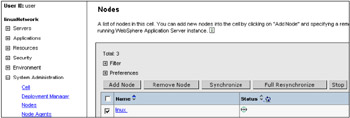
Figure 2-79: Click Remove Node to remove node— linux
2.5.2 Execute uninstaller
WebSphere Application Server V5.0.2 provides uninstall programs. You can uninstall the WebSphere Application Server V5.0.2 with the wizards. The steps to execute the uninstaller:
-
Stop the WebSphere Application Server using the command:
# /opt/WebSphere/AppServer/bin/stopServer <server>
-
Stop the IBM HTTP Server using the command:
# /opt/IBMHttpServer/bin/apachectl stop
-
Stop processes related to the WebSphere Application Server.
-
Check the active java and mq processes using the following commands. Note the PID numbers on the list.
# ps | grep java # ps | grep mq
-
Stop the java processes using the following command:
# kill PID
-
Verify that the processes which you kill are inactive using the ps command. If those processes are not listed, the processes are already killed.
-
-
Call the uninstall program on the VNC Viewer. The uninstall programs are in the directories shown in Table 2-3.
Table 2-3: Directories which have the uninstall programs Edition
Uninstaller
WebSphere Application Server
<WAS_HOME>/_uninst/uninstall
WebSphere Application Server Network Deployment
<ND_HOME>/_uninst/uninstall
WebSphere Application Server Enterprise
<WAS_HOME>/_uninstPME/uninstall
For example, to uninstall the Base edition:
# cd /opt/WebSphere/AppServer/_uninst # ./uninstall
2.5.3 Clean up the system
If you install WebSphere Application Server to a new environment on a system where you ever uninstalled the product, you need to clean up the WebSphere Application Server environment. Even if you uninstall the product successfully, there are some files in the installed directories. If you don't need those files, you can remove them manually. If some files remain on the system, you might not be able to install the product correctly in the future.
The steps to clean up the system are the following:
-
Kill all the java and mq processes using the steps described in the previous section.
-
Make sure that all the MQ packages are removed using the following command:
# rpm -qa | grep MQ
-
If any packages are listed, remove those packages using the following command:
# rpm -e <package_name>
-
To clean up the system, delete the directories shown in Table 2-4.
Table 2-4: .Directories deleted to clean up the system Edition
Uninstaller
WebSphere Application Server
WebSphere Application Server Enterprise
/opt/WebSphere/AppServer
WebSphere Application Server Network Deployment
/opt/WebSphere/DeploymentManager
MQ
/opt/mqm , /opt/wemqs
/var/mqm , /var/wemqs
IBMHTTPServer
/opt/IBMHTTPServer
-
Delete <user_home>/vpd.properties file. The user of the <user_home> is the user which installs WebSphere Application Server. The following command is used when the root user installs the product.
# rm /root/vpd.properties
Now the system has been cleaned up.
|
| < Day Day Up > |
|
EAN: 2147483647
Pages: 56
- Assessing Business-IT Alignment Maturity
- Linking the IT Balanced Scorecard to the Business Objectives at a Major Canadian Financial Group
- Technical Issues Related to IT Governance Tactics: Product Metrics, Measurements and Process Control
- Governance in IT Outsourcing Partnerships
- The Evolution of IT Governance at NB Power