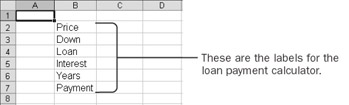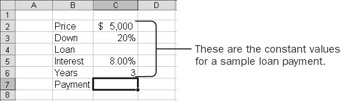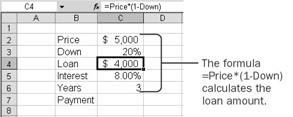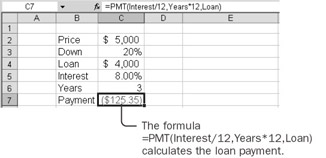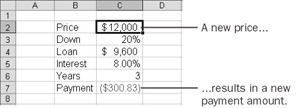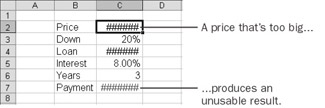44.
Using a Loan Payment CalculatorWhen you interact with Excel, you do so through Excel's graphical user interface. A graphical user interface includes menus, dialog boxes, list boxes, scroll bars, buttons, and other graphical images. A graphical user interface makes a program easier to learn and also helps reduce errors by restricting choices to valid options. Historically, creating a graphical user interface was the domain of professional computer scientists. More recently, users of advanced applications have been able to add graphical controls to custom dialog boxes. Now, with Excel, you can take advantage of dialog box- style controls directly on the worksheet, without doing any programming at all. These controls are called ActiveX controls. In this chapter, you'll create a worksheet model to calculate a car loan payment. You'll add ActiveX controls to the worksheet to make it easy to use for a friend who's unfamiliar with worksheets. In the process, you'll become familiar with how ActiveX controls work, which will be useful when you create custom forms. Create a Loan Payment Model The Loan sheet of the practice workbook contains labels that will help you create a model that uses an Excel worksheet function to calculate the monthly payments for a car loan. Cells B2 through B7 contain the labels Price, Down, Loan, Interest, Years, and Payment. Go through the following steps to create a fully functional loan payment calculator.
Use the Loan Payment Model
One problem with this model is that it's too flexible. You can enter ridiculously large prices, even ridiculously high interest rates. (Try 500%.) You can even enter something totally useless as the number of years, such as Dog. The wide spectrum of choices available, only a few of which are meaningful, might be confusing when your friend is using the model. You can add controls to the worksheet that will avoid possible confusion. | |||||||||||||||||||||
EAN: 2147483647
Pages: 122