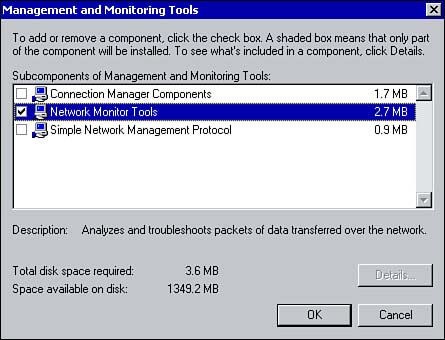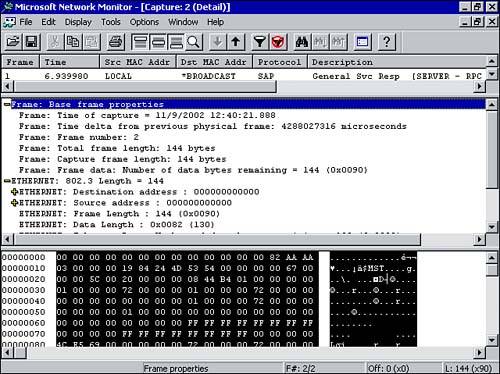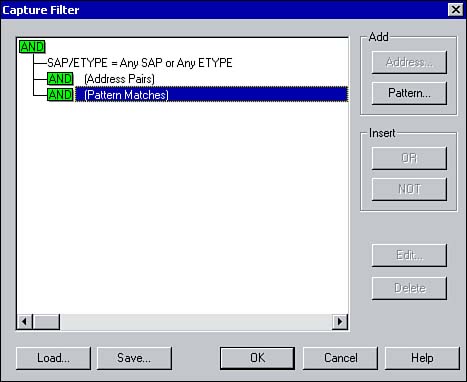Managing and Monitoring Network Traffic
| As networks increase in size (because new services and applications are installed and network shares are created), traffic on a network can greatly increase. For example, adding a service such as DHCP increases traffic through the IP address lease and renewal process.
Using a tool called Network Monitor , you can monitor and log network activity and then use the information to manage and optimize traffic. Network Monitor consist of two components :
Installing Network MonitorNetwork Monitor is not installed with Windows 2000 by default but can be installed using the following process. Installing Network Monitor automatically installs the Network Monitor Driver.
There may be instances when you only want to install the Network Monitor Driver. Installing the driver enables you to capture traffic on a network interface. You will then need to use software such as SMS to view the captured data. This is useful for capturing data from a number of servers and viewing the data from a central location. For example, a computer running Network Monitor Driver can capture the information and forward it to a SMS server. To install the Network Monitor Driver component only, perform the following steps:
Using Network MonitorNetwork Monitor can display a large amount of information about the frames captured to and from a network adapter card. When Network Monitor is first opened, four panes are displayed within the console. The Graph pane displays the network activity in a bar chart. The Session Stats pane displays information about individual sessions. The Station Stats pane displays statistics about the sessions in which the server is participating. The Total Stats pane displays summary statistics since the capture was started. To view statistics about network traffic, you must first start a capture. To do so, click the Start option from the Capture menu. To view the captured data, click the Start and View option from the Capture menu. Network Monitor displays all the frame captures during the capture period with a Summary window. To view specific information about a frame, click the frame within the Summary window (see Figure 5.10). Figure 5.10. Viewing captured data within Network Monitor. Now when you run Network Monitor, all frames going to and from a computer are captured. If you're looking for specific types of traffic, you can create a capture filter to define which types of frames should be captured. To configure capture filters within Network Monitor, choose the Filter option from the Capture menu (see Figure 5.11). Figure 5.11. Configuring a capture filter. From the Capture Filter window, you can create filters based on the following criteria:
|
EAN: 2147483647
Pages: 167