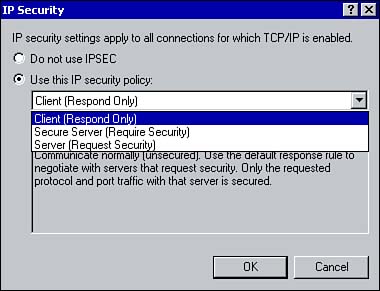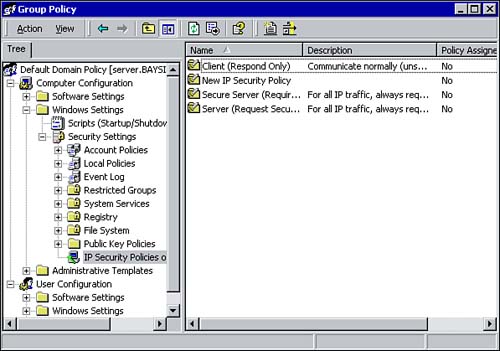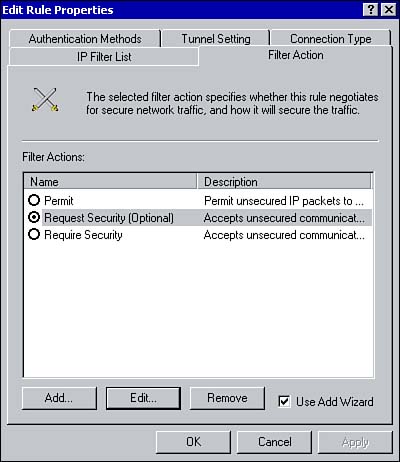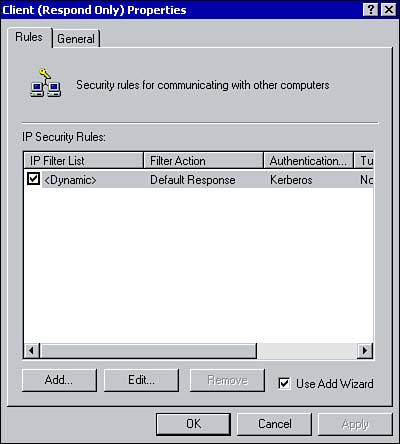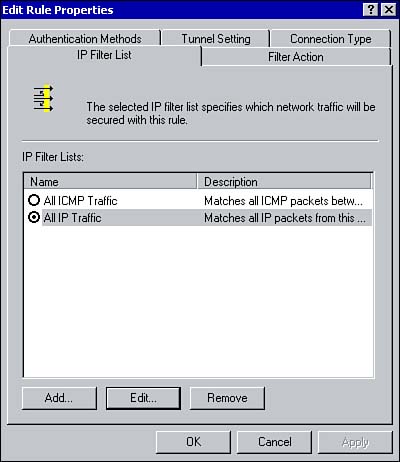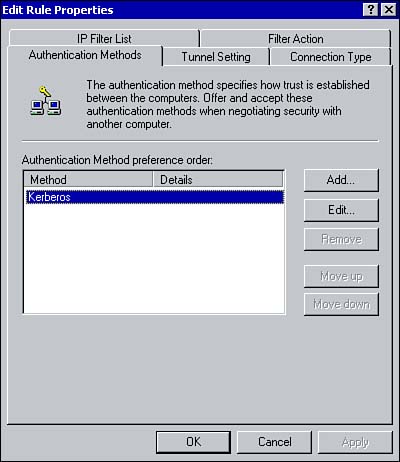Configuring and Troubleshooting IPSec
| As networks throughout the world become more and more interconnected , network administrators are challenged with ensuring data transferred across a network is secure. This is where the IP Security (IPSec) protocol comes into play and allows for authentication of hosts , data integrity, and data encryption. IPSec is used to protect data that is sent between hosts on a network, which can be remote access, VPN, LAN, and WAN. IPSec ensures that data cannot be viewed or modified by unauthorized users while being sent to its destination. Before data is sent between two hosts, the source computer encrypts the information. It is decrypted at the destination computer. IPSec provides the following benefits:
As you will see when you begin to configure IPSec, different levels of security can be implemented to meet varying needs. IPSec is implemented through IPSec policies. The policies are created and assigned to individual computers or groups of computers (or groups of users). The policies determine the level of security that will be used.
IPSec consists of several components that work together to provide secure communications between hosts:
The following steps outline how the different components work together to provide secure communications:
In summary, before any data is transferred between two hosts, the level of security must be negotiated. This includes negotiating an authentication method, a hashing method, and an encryption method. Configuring IPSecIPSec can be enabled in one of two ways depending on where you want the policy settings stored. An IPSec policy can be configured for a local computer using the Advanced tab from the TCP/IP Properties window for the Local Area Connection. To enable the policy, select the TCP/IP options tab, click IP Security, and click the Properties button (see Figure 5.12). To enable IPSec, select the Use This IP Security Policy option. Using the drop-down box, select one of the following three security policies:
Figure 5.12. Enabling an IPSec policy on a local computer. You can also enable IPSec using the Local Security Policy snap-in. The three default policies are listed. Any policy can be enabled for the local computer by right-clicking the policy and choosing the Assign option. If you are running Active Directory, you can create an IPSec policy that's stored within Active Directory. To view the policies, open the Group Policy snap-in, as shown in Figure 5.13. Figure 5.13. IPSec policies within the Group Policy snap-in. The three policies that exist by default are Client, Server Secure, and Server (the process of creating new IPSec policies is outlined later in the chapter). To assign an IPSec policy to group policy, right-click the policy and click the Assign option. Configuring IPSec for Transport ModeIPSec can be used in one of two modes: transport or tunnel mode. Tunnel mode is used for server-to-server or server-to-gateway configurations. The tunnel is the path a packet takes from the source computer to the destination computer. This way, any IP packets sent between the two hosts or between the two subnets, depending on the configuration, are secured. There are two formats that can be used with tunneling mode: ESP tunnel mode and AH tunnel mode. With Authentication Header (AH) tunnel mode, the data itself is not encrypted. It provides authentication, integrity, and protects the data from modification but it is still readable. With Encapsulating Security Payload (ESP) tunnel mode, authentication, integrity, and data encryption are provided.
To configure an IPSec tunnel, perform the following steps:
Customizing IPSec Policies and RulesEach of the policies can be edited using the policy's Properties window (see Figure 5.15). IPSec policies consist of several components, including the following:
Figure 5.15. Configuring the properties of an IPSec policy. From the General tab, you can change the name and description for the policy and configure the interval at which the computer will check for policy updates. Using the Advanced button, you can configure the Key Exchange Settings.
The Rules tab lists all the rules that are configured for the policy. Additional rules can be added by clicking the Add button; existing ones can be edited using the Edit button. Clicking the Edit button brings up the Edit Rule Properties window (see Figure 5.16). Figure 5.16. Editing IPSec rules. The Filter Lists tab defines the type of traffic to which the rule will apply. The Filter Action tab defines whether the rule negotiates for secure traffic and how the traffic will be secured. Configuring the filter actions allows you to define the different security methods that can be negotiated. The security algorithms supported by IPSec include MD5 and SHA. The encryption algorithms supported include DES and 3DES. The Authentication Methods tab allows you to configure the method used to establish trust between the two computers (see Figure 5.17). If there are multiple authentication methods configured for a rule, you can change the order in which they are used. The authentication methods available include
Figure 5.17. Configuring IPSec authentication methods. The Connection types tab allows you to define the types of connections to which the rule applies. This allows you to define different rules for different types of connections. Rules can be applied to Local Area Connections, Remote Access connections, or all network connections. The Tunnel Setting tab allows you to specify a tunnel endpoint when communication will take place between two specific computers. You can edit the existing policies or you can create and assign a new policy through the Group Policy snap-in. To create a new policy, right-click IP Security Policies on Active Directory and select Create IP Security Policy. A wizard walks you through the process of creating the initial policy, which you can configure further using the Properties window for the new policy.
Managing and Monitoring IPSecThere are a number of tools available that you can use to manage and monitor IPSec. In terms of management, you can use the Group Policy snap-in to create, assign, and configure the IPSec policies or you can use the IP Security Policy Management snap-in. You can also perform a number of other management tasks using the following settings:
When it comes to monitoring IPSec, you can use Network Monitor to capture IPSec packets. You can also use the IPSec Security Monitor utility, which you start from the command prompt to determine whether IPSec communications are secured. It displays the active security associations with other computers as well as several other IP security stats. |
EAN: 2147483647
Pages: 167