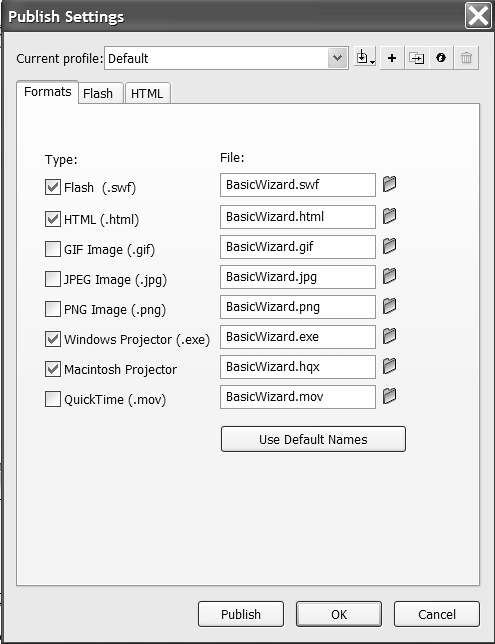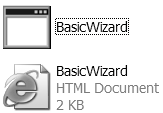| If you are a Macromedia Director user, you are quite familiar with creating projectors. Essentially, a projector is a platform-specific executable file requiring nothing more than a double-click to start the movie. The term "platform-specific" is deliberate. A Mac projector can't be played on a PC or a Linux machine, a PC projector can't be played on a Mac or a Linux machine, and a Linux projector won't work on a Windows or Macintosh computer. If you are distributing your movie on a CD, creating a projector would be the preferred option. For example, in situations requiring a cross-platform CD you can create the Mac and the PC projectors, and include them in the part of the CD read by the platform. To create a PC EXE file 1. | Open a Captivate Movie and select File > Publish.
The Publish dialog box opens.
| 2. | Select Standalone from the list on the left side of the dialog box.
The "Standalone options" dialog box opens (Figure 13.5).
Figure 13.5. Executables are stand-alone, platform-specific files. 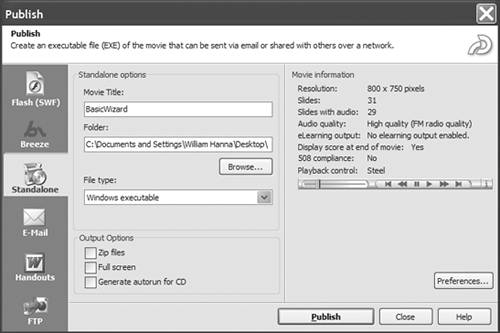
| 3. | Name the file and indicate where it will be located.
| 4. | In the "File type" pop-down list, select "Windows executable."
| 5. | In the Output Options area, indicate if the file is to be compressed as a ZIP file, whether the EXE will play using the full screen, and whether you want to have the movie autorun from a CD.
| 6. | Click the Publish button.
The Publish Progress dialog box appears.
| 7. | When the conversion is finished, click the window's Close button (the X in the corner).
Now you can add the EXE file (Figure 13.6), HTML and Autorun files to a CD or put it to other uses.
Figure 13.6. The icon for a PC EXE file and its autorun file. 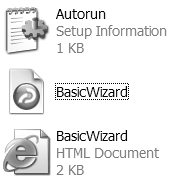
|
To create a Macintosh projector 1. | Open a Captivate movie and select File > Publish.
The Publish dialog box opens.
| 2. | Select Standalone from the list on the left side of the dialog box.
The "Standalone options" dialog box opens.
| 3. | Name the file and indicate where it will be located.
| 4. | In the "File type" pop-down list, select "Macintosh executable file."
| 5. | In the Output Options area, indicate if the file is to be compressed as a ZIP file, whether the EXE will play using the full screen, and whether you want to have the movie autorun from a CD.
| 6. | Click the Publish button. The Publish Progress dialog box appears, showing you the progress of the conversion.
| 7. | When the conversion is finished, click the window's Close button.
Now you can add the EXE file (Figure 13.7) to a CD or put it to other uses.
Figure 13.7. The HQX file created for a Macintosh. 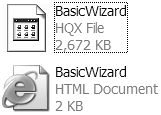
|
 Tips Tips
The HQX file is a compressed version of the projector. Compressing it as a ZIP file is nice, but not necessary. You will need to open the .ZIP file on the Macintosh using an application such as StuffIt Expander before you can play it. Though the Mac projector displays a Flash icon, a Macintosh Flash projector can be played only on the Macintosh platform. If you are familiar with Flash, you know you can create either a Macintosh or PC projector using Flash's Publish Settings dialog box (Figure 13.8). Figure 13.8. Flash MX 2004 can also create Windows and Macintosh projectors. 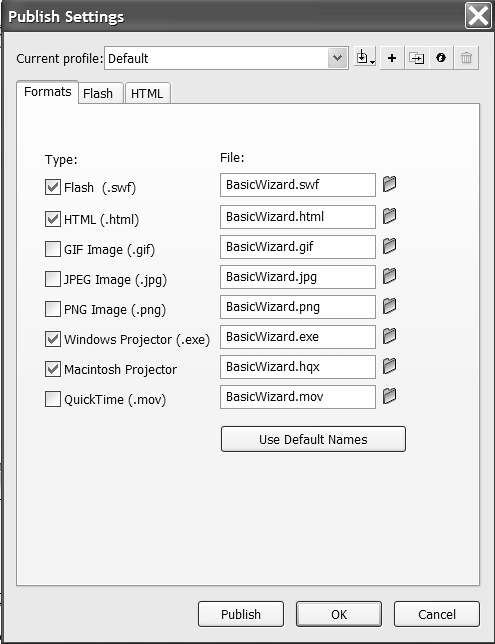
To create a Linux projector 1. | Open a Captivate Movie and select File > Publish.
The Publish dialog box opens.
| 2. | Select Standalone from the list on the left side of the dialog box.
The "Standalone options" dialog box opens.
| 3. | Name the file and indicate where it will be located.
| 4. | In the "File type" pop-down list, select "Linux executable file."
| 5. | In the Output Options area, indicate if the file is to be compressed as a ZIP file, whether the EXE will play using the full screen, and whether you want to have the movie autorun from a CD.
| 6. | Click the Publish button.
You are shown the progress of the conversion.
| 7. | When the conversion is finished, click the window's Close button.
Now you can add the EXE file (Figure 13.9) to a CD or put it to other uses.
Figure 13.9. A Linux projector. 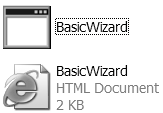
|
|
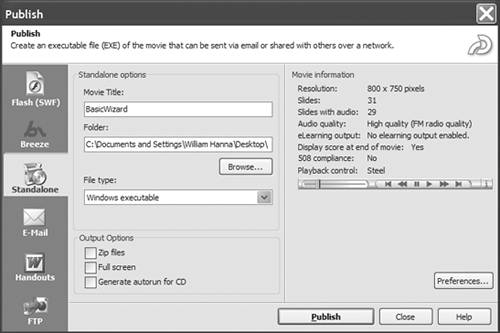
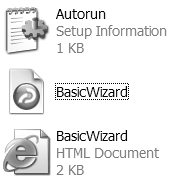
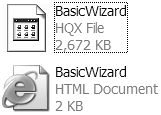
 Tips
Tips