Using Aisles
Using Aisles
When you go down an aisle at a grocery store, you usually find groups of products that are similar or serve a certain purpose. Aisles in Lindows work much the same way. They are groups of software programs that have a similar feature or purpose. For example, there is a Web Developers aisle that contains all the important programs for a Web developer, or a Gaming aisle that contains the best programs and utilities for gamers. You can create your own aisles to manage groups of programs and you can search and download programs from other people's aisles.
Searching for Aisles
Every time a Lindows user creates a public aisle, it becomes available to anyone who is searching for an aisle. You can search through all the public aisles to find one that suits your needs.
-
Click on Aisles in the Click-N-Run Warehouse directory. The window will change to the Aisles page.
-
Click in the Search By text box. Your cursor will flash in the box.
-
Type in the type of aisle you're looking for. Examples of aisles to search for include games , basics, programming, or Web.
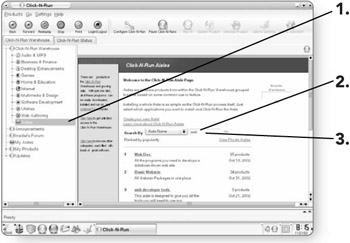
-
Click on Go . The search for the aisle will be conducted , and the results will be displayed in the window.
-
Click on the desired aisle . You will see all of the programs included in that aisle.
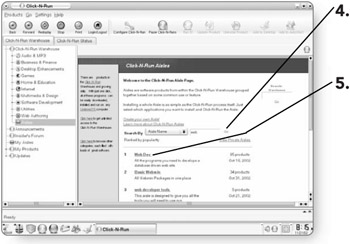
-
-
Click in the check box beside the program(s) you'd like to download from this aisle. An X will appear in the boxes you've selected.
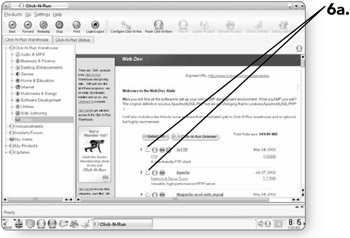
OR
-
Click on the Select All button to download all of the programs in that aisle.
-
-
Click on the Click-N-Run Selected button . The download process will begin.
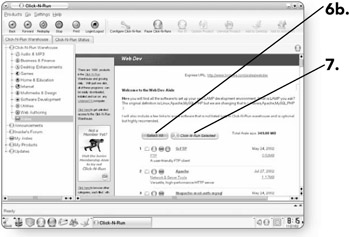
Creating Your Own Aisles
As you are searching through the Click-N-Run Warehouse, you may come across certain programs that you'd like to group into an aisle for personal use or to share with others. There is no limit to the number and types of aisles you can create.
-
Click on Aisles . The window will change to the Aisles page.
-
Click on the Create your own Aisle! link . This will take you to a page where you can define your aisle.
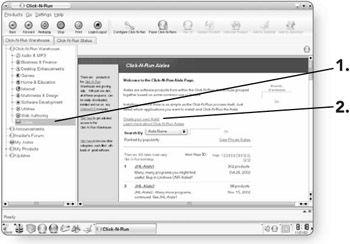
-
Click in the Aisle Name text box. Your cursor will flash in the box.
-
Type a name for the aisle. You can name it anything you like, but try to use a term that best describes what's in the aisle.
-
Press the Tab key . Your cursor will advance to the Short Description text box.
-
Type a short description for the aisle you are creating.
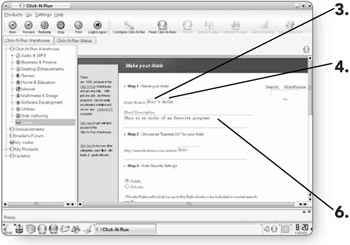
-
Press the Tab key . Your cursor will advance to the Express URL text box.
-
Type in a name for your Express URL. This will create a link so that you can access your aisle quickly from the Internet.
-
Click on Public or Private . Public means that anyone can access your aisle when they do a search on Aisles, while a Private aisle will not appear in search results.
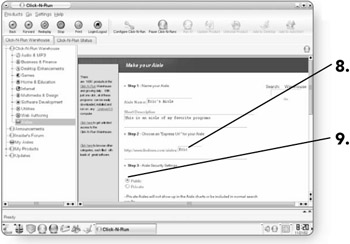
-
Click in a Custom HTML Area text box.
-
Type a detailed description of your aisle. If you know HTML, you can spruce up your description using HTML codes here. This step is not required.
-
Click on the Create Aisle button . Your aisle will be created.
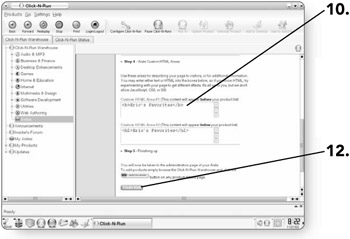
Adding Programs to Your Aisles
Now that you have an aisle created, you can add programs to it. Adding programs to your aisle is just a matter of finding a program and clicking a button.
-
Click on the Click-N-Run Warehouse directory in the left panel of the Click-N-Run window.
-
Click in the Search : Warehouse text box. Your cursor will be flashing in the box.
-
Type in the keyword for your search. You can use keywords of specific programs like "Star Office" or "Doom" or you can search with general terms like "Games" or "Word Processors."
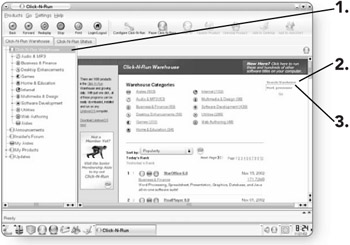
-
Press the Enter key and the search will be conducted. The results of the search will appear in the window.
-
Click on the Add To Aisle button beside any program you'd like to add to an aisle. You'll now have to determine which of your aisles to add to the program, or you can create a new aisle for this program.
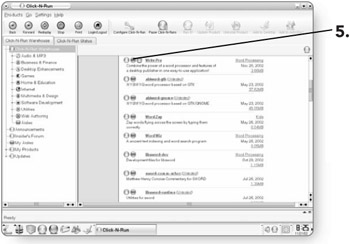
-
Click on the desired aisle . The program will be added to that aisle.
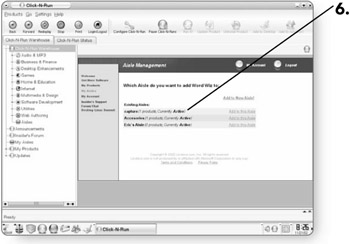
Viewing Aisles
After you've created some aisles, you may want to view their contents.
-
Click on My Aisles in the left panel of the Click-N-Run window. A list of your aisles will appear in the window.
-
Click on the link for the aisle that you'd like to see the contents of. All of the programs within that aisle will be listed.
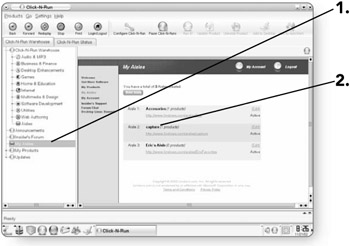
EAN: 2147483647
Pages: 152