JavaScript for Developers
| < Day Day Up > |
| Some tools and preferences are very helpful to developers. One such tool is the JavaScript console, which is installed with JavaScript. A number of JavaScript-related preferences (some of which exist in about:config and some of which must be added) improve the usability of JavaScript debugging tools. JavaScript ConsoleThe JavaScript Console is a window (separate from Firefox's browser window) that displays error messages generated in JavaScript code. In Figure 14.5, you can see that the JavaScript Console started after opening Firefox and showed several errors in JavaScript code while running and a final error at shutdown. Figure 14.5. The JavaScript Console is showing three errors and one information message.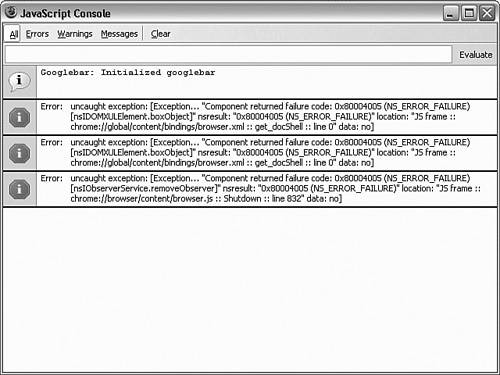 The Venkman ExtensionThe Venkman extension is a powerful JavaScript debugger. Programmers familiar with systems such as Microsoft Visual Basic 6, Visual C/C++, and other programming development tools will be familiar with Venkman. The Venkman extension does the following:
Venkman is the most powerful JavaScript development tool. It works well with other JavaScript tools and preferences (our next section). Caution Venkman is version specific. A certain version must be used with Firefox (and others must be used with Mozilla Suite). Be sure to use the correct version; otherwise, Venkman will not perform properly, if at all. Debugging PreferencesWhen developing JavaScript, several preferences should be set to maximize the JavaScript Console's effectiveness:
Firefox Command-line OptionsFirefox supports a number of command-line options. These are sometimes referred to as command-line parameters either terminology is acceptable. These options are documented at http://www.mozilla.org/docs/command-line-args.html. This page references Mozilla Suite, not Firefox, but most options listed there work with Firefox. |
| < Day Day Up > |
EAN: 2147483647
Pages: 245
- ERP Systems Impact on Organizations
- ERP System Acquisition: A Process Model and Results From an Austrian Survey
- Data Mining for Business Process Reengineering
- A Hybrid Clustering Technique to Improve Patient Data Quality
- Relevance and Micro-Relevance for the Professional as Determinants of IT-Diffusion and IT-Use in Healthcare