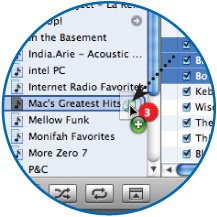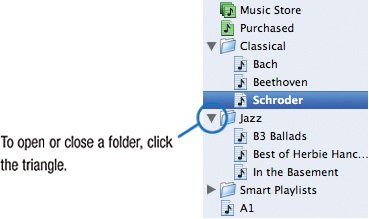| Once you've created a digital music library, you'll want to create playlists: collections of songs sequenced in whatever order you like. You might create playlists whose songs set a mood: Workout Tunes, Road Trip Songs, Romantic Getaway Music. You might create playlists that play all your favorite tunes from specific artists: The Best of U2, John Coltrane Favorites, The Artistry of Britney Spears. (That last one is pretty small.) With playlists, you can mix and match songs in any way you see fit. You can add a song to as many playlists as you like, or even create a playlist that plays one song five times in a row. Once you've created playlists, you can, of course, play them. But you can also transfer them to an iPod (page 86) and burn them to create your own compilation CDs (page 58). This section describes how to create playlists "by hand." You can also use iTunes' smart playlists feature to have the program create playlists for you. For details on smart playlists, see page 50. Once you've created some playlists, share them with the rest of us. As page 48 describes, you can publish your playlists on the iTunes Music Store for everyone to seeand rate. Step 1. | Create a New Playlist
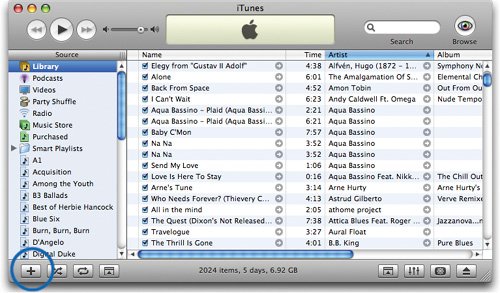 To create a new playlist, click the plus sign or choose New Playlist from the File menu. To create a new playlist, click the plus sign or choose New Playlist from the File menu.
| Step 2. | Rename the New Playlist
 | Step 3. | Drag Songs to the Playlist
You can drag songs into the playlist one at a time or select a series of songs and drag them all at once. To select a range of songs that are adjacent to each other, use the Shift key: click on the first song, then Shift-click on the last one. To select songs that aren't adjacent to one another, press  while clicking on each song. while clicking on each song.
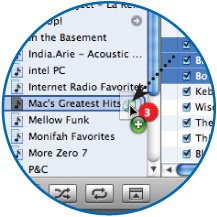 |
Viewing and Fine-Tuning a Playlist 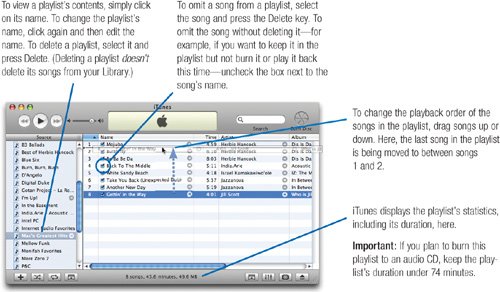 Organizing Playlists with Folders As your collection of playlists grows, consider organizing them by stashing related playlists in folders. To create a new folder, choose File > New Folder. Then, drag playlists into that folder. 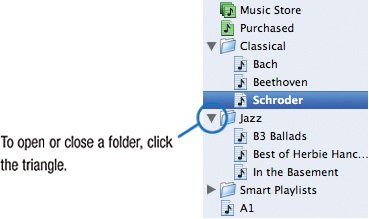 How you use folders is up to you. You might create one for all your jazz playlists and another for your classical playlists. If you have a lot of playlists for various artists, consider stashing each artist's playlists in a folder. If a few members of your household use iTunes, create a folder for each person's playlists. You get the idea. Tip Folders are also a great way to assemble "playlists of playlists." If you select a folder in the Source list, iTunes displays (and will play) all the tracks in each of the playlists contained in the folder.
You can also use folders as criteria in smart playlists, described on page 50. |
|
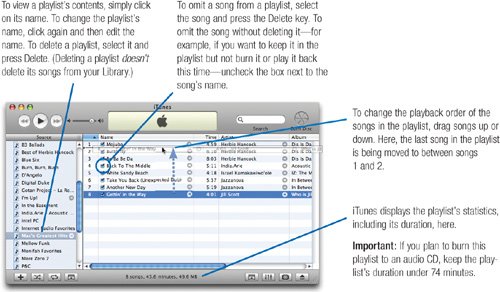
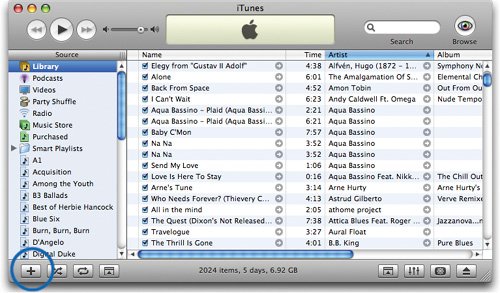 To create a new playlist, click the plus sign or choose New Playlist from the File menu.
To create a new playlist, click the plus sign or choose New Playlist from the File menu.