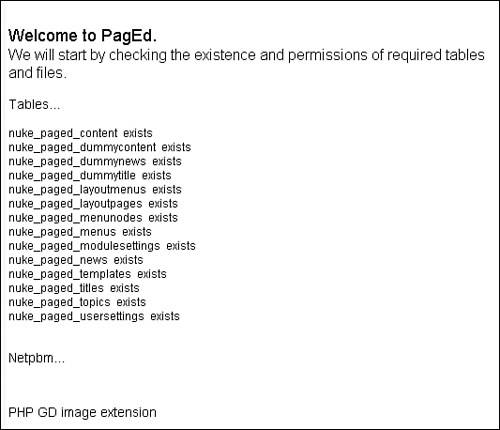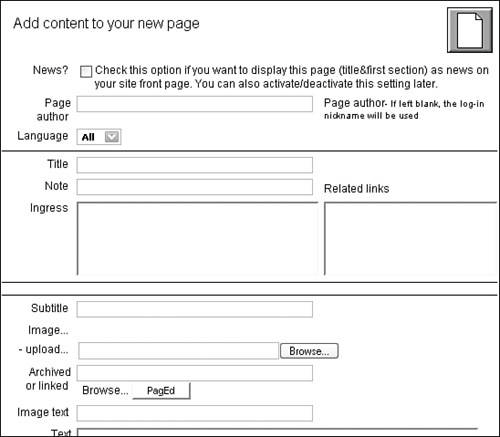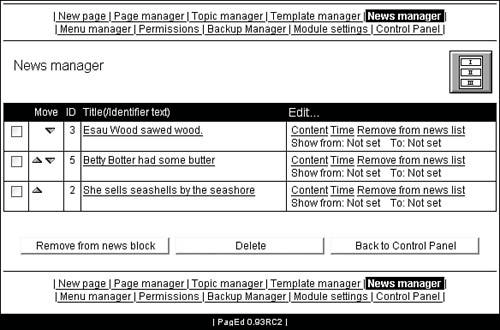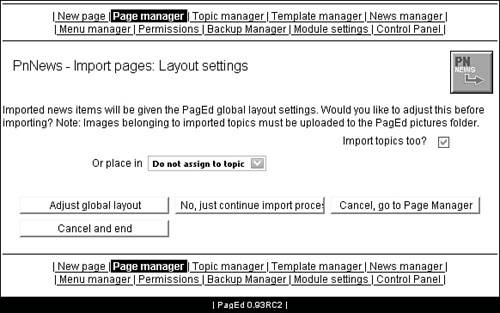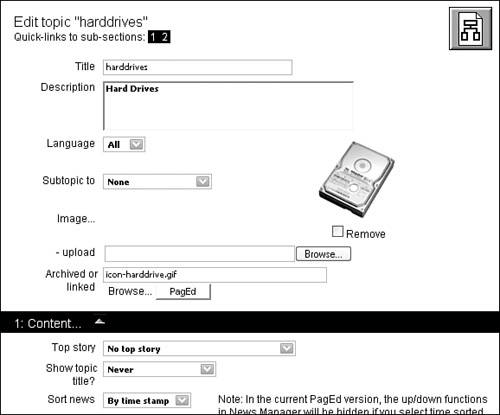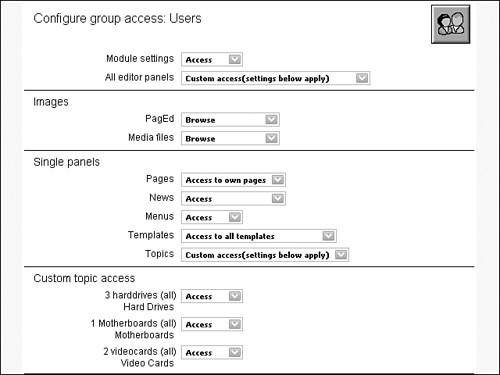PagEd
|
| A great complement to Content Express is the module PagEd. PagEd is designed to work as a replacement for the core News module in PostNuke. It even includes an import feature to instantly copy all of your existing articles from the News module into the PagEd tables. PagEd 0.93 is available with the other book modules, or you can visit the author's site (canvas.anubix.net) for a current download. When you decompress the archive file, you find a deep directory tree. Inside the root PagEd/html folders from the archive are two subdirectories: includes and modules. Note If you want to use PagEd's image resizing feature, you also need to download a NetPBM image library for your server OS and place the files in your PagEd module directory in a subfolder called netpbm. Files are available from both the online book materials and the PagEd website. All of the files under those two directories need to be placed under the respectively named root folders on your site. The search files under includes enable searching in PagEd using the global PostNuke site search features. There is also a file above those directories in the archive called pagedbackend.php. This file needs to be moved to your site's root to enable Really Simple Syndication (RSS) feeding of PagEd content from your site. Initialize and activate the module, and then click on the new PagEd icon in the Administration Menu. The first time you run PagEd, it checks the tables and folder permissions to be certain your server is properly set up (see Figure 12.4). If the page lists any problems, make the necessary permission changes to the server folders as detailed in the page. Figure 12.4. Running PagEd for the first time. Though not a direct feature of the module, PagEd offers one of the most attractive administration interfaces of any third-party PostNuke module (see Figure 12.5). The management interface contains four main sections:
Figure 12.5. Controlling your content with PagEd. PagEd is another large module with more features than can be covered in this overview. But to get a handle on how it works, this section walks through the major concepts. Click the Create New Page link at the top of the PagEd Control Panel. The first screen, when adding a new page, allows you to configure the layout of your page. Each posting can have custom settings. The one field that's important on this page is the Template drop-down list box. Leaving the option set to the default No Template, Individual Layout and not changing the individual settings applies no settings to the article. Selecting Global Template changes the submissions design to match the global settings in PagEd. If you prefer to use the global settings for your articles, you can scroll past all these options and click the Add Content button to get to the real content form. You can easily return to any article later to change these settings, so ignore them for now. Tip PagEd multipart forms contain handy Skip and Proceed buttons at the tops of the pages. You can use the button to accept default settings for the other options and move on to the next form page. The next page contains the Add Content to Your New Page form (see Figure 12.6). Add in an example article. You need to complete the Title and first Text field, at minimum. If you enter Ingress content, it is used as the introduction to your article, for example, appearing on the home page with a Read more... link when set to be news. If you leave the Ingress blank, the first Text field content is used instead. Figure 12.6. Adding page content to your site. You can also add images to your article using the built-in browse features. You can upload images from your local machine or select an image currently on the server. Use the forms to create a few more article submissions, varying some of the options to see how they work. Now return to the Page Manager and review the table of articles you've added. You can edit the saved articles from here as well as toggle whether they should display as news. Now to make PagEd news work as your home page, you have two options. The Core News module can be completely replaced by going to the Website Configuration form in the Administration Menu and setting the module to be your site's Start Page. If you want to use both PagEd News and the standard PostNuke News, browse to the Blocks Administration form, add a new block of the "PagEd/PagEd News Block" type, and set it to center. Pages set to display as news show in that block just like they would with the News replacement setting. Return to the PagEd Control Panel and try the News Manager. It allows you to easily change the placement order of news items using the up and down arrows on the left side (see Figure 12.7). Move some of your articles around and return to your home page to see the changes. Now, you can go down to the Settings area in the Control Panel to import old articles from the News module. This feature is very handy for site administrators wanting to upgrade to PagEd as a complete News replacement system. Importing news does not delete the entries in the News module; it only copies them to PagEd. If you no longer plan to use News, you need to delete those entries manually after the import. Figure 12.7. Adjusting your PagEd news layout. Note Be careful when importing news. Importing multiple times from News creates multiple entries of the same articles in PagEd. Use the form in Figure 12.8 to copy your existing news. The form also provides the option of moving all your articles into one topic setting. This can be helpful if you already have topics created in PagEd and don't want to combine the fields with your old News topics. You can create a temporary topic, named "Old News," for example. When you complete the import, you can then go into the articles and manually decide where the content should be placed in the new Topic structure. Figure 12.8. Upgrading your news to PagEd immediately with an import. Now move down to the Topics Manager in the Control Panel. You should see a table showing the PagEd topics you created and all of your core News topics, if you chose to import them. With PagEd, you can create a more complex Topics system. Each item can include a full description, language setting, and can be arranged in a hierarchy with subtopics (see Figure 12.9). Make changes to your topics to fill out the entries. Figure 12.9. Editing your imported News topics. Also in the Settings section of the Control Panel, you find the User Permissions tool. PagEd makes permissions management very easy, but it is not completely separate from the PostNuke access system. Browse to the PostNuke Permissions module for your site. Set a global Edit permission for the User group with the PagEd:: as the Component. Move the entry above the default Comment access level to allow the Edit to override Comment for PagEd. This gives users general permission to all PagEd features, and now you can customize those features from within PagEd. Note If your site incorporates multiple user groups, you need to make a PagEd entry for each group. Figure 12.10 shows the Configure Group Access form for the Users group. PagEd accesses the list of groups from within PostNuke, so as you add more groups, they are editable here as well. The example shows one possible combination of settings, but you should try others to become familiar with the options. Figure 12.10. Customizing permissions with PagEd. PagEd provides a good improvement over the core News module as Content Express does for Sections. Not all websites need both core modules to begin with, but if you have a large amount of article content to host online, a combination of these two third-party modules can be very powerful. |
|
EAN: 2147483647
Pages: 207