Draw Your Animation with Motion Sketch
Motion Sketch records the position of a layer and the speed at which you draw. It's great for when you want a layer to have an organic feel to it, or if you want your layer to follow a path that would be difficult to draw with the pen tool.
-
Make sure your composition window is at 100 percent or higher magnification.
-
Set your work area to the time you want to sketch for.
-
Select the layer you want to animate, then go to Window>Motion Sketch. Although you can use your mouse to draw the path, Motion Sketch works best with a graphics tablet and pen. For snappier response, choose to show a wireframe of the layer. You may need to show the background for references your draw.
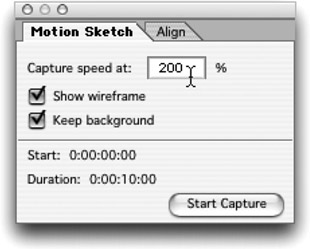
The capture speed is quite important. If you set the capture to 100 percent and your work area is 4 seconds, you will have 4 seconds to draw your path. If your capture rate is 50 percent you will only have 2 seconds in which to draw, but if your capture is 200 percent, you will have eight seconds to draw your path. Whatever capture rate you choose, your path will still play back realtime in four seconds.
You'll find, as you use Motion Sketch, that it is hard to draw a path in realtime, and you may choose to capture above 100 percent.
If you have an audio layer that you are trying to sync movement with, make sure your audio button is turned on in your Time Controls Window to hear it as you capture.
EAN: N/A
Pages: 447