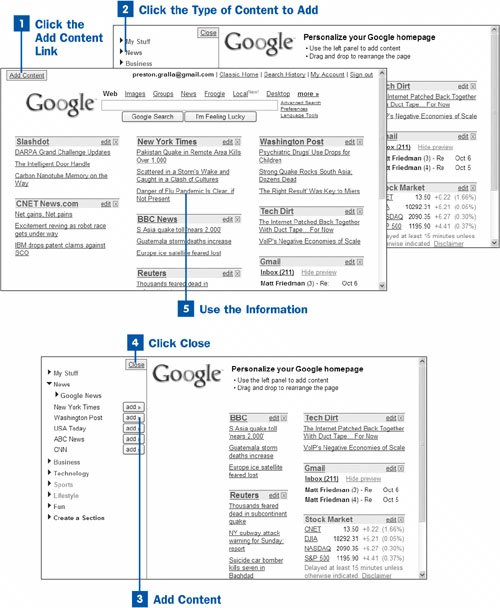As you'll see in this task, you add them by choosing from a variety of sources provided by Google.
 Click the Add Content Link
Click the Add Content Link
From the main Google page, click the Personalized Home link (look in the upper-right corner of the screen) to go to your own Personalized Home page. The Add Content link is in the upper-left corner of the page. When you click it, a pane opens on the left with a list of categories of news and content you can add to Personalized Home.
 Click the Type of Content to Add
Click the Type of Content to Add
In the pane on the left side of the screen is a selection from a variety of content categories, including News, Business, Technology, Sports, Lifestyle, and so on. When you click a category, it expands to list individual sources of content you can then add to the page.
 Add Content
Add Content
Click Add next to any source of content you want to add to your page. After a moment or two, the content is added to the right side of the page. A heading appears for the source of content, and then beneath it, links to news stories or other sources of content.
Tip
Google plans to add new sources of news and information for Personalized Home You should regularly check for new sources by clicking the Add Content link and then clicking each category to see what's new.
 Click Close
Click Close
When you're done selecting all the sources of news and information you want on your page, click the Close button at the top of the left pane. Now you see the entire list of news and information you selected to appear on your page.
 Use the Information
Use the Information
The page functions like any web pageclick the links for stories and information you're interested in and you are sent to the site that has the information. To find out how to reorganize the content of your personalized home page, see  Reorganize Google Personalized Home
Reorganize Google Personalized Home