Image Attributes and the ImageAttributes Class
Images represented by the Image class and its inherited classes can also store attributes. The ImageAttributes class represents the attributes of an image. DrawImage can take a parameter of type ImageAttributes, which represents how the colors are applied to an image when it is rendered. The ImageAttributes class has no properties, but it provides many useful methods. Let's take a look at the methods provided by the ImageAttributes class.
8.4.1 The SetWrapMode Method
Sometimes we need to fill a graphics shape with a texture that's smaller or larger than the graphics shape. The wrap moderepresented by the WrapMode enumerationspecifies how a texture is tiled when it is larger or smaller than the area being filled. The members of the WrapMode enumeration are described in Table 8.7.
SetWrapMode is used to set the wrap mode of a texture or gradient. This method takes three parameters: a wrap mode (WrapMode), a color (Color), and a clamp (Boolean). The last two parameters are optional. If the clamp value is true, the texture will be clamped to the image boundary; otherwise there is no clamping.
Listing 8.9 uses this method. First we create an ImageAttributes object and set the wrap mode using SetWrapMode. Then we create an Image object using FromFile, followed by a call to DrawImage with an argument of the ImageAttributes object. DrawImage draws an image on the form, rendered using the colors defined by ImageAttributes.
|
Member |
Description |
|---|---|
|
Clamp |
Clamps the texture or gradient to the object boundary. |
|
Tile |
Tiles the gradient or texture. |
|
TileFlipX |
Reverses the texture or gradient horizontally and then tiles it. |
|
TileFlipXY |
Reverses the texture or gradient horizontally and vertically and then tiles it. |
|
TileFlipY |
Reverses the texture or gradient vertically and then tiles it. |
Listing 8.9 Using the SetWrapMode method of ImageAttributes
private void SetWrapMode_Click(object sender,
System.EventArgs e)
{
Graphics g = this.CreateGraphics();
g.Clear(this.BackColor);
// Create ImageAttributes object
ImageAttributes ImgAttr = new ImageAttributes();
// Set wrap mode to tile
ImgAttr.SetWrapMode(WrapMode.Tile);
// Create an image
Image curImage = Image.FromFile("dnWatcher.gif");
// Draw image
Rectangle rect = new Rectangle(0, 0, 400, 400);
g.DrawImage(curImage, rect, 0, 0, 400, 400,
GraphicsUnit.Pixel, ImgAttr);
// Dispose of object
g.Dispose();
}
Figure 8.8 shows the output from Listing 8.9. If the image is smaller than the surface, images are wrapped.
Figure 8.8. Wrapping images
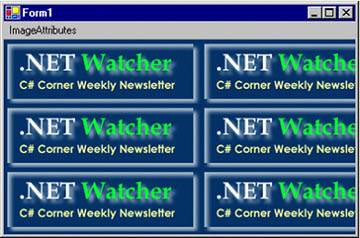
Note
The WrapMode enumeration is defined in the System.Drawing.Drawing2D namespace. Don't forget to add the namespace reference to the project.
8.4.2 The SetGamma Method
The SetGamma method sets the gamma value, which represents the brightness of a graphics shape, for all graphics objects, including images, brushes, and pens. Gamma values range from 0.1 to 5.0 (normally 0.1 to 2.2), with 0.1 being the brightest and 5.0 the darkest.
This method takes a floating type parameter as gamma value and a second optional parameter of the ColorAdjustType enumeration type. Using the ColorAdjustType enumeration from the Imaging namespace, you can even specify which GDI+ objects use this color adjustment. For example, if you want to apply gamma values on text only, you can do so using ColorAdjustType.Text, which is described in Table 8.8. The following code snippet sets the gamma value of ImageAttributes.
ImageAttributes ImgAttr = new ImageAttributes(); imageAttr.SetGamma(2.0f, ColorAdjustType.Default);
Now you can use this ImageAttributes object as a parameter of the DrawImage method.
8.4.3 The SetColorMatrix Method
A color matrix represents how colors are represented in an Image object. As we saw in Section 8.3.2, the ColorMatrix object represents a color matrix. SetColorMatrix applies a color matrix to an image. This method takes a parameter of the ColorMatrix class, with two optional parameters of ColorMatrixFlag and ColorAdjustType enumerations.
|
Member |
Description |
|---|---|
|
Any |
Reserved |
|
Bitmap |
For Bitmap objects only |
|
Brush |
For Brush objects only |
|
Count |
The number of types specified (used internally by GDI+) |
|
Default |
For all objects that do no have their own color adjustment information |
|
Pen |
For Pen objects only |
|
Text |
For text only |
Often we don't want all graphics objects to be affected by a color adjustment. Suppose we have some graphics shapes, an image, and some text, and we want only the image to be affected by the color adjustment specified by the SetColorMatrix method. The ColorAdjustType enumeration allows us to specify which graphics objects use the color adjustment information. Table 8.8 describes the members of the ColorAdjustType enumeration.
ColorMatrixFlag specifies the types of images and colors that will be affected by the color adjustment settings. The ColorMatrixFlag enumeration has three members: AltGrays, Default, and SkipGrays. AltGrays is not available for use except by the .NET Framework internally, so basically ColorMatrixFlag provides the option of affecting gray colors or not. The Default value means that all colors will be affected; SkipGrays means that gray shades will not be affected. (You may want to skip some of the gray shades that are used when you're smoothing images.)
In Listing 8.10 we create ColorMatrix and ImageAttributes objects. Then we call SetColorMatrix to add a color matrix to ImageAttributes.ImageAttributes.SetColorMatrix takes ColorMatrix as its first argument.
Listing 8.10 Drawing semitransparent images
private void SetColorMatrix_Click(object sender,
System.EventArgs e)
{
Graphics g = this.CreateGraphics();
g.Clear(this.BackColor);
Rectangle rect = new Rectangle(20, 20, 200, 100);
Bitmap bitmap = new Bitmap("MyPhoto.jpg");
// Create an array of matrix points
float[][] ptsArray =
{
new float[] {1, 0, 0, 0, 0},
new float[] {0, 1, 0, 0, 0},
new float[] {0, 0, 1, 0, 0},
new float[] {0, 0, 0, 0.5f, 0},
new float[] {0, 0, 0, 0, 1}
};
// Create a color matrix
ColorMatrix clrMatrix = new ColorMatrix(ptsArray);
// Set ColorMatrix properties
if( clrMatrix.Matrix34 <= 0.5)
{
clrMatrix.Matrix34 = 0.8f;
clrMatrix.Matrix11 = 0.3f;
}
// Create image attributes
ImageAttributes imgAttributes = new ImageAttributes();
// Set color matrix
imgAttributes.SetColorMatrix(clrMatrix,
ColorMatrixFlag.Default,
ColorAdjustType.Bitmap);
g.FillRectangle(Brushes.Red, rect);
rect.Y += 120;
g.FillEllipse(Brushes.Black, rect);
// Draw image
g.DrawImage(bitmap,
new Rectangle(0, 0, bitmap.Width, bitmap.Height),
0, 0, bitmap.Width, bitmap.Height,
GraphicsUnit.Pixel, imgAttributes);
// Dispose of object
g.Dispose();
}
Figure 8.9 shows the output from Listing 8.10. A rectangle and a circle are drawn, and then an image with lower color resolution, as specified by ImageAttributes.
Figure 8.9. Drawing semitransparent images
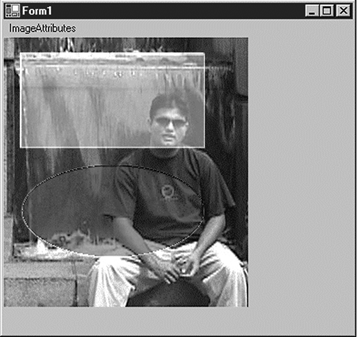
8.4.4 The SetNoOp and SetColorKey Methods
The SetNoOp method sets the NoOp correction value for Graphics objects. When NoOp is set, no adjustments to the color will be made during the rendering process.
SetColorKey sets the low and high color values for graphics objects and shapes. The SetColorKey method takes a parameter of type ColorAdjustType enumeration (see Table 8.8) that specifies the type of the graphics objects and shapes to be affected by SetColorKey.
Listing 8.11 applies gamma effect and sets color key values using the SetColorKey method.
Listing 8.11 Applying SetGamma and SetColorKey
private void SetNoOp_Click(object sender,
System.EventArgs e)
{
// Create a Graphics object
Graphics g = this.CreateGraphics();
g.Clear(this.BackColor);
// Create two colors
Color lClr = Color.FromArgb(245,0,0);
Color uClr = Color.FromArgb(255,0,0);
// Create ImageAttributes object
ImageAttributes ImgAttr = new ImageAttributes();
// Set color key
ImgAttr.SetColorKey(lClr, uClr,
ColorAdjustType.Default);
// Set gamma
ImgAttr.SetGamma(2.0f, ColorAdjustType.Default);
// Set NoOp
// ImgAttr.SetNoOp(ColorAdjustType.Default);
// Create an Image object
Image curImage = Image.FromFile("dnWatcher.gif");
// Draw image
Rectangle rect = new Rectangle(0, 0, 400, 400);
g.DrawImage(curImage, rect, 0, 0, 400, 400,
GraphicsUnit.Pixel, ImgAttr);
// Dispose of object
g.Dispose();
}
Figure 8.10 shows the output from Listing 8.11.
Figure 8.10. Applying SetGamma and SetColorKey
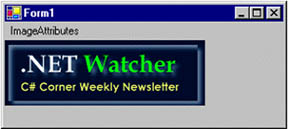
Now if we uncomment the following line in Listing 8.11:
//ImgAttr.SetNoOp(ColorAdjustType.Default);
the output will look like Figure 8.11. Using SetNoOp cancels all image attribute effects.
Figure 8.11. Using the SetNoOp method
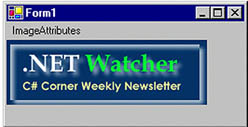
8.4.5 The SetThreshold Method
The SetThreshold method sets the transparency range (threshold) for a specified category. This method takes one parameter representing a threshold value ranging between 0.0 and 1.0, and an optional second parameter of type ColorAdjustType. The value of the threshold specifies a cutoff point for each component of color. For example, suppose that the threshold is set to 0.8 and the value of the red component is 240. Because the value of the red component (240) is greater than 0.8, the red component will be changed to 255 (full intensity).
imageAttr.SetThreshold(0.8f, ColorAdjustType.Default);
8.4.6 The SetBrushRemapTable Method
We have already discussed how the SetRemapTable method sets a remap table to the specified ColorMap object. The OldColor and NewColor properties of ColorMap represent old and new colors, respectively. SetBrushRemapTable converts only the colors of brushes. The ColorMap class also provides both OldColor and NewColor properties.
Listing 8.12 creates a ColorMap object, sets its OldColor and NewColor properties, and then calls SetBrushRemapTable with the ColorMap object.
Listing 8.12 Using SetBrushRemapTable
private void SetBrushRemapTable_Click(object sender,
System.EventArgs e)
{
Graphics g = this.CreateGraphics();
g.Clear(this.BackColor);
ColorMap[] clrMapTable = new ColorMap[1];
clrMapTable[0] = new ColorMap();
clrMapTable[0].OldColor = Color.Red;;
clrMapTable[0].NewColor = Color.Green;
ImageAttributes ImgAttr = new ImageAttributes();
ImgAttr.SetBrushRemapTable(clrMapTable);
Image curImage = Image.FromFile("Sample.bmp");
g.DrawImage(curImage, 0, 0);
Rectangle rect = new Rectangle(0, 0, 400, 400);
g.DrawImage(curImage, rect, 0, 0, 400, 400,
GraphicsUnit.Pixel, ImgAttr);
// Dispose of object
g.Dispose();
}
8.4.7 The Clear Methods
The ImageAttributes class provides a "clear" method for almost every set method we have discussed in this section. The clear methods take either no parameter or an optional parameter of ColorAdjustType enumeration. These clear methods are listed in Table 8.9.
|
Method |
Description |
|---|---|
|
ClearBrushRemapTable |
Clears color remap table for brush. |
|
ClearColorKey |
Clears color key values for the graphics objects specified by the ColorAdjustType enumeration. |
|
ClearColorMatrix |
Clears color adjust matrix to all zeros. |
|
ClearGamma |
Clears gamma effect for the graphics objects specified by the ColorAdjustType enumeration. |
|
ClearNoOp |
Clears NoOp setting for all graphics objects. |
|
ClearOutputChannel |
Clears output channel selection for graphics objects specified by the ColorAdjustType enumeration. |
|
ClearOutputChannelColorProfile |
Clears output channel selection and color profile file for graphics objects specified by the ColorAdjustType enumeration. |
|
ClearRemapTable |
Clears color remap table for graphics objects specified by the ColorAdjustType enumeration. |
|
ClearThreshold |
Clears threshold value for graphics objects specified by the ColorAdjustType enumeration. |
Suppose that we wanted to clear the color key values for all graphics objects. We would use the ClearColorKey method as follows:
imageAttr.ClearColorKey(ColorAdjustType.Default);
GDI+: The Next-Generation Graphics Interface
- GDI+: The Next-Generation Graphics Interface
- Understanding GDI+
- Exploring GDI+ Functionality
- GDI+ from a GDI Perspective
- GDI+ Namespaces and Classes in .NET
- Summary
Your First GDI+ Application
- Your First GDI+ Application
- Drawing Surfaces
- The Coordinate System
- Tutorial: Your First GDI+ Application
- Some Basic GDI+ Objects
The Graphics Class
- The Graphics Class
- Graphics Class Properties
- Graphics Class Methods
- The GDI+Painter Application
- Drawing a Pie Chart
Working with Brushes and Pens
- Working with Brushes and Pens
- Understanding and Using Brushes
- Using Pens in GDI+
- Transformation with Pens
- Transformation with Brushes
- System Pens and System Brushes
- A Real-World Example: Adding Colors, Pens, and Brushes to the GDI+Painter Application
Colors, Fonts, and Text
- Colors, Fonts, and Text
- Accessing the Graphics Object
- Working with Colors
- Working with Fonts
- Working with Text and Strings
- Rendering Text with Quality and Performance
- Advanced Typography
- A Simple Text Editor
- Transforming Text
Rectangles and Regions
- Rectangles and Regions
- The Rectangle Structure
- The Region Class
- Regions and Clipping
- Clipping Regions Example
- Regions, Nonrectangular Forms, and Controls
Working with Images
- Working with Images
- Raster and Vector Images
- Working with Images
- Manipulating Images
- Playing Animations in GDI+
- Working with Bitmaps
- Working with Icons
- Skewing Images
- Drawing Transparent Graphics Objects
- Viewing Multiple Images
- Using a Picture Box to View Images
- Saving Images with Different Sizes
Advanced Imaging
- Advanced Imaging
- Rendering Partial Bitmaps
- Working with Metafiles
- Color Mapping Using Color Objects
- Image Attributes and the ImageAttributes Class
- Encoder Parameters and Image Formats
Advanced 2D Graphics
- Advanced 2D Graphics
- Line Caps and Line Styles
- Understanding and Using Graphics Paths
- Graphics Containers
- Reading Metadata of Images
- Blending Explained
- Alpha Blending
- Miscellaneous Advanced 2D Topics
Transformation
- Transformation
- Coordinate Systems
- Transformation Types
- The Matrix Class and Transformation
- The Graphics Class and Transformation
- Global, Local, and Composite Transformations
- Image Transformation
- Color Transformation and the Color Matrix
- Matrix Operations in Image Processing
- Text Transformation
- The Significance of Transformation Order
Printing
- Printing
- A Brief History of Printing with Microsoft Windows
- Overview of the Printing Process
- Your First Printing Application
- Printer Settings
- The PrintDocument and Print Events
- Printing Text
- Printing Graphics
- Print Dialogs
- Customizing Page Settings
- Printing Multiple Pages
- Marginal Printing: A Caution
- Getting into the Details: Custom Controlling and the Print Controller
Developing GDI+ Web Applications
- Developing GDI+ Web Applications
- Creating Your First ASP.NET Web Application
- Your First Graphics Web Application
- Drawing Simple Graphics
- Drawing Images on the Web
- Drawing a Line Chart
- Drawing a Pie Chart
GDI+ Best Practices and Performance Techniques
- GDI+ Best Practices and Performance Techniques
- Understanding the Rendering Process
- Double Buffering and Flicker-Free Drawing
- Understanding the SetStyle Method
- The Quality and Performance of Drawing
GDI Interoperability
Miscellaneous GDI+ Examples
- Miscellaneous GDI+ Examples
- Designing Interactive GUI Applications
- Drawing Shaped Forms and Windows Controls
- Adding Copyright Information to a Drawn Image
- Reading and Writing Images to and from a Stream or Database
- Creating Owner-Drawn List Controls
Appendix A. Exception Handling in .NET
