Connecting to COM-based Data Sources
Crystal Reports provides direct access, or native, drivers for some databases. These drivers are written specifically for a particular database and are often the best choice. However, because hundreds of types of databases exist, Crystal Decisions can't possibly write direct access drivers for all of them. So often, users turn to using standard data access layers such as ODBC or OLEDB to connect to their databases. Often, the vendor of a database provides an ODBC driver or OLEDB provider so that other applications can access the vendor's database. Sometimes though, even this is not enough. Customers have data that they would like to report off of that is not accessible by any Crystal Reports data source driver or via ODBC or OLEDB. To accomplish this, customers often turn to the COM Data Source driver or the Java Data Source driver. This section describes the COM version of the driver, but much of the theory applies to the Java Data Source driver as well.
NOTE
The Component Object Model, or COM, is a Microsoft-based technology for software component development. It's the underlying technology that runs Visual Basic and Active Server Pages. A COM object is a piece of code that adheres to the COM specification and is easily used by other components, either inside a single application or between disparate applications.
Because COM is a popular technology, Crystal Decisions decided to leverage it to create an extensible data source driver mechanism. This COM Data Source driver doesn't connect to a databaserather it gets data from a COM object written by you. This means that if you are somewhat savvy in the Visual Basic world, you can write your own "mini data source driver" (called a COM Data Provider) that enables access to data that would otherwise be unavailable.
NOTE
The COM and Java Data Provider scenarios are only possible with the Advanced Developer edition of Crystal Reports 10. The other versions do not include the appropriate Crystal Reports driver.
To better understand the concept on writing your own COM Data Provider, look at a few scenarios in which this can be beneficial.
Leveraging Legacy Mainframe Data
Although new technologies are surfacing at an alarming rate, many companies still have data held in legacy mainframe systems. Often, the nature of these systems doesn't allow for any kind of relational data access, and thus lowers the value of the system. However, these systems can often output text-based files called print files or spool files that contain the data held in the mainframe system. These text-based files are often more complicated than a set of simple comma separated values and thus require a "bridge" between the files and a data access and reporting tool like Crystal Reports. Writing a COM Data Provider can serve just this purpose. The Data Provider would read the text files, parse out the required data, and return it to Crystal Reports for use in numerous reports.
Handling Complex Queries
Often, companies have a database that is accessible via standard Crystal Reports data access methods. However, the process of connecting to the database and performing a query can be quite complex. Sometimes this is because the database servers are constantly changing, queries are becoming more complex, and other business processes affect the complexity of the query. By writing a COM Data Provider, a clever person can abstract the location and complexity of the database interaction away from the user designing a report. The user simply connects to the Data Provider, and the rest of the logic is done transparently in the background.
Runtime Manipulation of Data
Performing a simple query against a database that returns a set of records is often all that is needed. However, sometimes logic needs to be incorporated into the query that cannot be expressed in the database query language (using SQL). Other times, per-user manipulation of data needs to be performed, such as removing all salaries stored in a database for all other users than the currently logged in user for confidentiality purposes (often called data-level security). This runtime manipulation can be performed by a COM Data Provider.
These three scenarios outline just a few of the reasons why you might want to use the COM Data Source driver and create your own COM Data Provider. The following sections describe the technical details of doing this.
Creating a COM Data Provider
COM Data Providers can be written in any development language or platform with the capability of creating COM objects. Most commonly, they are created in either Visual Basic or Visual C++. The following example uses Visual Basic, but it can easily be translated to other development languages. To create a simple COM Provider, follow these steps:
- Open Visual Basic and create a new project. Instead of choosing the standard project type of Standard EXE, choose ActiveX DLL (see Figure 15.1). ActiveX is another name for COM technology. Choosing this creates a project that contains a COM object (by default called Class1).
Figure 15.1. Creating a new Active DLL project in Visual Basic.
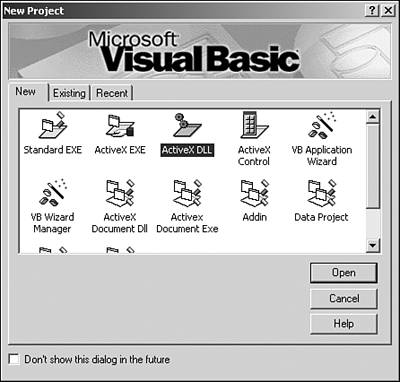
- The interface between the COM Data Provider that you create and the Crystal Reports COM Data Source driver is based on ActiveX Data Objects, or ADO. To use ADO in your project, you must first create a reference to it. From the Project menu inside Visual Basic, select References. From the list on the ensuing dialog, look for Microsoft ActiveX Data Objects. You might have just a single version of this on your machine, or you might have several. It's usually easiest to just select the latest version. Figure 15.2 illustrates this.
Figure 15.2. The Visual Basic Project References dialog is shown here referencing the ADO Library.
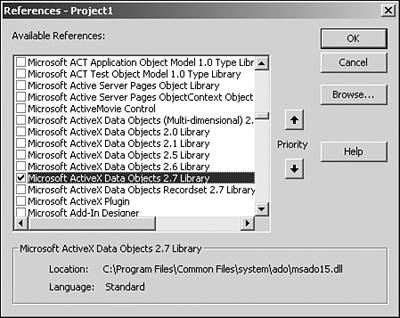
- After that is done, the only thing left to do is create a function inside your class that returns an ADO recordset. The basic outline for this function is shown here. See the next section for more information on returning an ADO recordset.
Public Function GetRecordset() As ADODB.Recordset Dim rs As New ADODB.Recordset ' Populate the recordset Set GetRecordset = rs End Function
- By default, the class is named Class1. It's best to give this a more meaningful name, such as DataProvider. Do this by selecting the Class1.cls file in the Project Explorer and changing the (Name) property from the Property Browser.
- Also, the project name is Project1 by default. It's best to give this a more meaningful name such as the company name or type of data name: for example, Xtreme or Sales. Do this by selecting Project1 Properties from the Project menu and changing the Project Name setting.
- Build the dll by selecting Make from the File menu; the name is not important.
- Open the Crystal Reports designer and create a new report. From the data explorer, choose Create New Connection and then expand the More Data Sources item, and then choose COM Connectivity. This presents a dialog asking for you to enter the Program ID. To identify your COM Data Provider, enter the ProjectName.ClassName: for example, Xtreme.DataProvider.
- You'll receive a table list just like from a traditional database, but the table list is actually a list of methods on your COM object that return ADO recordsets.
Returning an ADO Recordset
There are generally two ways to obtain an ADO recordset: performing a database query and constructing it yourself. The following code example illustrates how to perform a database query and obtain a recordsetin this case using a query against the Xtreme sample database.
Public Function CustomerOrders() As ADODB.Recordset Dim rs As New ADODB.Recordset Dim sql as String sql = "SELECT * FROM Customer, Orders WHERE Customer.'Customer ID'" sql = sql & " = Orders.'Customer ID'", "DSN=Xtreme Sample Database 10" rs.Open sql Set CustomerOrders = rs End Function
The question you might be asking yourself is how this query could be parameterized. The COM Data Source driver handles this nicely. It maps any arguments you have defined to your method into report parameters. The following code example illustrates a Data Provider function that has a parameter:
Public Function Customers(CountryParam As String) As ADODB.Recordset Dim rs As New ADODB.Recordset rs.Open "SELECT * FROM Customer WHERE Country = '" & CountryParam & "'", _ "DSN=Xtreme Sample Database 10" Set Customers = rs End Function
When a Data Provider with a parameterized method is used from the report designer, the user is prompted for a parameter value.
As was mentioned previously, one way to obtain a recordset is to perform a query. Listing 15.1 illustrates how to construct a recordset on the fly and read data out of a text file.
Listing 15.1. A COM Data Provider That Parses Data from a CSV File
Public Function CSVText(FileName As String) As ADODB.Recordset Dim rs As New ADODB.Recordset ' Open the text file Dim FileSystem As New IWshRuntimeLibrary.FileSystemObject Dim fileText As IWshRuntimeLibrary.TextStream Set fileText = FileSystem.OpenTextFile(FileName) ' Read the first line of text to grab the field names Dim buffer As String buffer = fileText.ReadLine() Dim fields() As String fields = Split(buffer, ",") Dim i For i = LBound(fields) To UBound(fields) ' Add a field in the recordset for each field in the csv file rs.fields.Append fields(i), adBSTR Next rs.Open ' Read the contents of the file While Not fileText.AtEndOfStream buffer = fileText.ReadLine() rs.AddNew For i = LBound(fields) To UBound(fields) ' Grab the field values fields = Split(buffer, ",") rs(i).Value = fields(i) Next rs.Update Wend Set CSVText = rs End Function
This code could be used as is or adopted to meet the needs of other kinds of files or data sources. Using the COM Data Source driver gives you complete flexibility and control over the data source.
Part I. Crystal Reports Design
Creating and Designing Basic Reports
- Creating and Designing Basic Reports
- Introducing the Crystal Reports Designer
- Understanding Data and Data Sources
- Introduction to the Data Explorer
- Adding Database Objects to Your Report
- Joining Database Objects Together
- Understanding the Different Join Types
- Using the Report Creation Wizards
- Understanding the Crystal Reports Gallery
- Using the Standard Report Creation Wizard
- Creating a Report Without Wizards
- Troubleshooting
Selecting and Grouping Data
- Selecting and Grouping Data
- Introduction
- Understanding Field Objects
- Working with Groups
- Understanding Drill-down Reports
- Troubleshooting
Filtering, Sorting, and Summarizing Data
- Filtering, Sorting, and Summarizing Data
- Introduction
- Filtering the Data in Your Report
- Learning to Sort Records
- Working with the Sort Expert
- Creating Effective Summaries
- Troubleshooting
Understanding and Implementing Formulas
- Understanding and Implementing Formulas
- Introduction
- Using the Formula Workshop
- Using the Workshop Formula Editor
- Creating Formulas with the Formula Expert
- Using the Formula Extractor to Create Custom Functions
- The Multi-Pass Reporting Process of the Crystal Reports Engine
- Troubleshooting
Implementing Parameters for Dynamic Reporting
- Implementing Parameters for Dynamic Reporting
- Introduction
- Understanding the Value of Parameters
- Creating and Implementing Parameters Fields
- Using Parameters with Record Selections
Part II. Formatting Crystal Reports
Fundamentals of Report Formatting
- Fundamentals of Report Formatting
- Introduction
- Positioning and Sizing Report Objects
- Modifying Object Properties for Formatting Purposes
- Exploring the Format Editor Dialog Common Options
- Combining and Layering Report Objects
- Configuring Report Page and Margin Properties
Working with Report Sections
- Working with Report Sections
- Introduction
- Formatting Report Sections
- Modifying Report Section Properties
- Using Multiple Report Sections
- Troubleshooting
Visualizing Your Data with Charts and Maps
- Visualizing Your Data with Charts and Maps
- Introduction to Charts and Maps
- Using the Chart Expert
- Using the Map Expert
- Modifying Chart and Map Properties
- Troubleshooting
Custom Formatting Techniques
- Introduction
- Making Presentation-Quality Reports
- Common Formatting Features
- Conditional Formatting Using Data to Drive the Look of a Report
Part III. Advanced Crystal Reports Design
Using Cross-Tabs for Summarized Reporting
- Using Cross-Tabs for Summarized Reporting
- Introduction to Cross-Tabs
- Benefits of Cross-Tabs
- Using the Cross-Tab Wizard
- Using Top N with Cross-Tabs Reports
- Using Advanced Cross-Tab Features
Using Record Selections and Alerts for Interactive Reporting
- Using Record Selections and Alerts for Interactive Reporting
- Creating Advanced Record Selection Formulas
- Adding Alerting to Your Reports
- Performance Monitoring and Tuning
Using Subreports and Multi-Pass Reporting
- Using Subreports and Multi-Pass Reporting
- Understanding Subreports
- Understanding Linked Versus Unlinked Subreports
- Considering Subreport Execution Time and Performance
- Using Variables to Pass Data Between Reports
- Emulating Nested Subreports
- Troubleshooting
Using Formulas and Custom Functions
- Using Formulas and Custom Functions
- Becoming More Productive with Formulas
- Choosing a Formula Language: Crystal Versus Basic Syntax
- Using Brackets in Formulas
- Using Characters in Formulas
- Recent Improvements to Formulas
Designing Effective Report Templates
- Designing Effective Report Templates
- Understanding the Importance of Reuse in Reporting
- Understanding Report Templates
- Using Report Templates
- Using Existing Crystal Reports as Templates
- Understanding How Templates Work
- Creating Useful Report Templates
- Using Template Field Objects
- Using Report Templates to Reduce Report Creation Effort
- Applying Multiple Templates
Additional Data Sources for Crystal Reports
- Additional Data Sources for Crystal Reports
- Understanding the Additional Crystal Reports Data Sources
- Connecting to COM-based Data Sources
- Connecting to Java-based Data Sources
- Understanding Solution Kits for Crystal Enterprise
- Troubleshooting
Multidimensional Reporting Against OLAP Data with Crystal Reports
- Multidimensional Reporting Against OLAP Data with Crystal Reports
- Introduction to OLAP
- OLAP Concepts and OLAP Reporting
- Recently Added or Changed OLAP Features in Crystal Reports
- Using the OLAP Report Creation Wizard and OLAP Expert
- Advanced OLAP Reporting
- Introduction to Crystal Analysis
Part IV. Enterprise Report Design Analytic, Web-based, and Excel Report Design
Introduction to Crystal Repository
- Introduction to Crystal Repository
- What Is the Crystal Repository?
- Why Implement the Crystal Repository?
- Installing the Crystal Repository
- Adding Objects to and from the Repository
- Migration of the Crystal Enterprise Repository
- Troubleshooting
Crystal Reports Semantic Layer Business Views
- Crystal Reports Semantic Layer Business Views
- Introduction to Business Views
- Why Implement Business Views?
- Performance and Implementation Considerations
- Business Views Architecture and Implementation
- Troubleshooting
Creating Crystal Analysis Reports
- Creating Crystal Analysis Reports
- Introduction
- Introducing Crystal Analysis
- Accessing OLAP Data with Crystal Analysis
- Designing Crystal Analysis Reports and Applications
- Adding Crystal Analysis Objects to a Report
- Troubleshooting
Advanced Crystal Analysis Report Design
- Advanced Crystal Analysis Report Design
- Introduction
- Advanced Crystal Analysis Designer Tools
- Custom Calculations and Advanced Data Analysis
- Setting Report Options
- Troubleshooting
- Crystal Analysis in the Real World MDX
Ad-Hoc Application and Excel Plug-in for Ad-Hoc and Analytic Reporting
- Ad-Hoc Application and Excel Plug-in for Ad-Hoc and Analytic Reporting
- Introducing Ad-Hoc Reporting Conceptually
- Introducing the Crystal Enterprise Ad-Hoc Reporting Application
- Crystal Reports Excel Plug-in
- Crystal Analysis Excel Plug-in
Part V. Web Report Distribution Using Crystal Enterprise
Introduction to Crystal Enterprise
- Introduction to Crystal Enterprise
- What Is Crystal Enterprise?
- Why Implement a Crystal Enterprise Solution?
- Versions of Crystal Enterprise
- Understanding the Core Functions of Crystal Enterprise
Using Crystal Enterprise with Web Desktop
- Using Crystal Enterprise with Web Desktop
- Introduction
- Crystal Enterprise User Launchpad
- Crystal Enterprise Web Desktop
- Customizing the Web Desktop and Report Viewers
- Publishing to the Web Desktop
- Customizing the Web Desktop
- Troubleshooting
Crystal Enterprise Architecture
- Crystal Enterprise Architecture
- Introduction
- Crystal Enterprise Architecture Overview
- The Client Tier
- The Application Tier
- The Server Tier: Introduction to the Crystal Enterprise Framework
- The Server Tier: Overview of the Crystal Enterprise Services
- The Data Tier
- The Crystal Enterprise Architecture in Action
- Taking Advantage of the Crystal Enterprise Distributed Architecture
- Extending Crystal Enterprise
Planning Considerations When Deploying Crystal Enterprise
- Planning Considerations When Deploying Crystal Enterprise
- Ensuring a Successful Crystal Enterprise Implementation
- Approaching the Project
- Identifying Business Pain
- Establishing Project Requirements
- Understanding Organizational Reporting Requirements
- Troubleshooting
Deploying Crystal Enterprise in a Complex Network Environment
- Deploying Crystal Enterprise in a Complex Network Environment
- Introduction
- Understanding Network Protocols
- Understanding Firewall Types
- Configuring the Crystal Enterprise Architecture for Your Network Environment
- Interaction Between the WCS and the WC
- Deploying Crystal Enterprise with an IP Packet Filtering Firewall
- Using Crystal Enterprise with NAT
- Exploring the NAT and Crystal Enterprise Relationship
- Crystal Enterprise and Proxy Servers
Administering and Configuring Crystal Enterprise
- Introduction
- Using the Crystal Management Console
- Managing Accounts
- Managing Content
- Introducing Servers
- Managing Crystal Enterprise System Settings
- Using the Crystal Configuration Manager
Part VI. Customized Report Distribution Using Crystal Reports Components
Java Reporting Components
- Java Reporting Components
- Overview of the Crystal Reports Java Reporting Component
- Understanding the Java Reporting Components Architecture
- Differences with the Java Reporting Engine
- Configuring the Application Server
- Delivering Reports in Web Applications
- Using the Crystal Tag Libraries
- Exporting Reports to Other File Formats
- Printing Reports from the Browser
- Common Programming Tasks
- Troubleshooting
Crystal Reports .NET Components
- Crystal Reports .NET Components
- Understanding Microsofts .NET Platform
- Understanding the Different Crystal .NET Components
- An Overview of the Crystal Reports 10 .NET Components
- The Report Designer
- The Report Engine Object Model
- Delivering Reports with the Windows Forms Viewer
- Delivering Reports with the Web Forms Viewer
- Database Credentials
- Setting Parameters
- Troubleshooting
COM Reporting Components
- COM Reporting Components
- Understanding the Report Designer Component
- Building Reports with the Visual Basic Report Designer
- Programming with the Report Engine Object Model
- Delivering Reports Using the Report Viewer
- Troubleshooting
Part VII. Customized Report Distribution Using Crystal Enterprise Embedded Edition
Introduction to Crystal Enterprise Embedded Edition
- Introduction to Crystal Enterprise Embedded Edition
- Introduction to Crystal Enterprise Embedded Edition
- Understanding Crystal Enterprise Embedded Edition
- Crystal Enterprise Embedded Edition Samples
- DHTML Report Design Wizard
- Troubleshooting
Crystal Enterprise Viewing Reports
- Crystal Enterprise Viewing Reports
- Viewing Reports over the Web
- Introduction to the Crystal Report Viewers
- Understanding the Report Source
- Implementing the Page Viewer
- Implementing the Part Viewer
- Implementing the Interactive Viewer
- Implementing the Grid Viewer
- Troubleshooting
Crystal Enterprise Embedded Report Modification and Creation
- Introduction
- Deploying RAS Environments
- Loading Report Files
- Locating RAS Components in a Network Architecture
- Installing the RAS SDK
- Best Practices in RAS Exception Handling
- The RAS SDK in Action
Part VIII. Customized Report Distribution Using Crystal Enterprise Professional
Introduction to the Crystal Enterprise Professional Object Model
- Introduction to the Crystal Enterprise Professional Object Model
- Understanding the Crystal Enterprise Object Model
- Establishing a Crystal Enterprise Session
- Querying the Crystal Enterprise Repository
- Viewing Reports
- The Crystal Enterprise Java SDK
- Accessing the Java SDK
- Troubleshooting
Creating Enterprise Reports Applications with Crystal Enterprise Part I
- Creating Enterprise Reports Applications with Crystal Enterprise Part I
- Advanced Scenarios with the Crystal Enterprise Object Model
- Scheduling Reports
- Scheduling to a Destination
- Using Crystal Enterprise Notifications
- Scheduling to a Server Group
- Scheduling to a Specific Format
- Setting Database Credentials
- Troubleshooting
Creating Enterprise Reporting Applications with Crystal Enterprise Part II
- Creating Enterprise Reporting Applications with Crystal Enterprise Part II
- Querying the Crystal Enterprise InfoStore
- Creating and Responding to Crystal Enterprise Alerts
- Creating Schedulable Program Objects
- Troubleshooting
Appendix A. Using Sql Queries In Crystal Reports
Creating Enterprise Reporting Applications with Crystal Enterprise Part II
EAN: 2147483647
Pages: 341
