Working with Font Groups
| Font groups determine which fonts a browser displays on your Web page. A browser uses the first font in the group that is installed on the user's system. If none of the fonts in the group are installed, the browser displays the text as specified by the user 's browser preferences. To modify a font group:
|
EAN: 2147483647
Pages: 239
- Structures, Processes and Relational Mechanisms for IT Governance
- Measuring and Managing E-Business Initiatives Through the Balanced Scorecard
- A View on Knowledge Management: Utilizing a Balanced Scorecard Methodology for Analyzing Knowledge Metrics
- Managing IT Functions
- Governance Structures for IT in the Health Care Industry
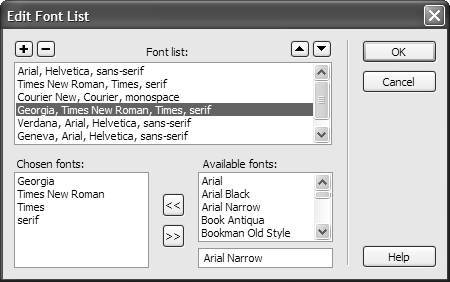
 Tips
Tips