Chapter 8: Transforming Objects-Translate, Rotate, and Scale
Although a transformation sounds like something that would happen during the climax of a superhero film, transformation is simply the process of "repositioning" or changing an object's position, rotation, or scale. So moving an object from here to there is a transformation. Superman would be so jealous.
Max includes several tools to help in the transformation of objects, including the Transform Gizmos, the Transform Type-In dialog box, and the Transform Managers.
This chapter covers each of these tools and several others that make transformations more automatic, such as the alignment, grid, and snap features.
Translating, Rotating, and Scaling Objects
So you have an object created, and it's just sitting there-sitting and waiting. Waiting for what? Waiting to be transformed. To be moved a little to the left or rotated around to show its good side or scaled down a little smaller. These actions are called transformations because they transform the object to a different state. Transformations are different from modifications. Modifications change the object's geometry, but transformations do not affect the object's geometry at all.
The three different types of transformations are translation (which is a fancy word for moving objects), rotation, and scaling.
Translating objects
The first transformation type is translation or moving objects. You can move objects along any of the three axes or within the three planes. You can move objects to an absolute coordinate location or move them to a certain offset distance from their current location.
To move objects, click the Select and Move button on the main toolbar (or press the W key), select the object to move, and drag the object in the viewport to the desired location. Translations are measured in the defined system units for the scene, which may be inches, centimeters, meters, and so on.
Rotating objects
 Rotation is the process of spinning the object about its Transform Center point. To rotate objects, click the Select and Rotate button on the main toolbar (or press the E key), select an object to rotate, and drag it in a viewport. Rotations are measured in degrees, where 360 degrees is a full rotation.
Rotation is the process of spinning the object about its Transform Center point. To rotate objects, click the Select and Rotate button on the main toolbar (or press the E key), select an object to rotate, and drag it in a viewport. Rotations are measured in degrees, where 360 degrees is a full rotation.
Scaling objects
Scaling increases or decreases the overall size of an object. Most scaling operations are uniform, or equal in all directions. All Scaling is done about the Transform Center point.
To scale objects uniformly, click the Select and Uniform Scale button on the main toolbar (or press the R key), select an object to scale, and drag it in a viewport. Scalings are measured as a percentage of the original. For example, a cube scaled to a value of 200 percent is twice as big as the original.
Non-uniform scaling
 The Select and Scale button includes two flyout buttons for scaling objects non-uniformly, allowing objects to be scaled unequally in different dimensions. The two additional tools are Select and Non-Uniform Scale, and Select and Squash, shown in Table 8.1. Resizing a basketball with the Select and Non-Uniform Scale tool could result in a ball that is oblong and taller than it is wide. Scaling is done about whatever axes have been constrained (or limited) using the Restrict Axes buttons on the Axis Constraints toolbar.
The Select and Scale button includes two flyout buttons for scaling objects non-uniformly, allowing objects to be scaled unequally in different dimensions. The two additional tools are Select and Non-Uniform Scale, and Select and Squash, shown in Table 8.1. Resizing a basketball with the Select and Non-Uniform Scale tool could result in a ball that is oblong and taller than it is wide. Scaling is done about whatever axes have been constrained (or limited) using the Restrict Axes buttons on the Axis Constraints toolbar.
Squashing objects
The Squash option is a specialized type of non-uniform scaling. This scaling causes the constrained axis to be scaled at the same time that the opposite axes are scaled in the opposite direction. For example, if you push down on the top of a basketball by scaling the Z-axis, the sides, or the X- and Y-axes, it bulges outward. This simulates the actual results of such materials as rubber and plastic.
| Tip | You can cycle through the different Scaling tools by repeatedly pressing the R key. |
Figure 8.1 shows a basketball that has been scaled using uniform scaling, non-uniform scaling, and squash modes.
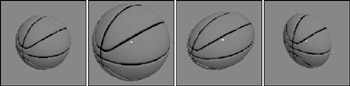
Figure 8.1: These basketballs have been scaled using uniform, non-uniform, and squash modes.