Understanding the Basics
This chapter deals with all aspects of printing in Microsoft Windows 2000: understanding the basics, planning printer deployment, installing printers, sharing printers on a network, modifying printer properties, searching for printers, using and managing printers, and troubleshooting printer problems. First we'll review the basics for working effectively with printers in Windows 2000.
![]()
REAL WORLD Printer Terminology
Printer terminology is a good deal more confusing than it has to be because of the historical use of different names for the same object. In Microsoft Windows NT 4, print device is the name for the actual printer, and printer designates the software interface. So in other words, printer is used to mean the logical entity. In a NetWare or OS/2 networking environment, the term print queue is used instead of printer (meaning the logical printer), but the net effect is the same.In Windows 2000, the documentation now uses printer to mean the device that does the actual printing and logical printer to mean the software interface. In this book, we'll gladly conform to this convention and refer to the print device as the "printer." We'll refer to the software interface as the "logical printer" or, occasionally, the "printer driver."
You can have one logical printer associated with a single printer, or you can have several logical printers associated with a single printer. In this second arrangement, the logical printers can be configured at different priority levels so that one logical printer handles normal printing and another handles jobs to be printed later. For a printer that can use either PostScript or Printer Control Language (PCL), two logical printers will allow users to choose which type of printing to do.
A single logical printer can also be associated with multiple physical printers. If all the print devices use the same printer driver, a single logical printer will allow jobs to be sent to the first available physical printer. This arrangement is called a printer pool. The advantage of a printer pool is that an administrator can add or remove physical printers without affecting the users' configurations because the physical printers are interchangeable.
Understanding Network Printers
Network printers are normal printers with additional network hardware such as a network interface card and additional memory, and sometimes a hard disk for spooling large documents. These printers run the appropriate protocol for your network (usually TCP/IP or Internetwork Packet Exchange [IPX] protocol) and have their own unique network address.
![]()
NOTE
Network printers are the type most commonly used with print servers, as will be discussed later in this section, but these printers can also function by themselves on a network without a print server.
Network printers are popular in most companies because of their ease of configuration, printing speed, and flexibility in location relative to the print server and clients. No specialized hardware is required on the print server, which isn't always the case with print servers printing to multiple serial or parallel port printers. The direct connection to the network (at either 10 Mb/sec or 100 Mb/sec) also provides a much faster interface than the relatively slow parallel port often used by stand-alone print servers.
Network printers can also be set up without a print server, eliminating the cost of an additional computer. However, since no server is queuing the print jobs from clients, each user sees only his or her own documents in the print queue and can't see where a document is in relation to other documents in line waiting to print. Similarly, because no single print queue exists, the print jobs destined for this printer cannot be centrally managed, and only the user with the currently printing document sees any error messages (such as messages about paper jams). Finally, all preprint processing occurs on the user's computer, increasing the amount of time the computer is partially or completely unavailable for other tasks. For these reasons a print server is desirable with network printers.
One last point about network printers—many of the newer ones support Internet Printing via the Internet Printing Protocol (IPP). Internet Printing is a feature that allows a user with sufficient permissions and Microsoft Internet Explorer 4 or later to print to an Internet Printing-enabled printer from anywhere in the world (or from the user's intranet), not just from the local network.
Understanding Print Servers
Print servers are computers (or sometimes network appliances) that manage the communications between printers and the client computers that want to print to the printers.
![]()
NOTE
Microsoft Windows 2000 Professional as well as the various Windows 2000 Server versions will work as print servers; however, Windows 2000 Professional can support a maximum of only 10 simultaneous users and is unable to support Macintosh or NetWare clients. Windows 2000 Server doesn't have these limitations.
Generally, there are two approaches to print servers. Microsoft's approach in Windows 2000 and Windows NT is to have a print server that is fairly "intelligent," providing clients with appropriate printer drivers and maintaining the printer queue, as well as handling communication between the printers and the client computers.
In contrast, UNIX (and some companies such as Intel and Milan) uses a relatively "dumb" print server. The most popular form of dumb print server is the Line Printer Daemon (LPD). A dumb print server usually acts strictly as an interface between the network and the printer, with each client maintaining its own printer queue. The LPD service runs either on a UNIX server, on a network appliance that provides LPD and network access functionality, or within a printer connected directly to the network. Clients use the Line Printer Remote (LPR) service—an integral part of UNIX and optional in Windows 2000 and Windows NT—to communicate with the LPD service, which then communicates with the printer.
![]()
NOTE
Windows 2000 Server can also be an LPD server for compatibility with UNIX clients and other clients using the LPR service.
Because of the limitations of the LPD service, Windows 2000 and Windows NT print servers are almost always used instead of LPD servers when the network consists mostly of Windows clients. In a mixed UNIX and Windows environment, the LPD service can be installed on a Windows 2000 print server to provide printing services to UNIX clients. A common alternative is for Windows print servers to connect to printers using the LPD service (either on the printer or by connecting to a device running the LPD service), just as if they were normal network printers. In this scenario Windows clients have the benefits of a standard Windows print server while maintaining compatibility with UNIX clients, who interface directly with the LPD Service associated with the printer.
![]()
REAL WORLD The Line Printer Daemon Service
Printers are often plugged in to a small network device or a UNIX server running the Line Printer Daemon (LPD) service. Devices or computers running LPD are called print servers, although they don't function the same as Windows 2000 or Windows NT print servers.The LPD service acts as a network gateway for printers to communicate with UNIX clients or other clients using the Line Printer Remote (LPR) service, and many network printers come with the LPD service built in. Printers that lack a network interface can be connected to a device or computer running LPD, which then acts as a network interface card for the printer as well as providing the LPD's usual function of allowing UNIX clients to print to the attached device. Printers using a print server running LPD can be accessed only by clients running the LPR service—an integral part of UNIX and an optional part of Windows and some other operating systems.
Usually if a printer using the LPD service needs to be accessed by Windows clients, a Windows 2000 or Windows NT print server will connect to the LPD and share the printer out as if it were directly attached to the Windows print server instead of through LPD. The Windows print server holds the printer queue and then sends each print job to LPD, which passes the job to the printer. Alternately (or in some cases, additionally), the Windows 2000 Server can connect directly to the printer using either a standard TCP/IP printer port or the LPR service, and then run the LPD service to provide print functionality to both Windows and UNIX clients.
Methods of Connecting Printers to Print Servers
Printers can be directly connected to the print server by a network connection to a network printer or with a parallel or serial port connection, although the latter has generally fallen out of favor because of the amount of processing power consumed by managing the ports. USB and IEEE 1394 (Firewire or iLink) printers eliminate some of the disadvantages of connecting printers directly to the print server, but by far the most popular way to connect printers to a print server is via a network connection.
Network printers have built-in network cards and usually additional memory (and sometimes even hard disks). These printers run the appropriate protocol in use on your network (usually TCP/IP or IPX) and have their own unique network addresses.
As was mentioned in the section "Understanding Network Printers," a network connection provides increased bandwidth to a printer. However, more important than the increased bandwidth is the processing power that is conserved by using a network connection compared with a parallel port connection. The high CPU use of parallel and serial port printers causes undue strain on the print server and is one of the primary reasons network printers have become so popular.
Flexibility in locating network printers is another factor that has made network printers successful. While a print server can manage printers in widely separated locations, increasing the number of printers connected to a single computer will inevitably produce cabling inconveniences. It's often easier to plug printers into nearby hubs than it is to run cables (which have length limitations) to all the printers serviced by the print server.
Advantages of Windows 2000 Print Servers
Windows 2000 and Windows NT print servers offer a number of advantages over printers directly connected to the network or connected to the network via a device running the LPD service. All documents are spooled to the print server instead of directly to the printer, allowing client computers to hand off documents to the print server quickly and to continue working while the server queues the documents and handles any additional processing. Since all documents are queued on the print server, all clients can view a centralized queue for the printer, see any error messages, and, if the user possesses the proper permissions, administer the printer or printer queue.
Print servers can also provide a single audit log of all the documents printed by each user as well as any printer management performed. In addition, print servers provide central control over printer driver settings, and they can be set up to provide printer drivers to Windows 2000 and Windows NT clients who download them as needed. Windows clients can also locate printers by browsing the network or searching Active Directory. Do bear in mind that any computer acting as a print server is partially occupied with printing tasks, so any other server applications being run on the same machine might suffer performance degradations. In general, file-sharing services will take precedence, so printing throughput will be reduced before file sharing is slowed.
Understanding the Printing Process
When a Windows application prints a document, the application calls the Windows Graphical Device Interface (GDI), which then calls the printer driver for the appropriate printer. (Other operating systems use different components for this printing stage.) The GDI and the printer driver cooperate to render the document in the printer language of the printer and then pass the rendered document to the client print spooler, as illustrated in Figure 8-1.
The client print spooler gives the print job to the remote print provider (RPP), the RPP sends it to the Windows print server hosting the target printer, and the print server host saves the print job at the end of the print queue for the printer.
![]()
NOTE
When using the LPR service to print to a printer via the LPD service, each client maintains an individual print queue. LPR and LPD are the default print services for UNIX computers; Windows operating systems can also use these services for UNIX compatibility, although the services aren't installed by default.
The local print provider on the print server polls the print processor to determine whether the print job needs to be converted to a different data type before printing. When the print job reaches the front of the queue, it moves to the Separator Page Processor (SPP) for the insertion of a separator page, if required. Then the job is despooled to the print monitor, and from there through the appropriate printer port to the printer itself. The printer receives the print job either in its entirety, or gradually as the print monitor feeds the printer at the appropriate rate to keep the printer's buffers full. The printer converts each page to a bitmap format and then prints the document.
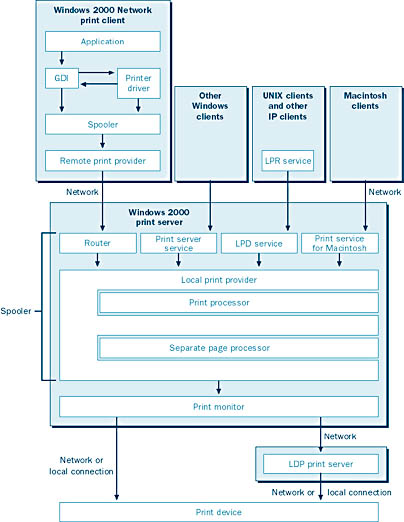
Figure 8-1. Windows 2000 interaction with various services to print a document.
Printer Data Types
After a print job reaches the beginning of the print queue, the local print provider polls the print processor to determine whether the print job is in the correct data type for the printer. If the print job is in the incorrect format, the print processor needs to convert it. The data type that is used to represent a print job is important not only because of the need to match the data type supported by the printer, but also because of performance considerations. Therefore, you need to understand the differences between the two main data types supported by the default Windows print processor. (Third-party print processors occasionally—but not often—supply additional data types.)
The most commonly used printer data type supported by Windows is enhanced metafile (EMF). This is the default data type for Windows 2000 or Windows NT clients using the popular PCL page description language. The EMF data type is a metafile format that allows better portability, smaller print jobs, and less time consumed on the client workstation preparing a document for printing. EMF files also generally consume somewhat less network bandwidth, but they do require more processing on the print server than do raw print jobs.
The second most commonly used data type is the raw data type, which is the default data type for PostScript printers and all clients not running Windows 2000 or Windows NT. Raw print jobs are processed entirely on the client computer and aren't modified at all by the print server.
The Windows 2000 print processor (Winprint) supports three other data types, although they aren't used as often. The data types are raw (FF appended), raw (FF auto), and text. Raw (FF appended) appends a form-feed character to the print job, which is required by some applications that otherwise don't print the last page when using the raw data type with PCL printers. The raw (FF auto) data type automatically checks for the presence of a trailing form-feed character and adds one if necessary. The text data type encodes the entire print job as plain ANSI text, then adds any additional print specification using the printer's factory default settings. This data type is useful for printers that don't operate properly with other data types.
EAN: 2147483647
Pages: 366