Connecting Video to a Computer
Before you can edit video on your computer, you need to load the video data onto your computer hard drive. There are several ways to do this and the way you choose depends on the hardware in your computer and the type of video data that you want to edit.
| Tip | Before attempting to capture any video data, make sure you have ample hard drive space. Video data can take up a lot of space depending on the codec that you use. Codec stands for compression/decompression software that saves the analog digital video signal into its digital equivalent. |
Using FireWire
The easiest method for loading video data onto your hard drive is with a FireWire port. Most digital video cameras have a FireWire port that you can link via cable directly to your computer's FireWire port. Once connected, you can use a command within your video editing software to capture the recorded video data or to capture the live video feed. The specific command that you use to record video differs depending on the software that you use.
| Tip | If you have a choice between FireWire and USB2, choose the FireWire port. It can capture video data at a rate that is two to three times that of USB. |
If the video data you want to capture is from an analog source such as an older VHS tape, then you need to use an external digital video converter. You can link these converters directly to the FireWire port on your computer; the other end hooks into your VHS or DVD player.
| CROSS-REF | For more on using FireWire and USB interfaces, check out Chapter 14. |
Capturing video via USB2
If your computer doesn't have a FireWire port, then you can still capture video data to the hard drive using a USB2 connection. To use this connection, you need to get an external USB2 video capture device. These devices connect your VHS or DVD player to the USB2 port.
| Note | USB2 ports are high-speed and work well for capturing video data. You can still use the older USB1 ports, but the process is much slower and you risk losing much of its audio track. |
Figure 43.7 shows a sample USB connector made by Pinnacle with an attachment that lets you connect to a DVD or VHS unit.

Figure 43.7: A USB connector can capture video from a variety of sources.
| Tip | If a video or DVD player is connected to the computer, you can use them to load recorded video also. |
To capture a digital video segment from your digital video camera, follow these steps:
-
Locate the video segment on your digital camera that you want to capture.
-
Connect the digital camera to a USB video capture device using an S-Video cable. Then connect the video capture device to the USB port. Figure 43.8 shows Pinnacle's video capture device.

Figure 43.8: The Pinnacle video capture device lets you connect your digital video camera to your computer. -
Open the image editing software that came with your video capture device. For my system, this software is Pinnacle Studio.
-
Press the Play button on the digital camera and click the Start Capture button in the editing software. A dialog box appears showing the progress of the captured video.
-
Select the Make Movie option to save the captured video clip to the AVI video format.
To capture a digital video segment from a DVD or VHS player, follow these steps:
-
Locate the video segment on a DVD or VHS tape that you want to capture.
-
Connect the DVD or the VHS player to a USB video capture device using the red, yellow, and white RCA cables. Then connect the video capture device to the USB port.
-
Open the image editing software that came with your video capture device. For my system, this software is Pinnacle Studio.
-
Press the Play button on the DVD or VHS player and click the Start Capture button in the editing software. A dialog box appears showing the progress of the captured video, as shown in Figure 43.9.
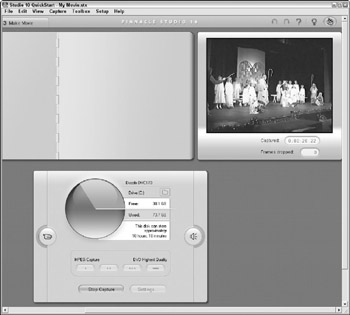
Figure 43.9: The Pinnacle Studio software lets you capture, edit, and save video segments as movie files. -
Select the Make Movie option to save the captured video clip to the AVI video format.
Capturing video with a Video Capture Card
If your computer is older and doesn't include either a FireWire or USB2 port, then you can still capture video data by installing an internal video capture card. These cards include ports for connecting VHS and DVD machines and are installed internally, so capture speed isn't a problem. Figure 43.10 shows a Dazzle external video capture device.

Figure 43.10: External video capture devices can connect directly with video equipment.
EAN: 2147483647
Pages: 372