Using Your Computer with a Video Camera
Most modern video cameras store their data digitally. This allows them to download their recorded data to a computer. Handheld video cameras are common today, but smaller Web cameras are also available that can record and allow face-to-face communication between connected users.
Streaming to the Internet
Internet Web cams are popular and readily available. Most connect to the computer using a simple USB port and allow their captured image to be streamed across to the Internet. Figure 43.3 shows a sample Web cam created by Creative Labs. A simple camera such as this one can sit on the top of your monitor and send your image to others as you communicate with them.

Figure 43.3: Web cams like this Creative Labs device allow users across the Internet to communicate face-to-face.
A Web cam typically doesn't have the best image quality because it has to move the data through the Internet, but you should look for a camera that can capture a high resolution as well as a high frame rate. The frame rate (fps) is the number of frames that can be captured per second. Movies run at 24 fps and television runs at 30 fps, but most Web cams are significantly less than this. It is common for Web cams to run at 12–15 fps, but for smoother video you can find cameras that run higher.
When purchasing a Web cam, you should also watch for the software that is included. This software lets you stream your images over the Internet and edit them.
Making movies
The first step in creating a movie is to use your handheld camera to capture video data. Because the data is digital, it can be transported to the computer where you can edit the results. Several software packages are available for editing video including:
-
Adobe Premiere
-
Ulead's Video Studio
-
Pinnacle Studio
-
Windows Movie Maker
| Note | A less-expensive version of Premiere called Premiere Elements is available from Adobe. It includes a strong set of core features for editing videos. |
Using Windows Movie Maker
Windows includes a simple utility that can be used to combine video segments, pictures, and audio together to create a movie. Windows Movie Maker is located in the Start ![]() All Programs
All Programs ![]() Accessories
Accessories ![]() Entertainment
Entertainment ![]() Windows Movie Maker menu.
Windows Movie Maker menu.
Gathering resources
The interface is simple to use and the steps are listed in a panel to the right, as shown in Figure 43.4. You can drop content including pictures, video, and audio into the collection panel in the center. From these resources, you can create a storyboard along the bottom of the window. The panel to the right in Figure 43.4 shows a preview of the resulting movie.
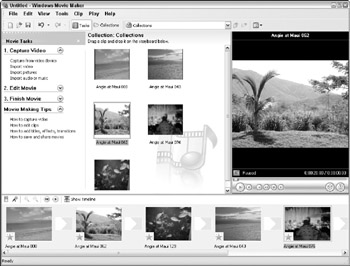
Figure 43.4: Windows Movie Maker lets you combine pictures, video, and audio together.
Adding transitions and effects
You can add transitions between each part of the storyboard. To view the available transitions, select the Tools ![]() Video Transitions menu. You can drop these into the icon positioned between the storyboard images, as shown in Figure 43.5.
Video Transitions menu. You can drop these into the icon positioned between the storyboard images, as shown in Figure 43.5.
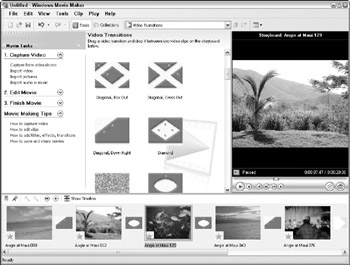
Figure 43.5: Transitions can be added between each resource in the storyboard.
The Tools menu also includes a category of Video Effects that can change the way the video segments appear. The options include effects such as fade to black, speed up double time, rotate the frame, add film grain, blur, and ease in and out.
Controlling timing and audio
The Timeline, shown in Figure 43.6, shows how long each resource remains on the screen. You can edit this length and reposition them relative to one another by dragging and dropping the Timeline pictures.
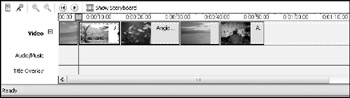
Figure 43.6: The Timeline lets you control how long a resource stays on the screen.
Once the sequence flows together, you can use the Tools ![]() Narrate Timeline menu to enter a recording mode that lets you speak the narrative for the movie as it plays.
Narrate Timeline menu to enter a recording mode that lets you speak the narrative for the movie as it plays.
Capturing video
You can capture video segments taken with a handheld video camera directly into Windows Movie Maker. Start by connecting the video camera to the computer. If your camera is a Web cam with a USB connector, then connecting is easy; however, if you're using a standard video camera, check out the next section that explains how you can connect video devices to the computer. When a USB Web cam is connected, Windows detects this device and lets the Movie Maker software know that the device is available.
When a connection is established, the next step is to name and tell the video file where it should save. In the Video Settings dialog box, select the settings for this video clip and click the Start Capture button. When the video segment that you want to record has completed, click the Stop Capture button and the file saves.
| Caution | Video files can take up a lot of space depending on the audio settings and the video resolution. Be sure you have enough room for the file before starting the capture process. If the resolution of your video image takes up 200KB, which is fairly small, and the video is set to run at 15 fps, then 10 seconds of video takes up 30MB of disk space without sound. |
EAN: 2147483647
Pages: 372