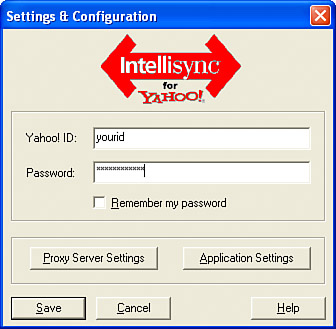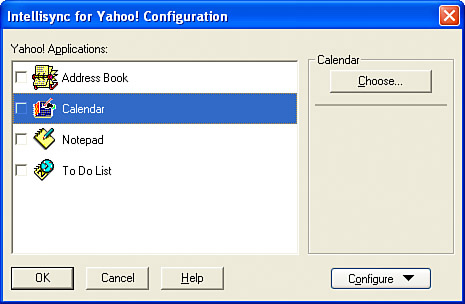Publish Your Calendar Online
| You might not realize it, but you have the option to take the synchronization of calendar events beyond the obvious approach of synchronizing your device with a desktop computer. I'm talking about the prospect of synchronizing your device with an online calendar so that you can access your schedule from the Web. An online calendar can serve as a useful central repository for calendar events because you can make it accessible to other people. Several online calendar options are available, but I've found Yahoo! Calendar, a free service of Yahoo!, particularly useful. The Yahoo! Calendar service relies on a software component called Intellisync for Yahoo!, which takes care of the details of synchronizing data with your Treo device. In reality, Intellisync for Yahoo! is just a conduit that integrates with the HotSync Manager application. NOTE Feel free to do some research and explore other online calendar options. I don't have any affiliation with Yahoo!, by the way. I just found its online calendar to be relatively easy to set up and use with Treo devices. Before you can use the Yahoo! Calendar, you need to register a free Yahoo! account, assuming you don't already have one. You can register a new account directly from the Yahoo! Calendar Web site at http://calendar.yahoo.com/. If you don't already have a Yahoo! ID, click Sign Up on the Yahoo! Calendar page and follow the steps to create an account. You can start using the Yahoo! Calendar as soon as you register and log on with your Yahoo! ID. In fact, Yahoo! Calendar is a useful application to use as a PIM client if you don't use Microsoft Outlook or some other similar application. Yahoo! also offers free email, address book, and notepad applications that you can use with the Yahoo! Calendar and also synchronize with your device. NOTE The Yahoo! Calendar can also be synchronized with desktop PIM applications. Currently, the only desktop applications supported are Microsoft Outlook, ACT!, and Lotus Organizer on Windows computers. Outlook Express is also supported, although it allows you to synchronize only the address book. To synchronize the Yahoo! Calendar with your Treo device, you must download and install the Intellisync for Yahoo! application on your desktop computer. Although Intellisync for Yahoo! is a desktop application, its primarily role is providing a conduit that serves as a synchronization mechanism between the calendar on your device and the online Yahoo! Calendar application. Click Sync in the upper-right corner of the Yahoo! Calendar Web page to download and install the Intellisync for Yahoo! application. After installing Intellisync for Yahoo!, launch the application to begin synchronizing your Treo device with your online Yahoo! calendar. Before actually initiating the synchronization process, setting up the Intellisync for Yahoo! application for synchronization is important. Click the Setup button to get started. The Settings & Configuration dialog box shown in Figure 6.18 opens, which requires you to log on with your Yahoo! ID and password. Figure 6.18. Before you can set up Intellisync for Yahoo!, you must log on to your Yahoo! account.
After logging on to the Intellisync for Yahoo! application with your Yahoo! ID and password, the Intellisync for Yahoo! Configuration dialog box opens (see Figure 6.19). In this dialog box, you specify which types of PIM data you'd like to synchronize between your device and Yahoo!. Click the check box next to the Calendar application to enable the synchronization of calendar data. Figure 6.19. To enable the synchronization of calendar data, you must select the Calendar check box in the Intellisync for Yahoo! Configuration dialog box.
The Choose Application dialog box opens immediately after you select the Calendar application. This dialog box contains a list of applications for use in synchronizing with Yahoo! Calendar. Make sure Synchronize is selected near the bottom of the dialog box, click to select Palm Handheld in the list, and then click OK to commit the setting. NOTE The only downside to the Yahoo! Calendar is that it's designed for a one-to-one synchronization with your device. In other words, you can't simultaneously synchronize your Treo device directly with a desktop PIM application and an online calendar. However, you could instead synchronize your Treo with a desktop PIM application, and then synchronize the desktop PIM with an online calendar. This sounds messy, but it's not a bad option if you want to use both a desktop PIM application and an online calendar. Otherwise you'll have to choose between using Microsoft Outlook, for example, and Yahoo! Calendar because you can't synchronize your device directly with both at once. Click OK again to close the Intellisync for Yahoo! Configuration dialog box and accept the new settings. You are returned to the main Intellisync for Yahoo! application window, where you can then click the Sync button to synchronize your device calendar with Yahoo! Calendar. Keep in mind that the actual synchronization doesn't take place until you synchronize your device via the HotSync Manager application. To finally synchronize your Treo calendar with the online Yahoo! Calendar, all you must do is connect your device to your desktop computer and press the HotSync button on the Multi-connector cable. The synchronization should proceed and synchronize events between your device and the online Yahoo! Calendar. Figure 6.20 shows my Yahoo! Calendar after synchronizing events from my device. Figure 6.20. An event entered on my Treo device appears in the online calendar after synchronizing.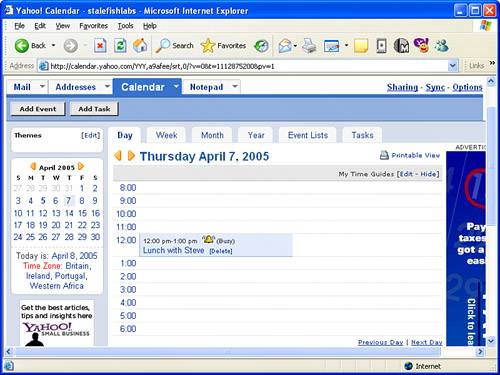 The online Yahoo! Calendar application has all kinds of cool features that are outside the scope of this book. For example, you can create a group calendar for a specific group of people and then share events. With Yahoo! Calendar, you can also go beyond the online calendar to use an online address book, task manager, and notepad application and synchronize them all with your device. Just keep in mind that you can use a desktop PIM application or the online approach, but not both simultaneously. To synchronize a desktop PIM application and an online PIM manager with your device, you must first synchronize your device to the desktop application, and then synchronize the desktop application with the online manager. |
- Article 322 Flat Cable Assemblies Type FC
- Article 332 Mineral-Insulated, Metal-Sheathed Cable Type MI
- Article 342 Intermediate Metal Conduit Type IMC
- Example No. D2(a) Optional Calculation for One-Family Dwelling Heating Larger than Air Conditioning [See Section 220.82]
- Example No. D2(b) Optional Calculation for One-Family Dwelling, Air Conditioning Larger than Heating [See 220.82(A) and 220.82(C)]