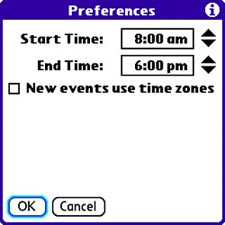| Getting back to the Calendar application on your device, you can customize several preferences to get the calendar running exactly as you want. For example, you can control the time frames shown in Day view and Month view. So if your work day is from 7:00 to 4:00 instead of 9:00 to 6:00, for example, you can customize the start and end times to show only those hours. To change the calendar preferences in the Calendar application, follow these steps: 1. | Press the Menu button and navigate over to the Options menu. Then scroll down to the Preferences menu item and press the Center button on the five-way navigator (or tap Preferences). The Preferences screen opens, as shown in Figure 6.21.
Figure 6.21. In the Preferences screen, you can customize the times shown on the calendar and specify whether all new events use time zones. 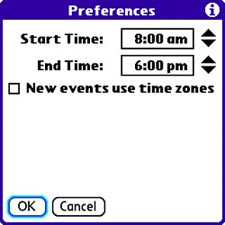
| 2. | The first two options, Start Time and End Time, determine the time frames shown in Day view and Month view. Unless events are created that carry over beyond the start and end times, the Day view is limited to showing the time frame established by the start and end times. The Month view is a little less exact and tends to begin with the start time but ignore the end time.
TIP If a conflict is encountered while synchronizing your device with the Yahoo! Calendar, the Palm Conflict Notifier window appears. This conflict likely stems from trying to directly synchronize your device with a desktop PIM client and the Yahoo! Calendar at the same time, which isn't allowed. To correct the conflict, you must disable one of the synchronization applications from HotSync Manager. | 3. | The second option in the calendar's Preferences screen is New Events Use Time Zones, which determines whether new events are dependent on the current time zone. If this option is enabled, all new events must have a time zone set, and their times are automatically adjusted to reflect the device's current time zone.
| 4. | When you're finished setting the calendar preferences, tap OK to accept the changes and return to the main Calendar application.
|
Now that you've successfully dissected the Calendar application and how to customize its behavior, you can move on to tasks. |