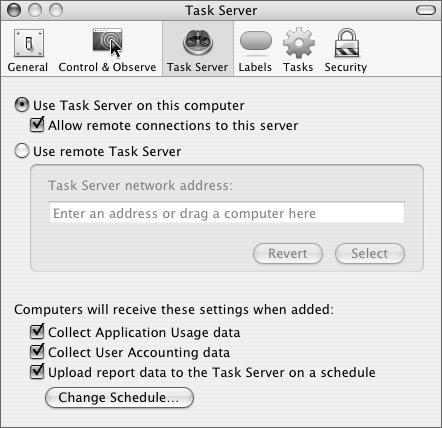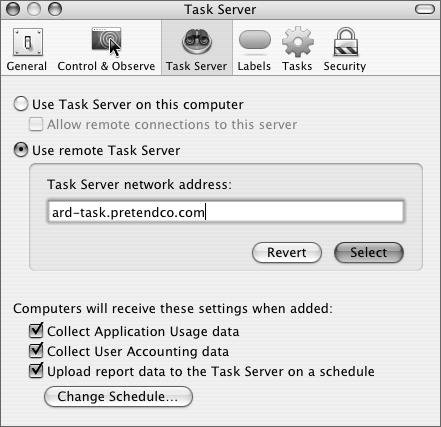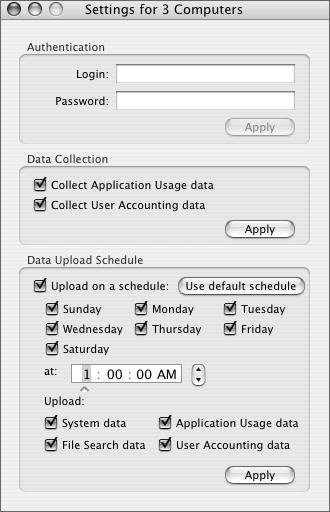Using a Task Server
| With ARD 3, you can designate one administrator workstation as a central task server. A task server is nothing more than a normal ARD administrator workstation that has been told it's a task server. Configuring a computer to be a task server requires selecting only one checkbox but using a task server has a number of advantages. The first benefit is centralization. By using a task server, all of your reports are funneled through one host. This allows all of the ARD administrators in your organization to use the same set of cached data. Not only does this save disk space, it also saves network traffic and CPU utilization on the target computers. With a central report repository, you can collate data for your entire organization when gathering statistics, rather than for only those computers you are administering. The second main benefit of using a task server is to deal with offline clients. Offline clients can be machines that are powered off, or sleeping, or laptops that are off-site and not on the network. By using a task server, you retain access to all of the reporting data for these offline clients. Also, many tasks can be set to run through the task server. By doing this, any offline clients automatically will run their queued tasks the next time they check-in to the task server. This is particularly important for package installation. If you have an updated version of a package or an important security update, you can tell ARD to install it on all clients using the task server. Every client will eventually get it, so long as they are eventually reachable by the task server. A third benefit is to allow scheduled tasks to be performed at later times when the remote administrator is running, such as with late night events. Configuring the Task ServerTo designate a computer as a task server, follow these steps:
You may now quit the Remote Desktop Admin utility on your task server if desired. For the task server to function, you need not have the administrator utility running. In fact, you don't even need anyone logged in. Once configured, the task server will just continue running as long as the ARD service is enabled in the Sharing System Preferences. Using the Task ServerAssuming that the task server is not running on your local administrator workstation, you next need to configure your computer to use the new task server.
To use a task server, you must have an account on that task server and be given "Generate reports" access to the task server. Configuring Clients to Use the Task ServerWhen you add new computers to your computer lists, they will be configured to use the task server and default reporting policy saved on your administrator workstation at the time the computer was added. You can change these defaults using the same procedure outlined in the previous section, "Using the Task Server." To configure existing computers to use your task server, follow these steps:
When you apply the settings to your clients, they will also be configured to use the same task server as your administrator workstation. You may wish to run a report on all of your computers to pre-populate the task server, or you can just wait until the next reporting interval. |
EAN: 2147483647
Pages: 128