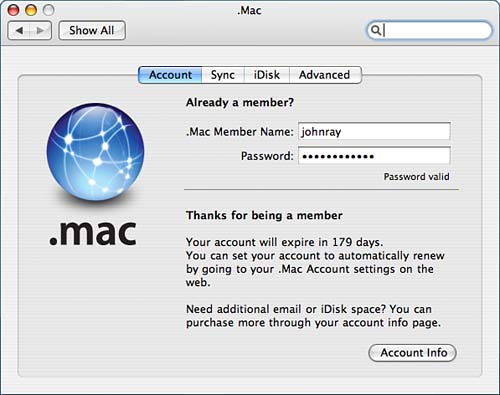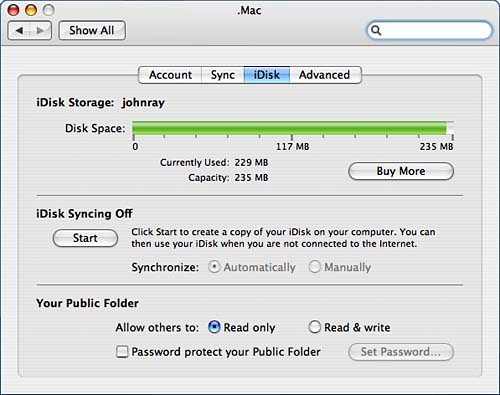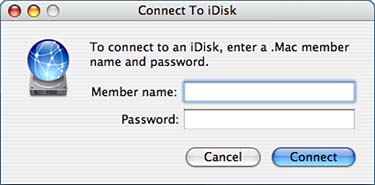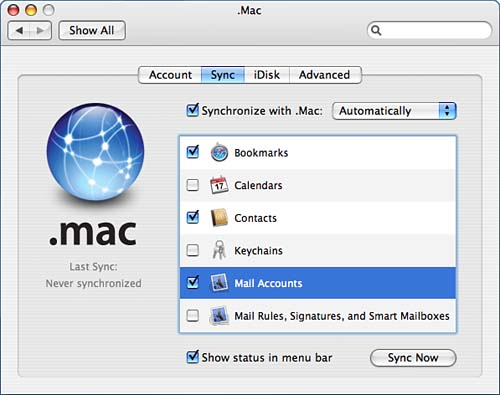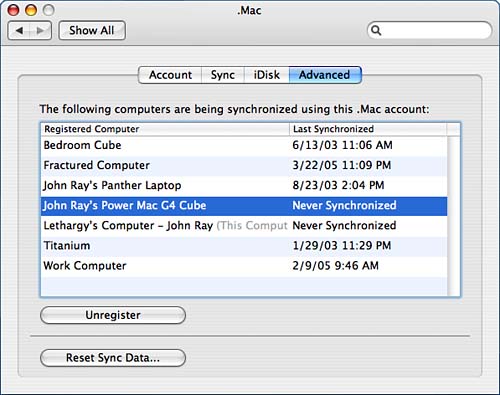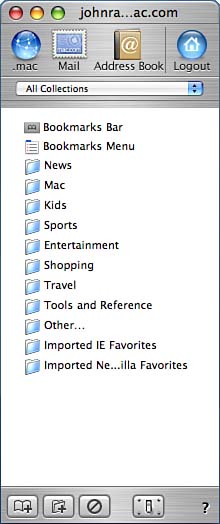Summary
| < Day Day Up > |
The Enigma That Is .MacCompleting the Tiger Internet access suite is .Mac Apple's $100 subscription-based Mac add on. Apple has had a reasonably difficult time selling .Mac as being a necessary part of Mac OS X. Apple has integrated the operating system with some of its features (as we'll see shortly) but hasn't done a good job of convincing users that they need it. In Tiger, the integration is tighter than before, but its still debatable as to whether it is a must-have product for Mac users. Defining .MacPart of Apple's problem is that .Mac is not well defined. If you don't subscribe to the service, yet use a Mac on a daily basis, you're probably not feeling like there's anything missing from your operating system (except perhaps Windowshades, tabbed Finder windows, System Sounds, and so on…). Apple itself doesn't seem to know what .Mac is, other than a renewable revenue stream. The easiest way to define .Mac is to enumerate the features it offers:
Because describing how to use a website (http//www.mac.com) is not the purpose of this book (and the information contained on the site is variable in nature), we won't attempt to document the features that you access through your web browser. Instead, we'll look at how .Mac's Tiger-integrated features are used then take a brief walkthrough of the web services so that you can make the decision of whether you want to join the .Mac club.
Setting Up .Mac ServiceTo set up your .Mac services, open the System Preferences application and click the .Mac pane. Your screen should resemble Figure 3.74. Figure 3.74. Configure or create .Mac services in the .Mac preferences pane.
Your choices are limited: Either enter your existing .Mac member name and password, or click the Sign Up button to create a new account. If signing up for the first time, your web browser is launched, and you are taken to the http://www.mac.com signup page. Keep in mind that you don't need to commit to a full account immediately. You can apply for a 60-day free trial and try the members-only features (except for the exclusive software) before you buy. If you already have a .Mac account, enter your information in the appropriate fields, and then press Enter. The system will verify your account and display a Password Valid message assuming that it is. Using the iDiskThe Apple iDisk is really just a WebDAV share that your system automatically knows how to connect to without additional information. If you're used to working with AppleShare, NFS, or CIFS servers and you connect to network resources regularly, there are few surprises. iDisk requires a network connection and is barely usable on dial-in lines. Cable or DSL should be considered the minimum tolerable network requirement for making a connection. iDisk does have one feature that sets it apart from a normal network share the capability to keep a local copy of its contents that are synchronized automatically when you connect to the Internet. This means that you always have an up-to-date offline copy of the files in case you don't have Internet access. From the perspective of the end user, iDisk synchronization is entirely transparent your iDisk appears like any other disk whether working with the contents online or using the local copy. As you make changes to the files, they are noted and automatically uploaded to the .Mac server in the background. You can also choose to manually synchronize files if you want. iDisk Storage Space and SettingsYou can customize how your iDisk works and view a quick status of how much space is available by clicking the iDisk button within the .Mac system preferences pane. The pane shown in Figure 3.75 is displayed. Figure 3.75. Configure your iDisk and view the space available.
At the top of the pane is the amount of storage currently in use and the total available. You can buy additional iDisk storage space by clicking the Buy More button. Additional iDisk space is sold, like .Mac, on a subscription basis. Here you can also turn synchronization on and off and choose where it should happen automatically or be performed manually. If you do not start Syncing, the iDisk will only be accessible over the Internet; You cannot work with the contents without an active network connection.
Also in the iDisk pane are controls for determining how your public folder is accessed. The iDisk public folder is a special directory on the iDisk that can be read by other Mac OS X users without needing your .Mac login information. You can use the Public folder as a place to exchange files with a few people, or perhaps release a new piece of software you've written to the world. To keep things under your control, Apple provides the option of choosing whether other users (that is, not you) have read-only or read-write access to your folder, and whether the folder should be password protected. If you choose to password protect the folder, you are prompted to set a new password; do not use your .Mac password. This is a password that you give out to your friends so that they can connect to your Public folder.
Accessing and Synchronizing Your iDiskAfter entering the membership information needed to connect to your iDisk, you can immediately start using the service by opening a Finder window and then clicking the iDisk icon in the sidebar or by choosing Go, iDisk, My iDisk from the Finder menu (Shift-Command-I). After a few seconds, the iDisk icon (a blue orb) appears on your desktop and/or in your Finder Sidebar. If this is the first time that you've used your iDisk (and you haven't configured it otherwise), Tiger prompts you to synchronize the entire contents of your iDisk before going any further. If you intend to keep the disk synchronized, allowing the initial synchronization is a good idea. It might take a while at first, but subsequent syncs will only need to copy the data that has changed, if any. You can force synchronization at any time by clicking the chasing arrow (circular arrows) icon to the right of the iDisk icon in the Finder. If you've chosen to have your Mac automatically synchronize the iDisk, you can tell when the synchronization is in progress by watching the icon to the right of the iDisk in your Finder window; it spins while synchronizing. Open the iDisk like you would any other disk. If you clicked the iDisk icon in the Finder shortcut bar, the Finder window refreshes to show its contents. If you mounted it from the Go menu, you can double-click the iDisk icon on the desktop. An iDisk contains nine folders:
Work with iDisk as you would a hard drive or network share, but be aware that copying files to or from the iDisk takes time. If you are configured to maintain a local copy of the iDisk, transfers will be nearly instantaneous, but the actual transfer occurring in the background might take minutes or hours, depending on the quality of your connection. Accessing Other User's iDisksTo access other Users iDisks (if you have multiple .Mac accounts, for example) choose Go, iDisk, Other User's iDisk from the Finder menu. You are prompted for the user's membership name and password, as seen in Figure 3.76 Figure 3.76. Mount another user's iDisk.
To mount another user's Public folder, choose Go, iDisk, Other User's Public Folder. In this case, you are prompted for the member name, but you do not need to supply a password unless one has been set by the owner of the remote iDisk account.
iDisks are the cornerstone of the .Mac service and are what make most of the other services possible. Without, for example, a central storage place to keep other sync information, there would be no means of synchronizing multiple computers on different networks. Syncing Your Tiger Application InformationThroughout this (and other chapters), we've identified how to turn on .Mac synchroniza tion for various pieces of information Safari Bookmarks, Mail accounts, and so on. All of this is configured through the Sync pane within the .Mac system preference pane, as shown in Figure 3.77. Figure 3.77. Choose the services you want to sync.
Obviously you'll need to have Bookmarks, Calendars, and such on one of your computers before you start syncing them. After you have them, select the Synchronize with .Mac check box and choose whether you'd like to sync automatically or manually. Finally, check off the services that you want to synchronize. .Mac uses iSync to perform the synchronization process. If you don't already iSync added to your menu bar, click Show Status in Menu Bar to add the iSync menu extra. You can manually start a sync through the menu extra or by clicking the Sync Now button in the .Mac sync settings pane. For more information on iSync, refer to Chapter 2. Managing Synchronized Machines and DataAs you enable .Mac syncing on your computers, they are automatically registered with .Mac. iSync keeps everything in order, but if you want to manage your machine registrations (remove computers that are no longer active, reset sync data, disable machines that should no longer sync), this can be managed through the Advanced .Mac preference pane, shown in Figure 3.78. Figure 3.78. Control the machines registered to sync with your .Mac account.
To unregister a computer that is registered with your account, select it in the list, and then click the Unregister button. To complete reset all synchronization information, click Reset Sync Data. This will let you choose what information (information from your local computer or .Mac account) will be used as the basis for future synchronization. Configuring the .Mac ScreensaverTrying to fit a .Mac topic area within Mac OS X Unleashed is difficult. What applications should be included under .Mac, and which stand alone? In Chapter 2, we discussed iSync, iCal, and Address Book; in this chapter, we covered Safari and Mail. The determination of what falls under .Mac has boiled down to "what Tiger software wouldn't work at all if .Mac didn't exist?" iDisk is one component, and the second (perhaps unlikely) feature is a screensaver. The .Mac screensaver enables a user to view slideshows that they (or someone else) have created and saved to their .Mac accounts. To use the screensaver, open the Desktop and Screen Saver System Preferences pane. Choose .Mac from the list of available Screen Savers and then click the Configure button. A dialog appears, as shown in Figure 3.79, that contains all slideshows that you've subscribed to. Figure 3.79. Create a slideshow that any Internet-connected Mac can view.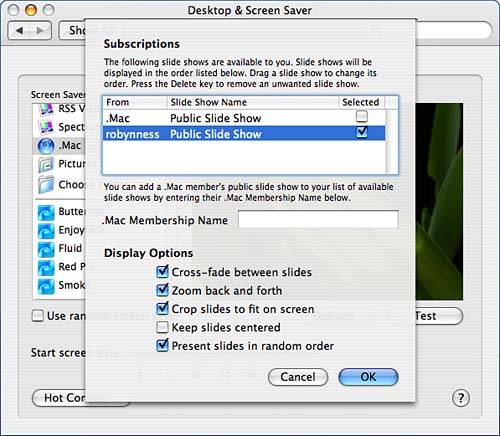 To add a new show, enter the name of the .Mac account (such as robynness) in the .Mac membership name field, choose the display options you want used during the presentation, and then click OK. The next time your screensaver is activated, you see the photographs you added to .Mac with iPhoto. To remove or disable subscriptions, you must click Configure again, select the slideshow, and then press your Delete key, or use the Selected check box to simply disable it. Using .Mac Web ServicesThe final .Mac features we'll look at are the web services. Accessed with a web browser through http://www.mac.com, these features are aimed at families and those on-the-go types who frequently have to access the Internet or send email through computers that aren't their own. WebsitesThe HomePage website builder, shown in Figure 3.80, allows anyone to create web pages without any knowledge of HTML. Simply copy images and movies to your iDisk (in the appropriate folders, of course), choose a HomePage template, and then add your own narrative content. Figure 3.80. Use the HomePage builder to create instant websites. Apple provides templates for photo albums, resumes, iMovies, and more. If you're an advanced user, you can always add your own content directly to the iDisk Sites folder and create any site you want. iCardsThe Apple iCards are a collection of elegant photographs that you can add a message to and forward to your friends, demonstrated in Figure 3.81. Images that you've placed in your iDisk Pictures folder are also available for use. Figure 3.81. Create your own iCards to send to friends.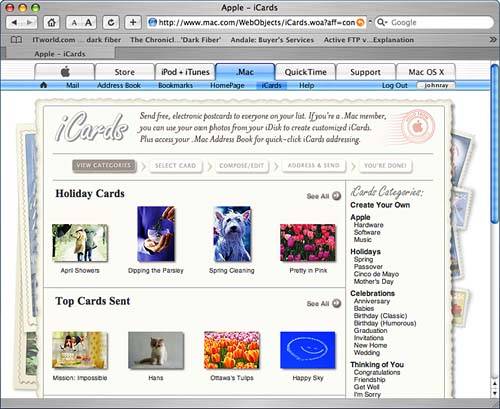 Even if you aren't exactly thrilled by the idea of sending iCards, you might enjoy looking through the iCard photograph library. Apple's selection of photographs is excellent. Access on the GoProbably the most compelling web service for advanced users is the access to traditionally desktop information while on the go. iSync keeps everything connected so that what you see on your desktop is what you see online, and vice versa. Figure 3.82, for example, shows the Safari Bookmark browser. Figure 3.82. The Safari Bookmark browser allows you to access and update bookmarks from anywhere.
Likewise, .Mac email and Address Book entries are also accessed through a web interface and carry the feel of a native Mac application along with them. Figure 3.83 shows the .Mac web-based email. Figure 3.83. It's like your Tiger email application in a web browser.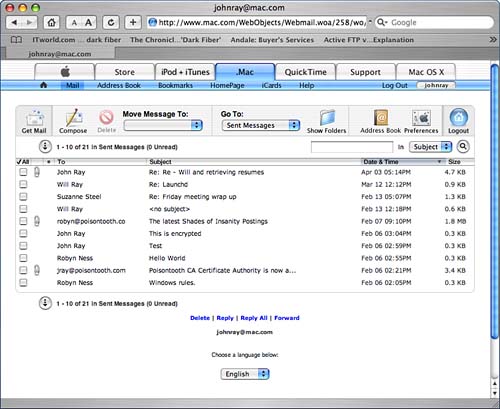 Because we've already covered the iCal web calendars earlier (refer to Chapter 2 for details), there's very little left to say. As of the time of this writing, this is .Mac. The direction Apple seems to be heading in is providing ways of taking your data with you. The synchronization of desktop applications with web services is likely to continue to be the focus of future developments. As you've seen, and will continue to see throughout the book, certain applications provide support for saving information to .Mac either through iSync, or as a direct function of the application. If you're an enterprising user with your own server, yes, you can probably replicate many, if not all, of these services for free. The benefit of .Mac is that it is already in place, is centralized, and works (at least usually). |
| < Day Day Up > |
EAN: 2147483647
Pages: 251