Hack 12 Get Office Work Done
| < Day Day Up > |
| You can't get much work done in an office these days without an office suite. Use OpenOffice.org and Kontact to turn any computer into your office workstation . The inclusion of a complete suite of office tools, including all of OpenOffice.org, into Knoppix means that not only can you try out Linux with a full-featured desktop, but you can also get your work done while you're at it. This hack discusses how to use Knoppix to create and edit documents, spreadsheets, and presentations, as well as manage your contacts and appointments. Microsoft Office has in many ways defined how people get work done in an office environment. To many people, there is no word processor other than Word, no spreadsheet program other than Excel, and no email client other than Outlook. For any new office suite to get any user interest at all these days, it must tout compatibility with the file formats Microsoft Office uses, and the office suites available under Linux are no exception. Knoppix provides the OpenOffice.org suite and the Kontact personal information manager. While these programs do take some getting used to if you are accustomed to Office, after a bit of adjustment you should find you can still get your office work done under Knoppix. 2.4.1 OpenOffice.orgWhen I introduce Linux to a Windows user, one question that often comes up is "Can I open all of my Word documents?" As a system administrator friend of mine (who likely dealt with the famous Word 95 and Word 97 compatibility issues) quipped, "OpenOffice.org's compatibility with Word is at least as good as Word's compatibility with Word." OpenOffice.org is an open source office productivity suite that touts compatibility with many of the popular office file formats, including Microsoft Word, Excel, and PowerPoint, and runs on a variety of platforms, including Linux, Windows, and Solaris. The OpenOffice.org tools I discuss are the word processor Writer, the spreadsheet Calc, and the presentation software Impress. 2.4.1.1 Word processorOpenOffice.org Writer is a full-featured word processor with support for spellchecking, macros, revision tracking, and most of the other features you expect to find in a word processor. It touts compatibility with many different versions of Microsoft Word and can even export a file to PDF. Writer, like all of the programs in the suite, saves files in an open XML-based format that takes up very little space. To launch Writer, click K Menu Figure 2-5. OpenOffice.org Writer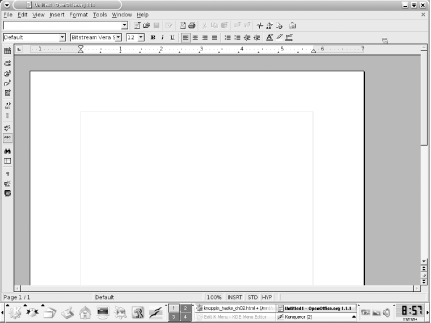 Surrounding the document, you can see multiple toolbars much like those in other word processors. These toolbars let you bold, italicize, colorize, and configure other aspects of the text; control alignment; insert figures; and insert bulleted lists. After you have created or edited a document, click File To create a PDF of the current document, click the PDF icon on the toolbar, or select File
2.4.1.2 Spreadsheet If you need to create or edit spreadsheets under Knoppix, start OpenOffice.org Calc by clicking K Menu On opening Calc, you are presented with a blank spreadsheet surrounded by toolbars, and you are able to create macros and formulas. After you have entered your edits, click File 2.4.1.3 Presentation For creating or editing your presentations, run OpenOffice.org Impress by clicking K Menu On starting Impress, you are presented with the option of starting a blank presentation or using one of the predefined templates Impress includes. After you have made your decision, Impress loads the blank presentation with a layout and toolbars very similar to those in Writer and Calc. With each slide, you can choose from many different layouts that have already been created. These layouts provide predefined bounding boxes for your text and graphics, making it easy to just drop in the data without worrying about lining up everything. You can make use of graphics, backgrounds, and animations much like with other presentation software. Once your presentation is ready, start the slide show by pressing F9 or clicking Slide Show If you find you like OpenOffice.org, you can also download it for your Windows desktop from the official site at, you guessed it, http://www.openoffice.org. 2.4.2 Calendar and Contact ManagementBeyond the OpenOffice.org suite of tools, Knoppix has an application called Kontact that can manage your calendar, contacts, and email, and is very similar to Outlook. Of course, for these applications to be useful, you must set up some sort of persistent home directory [Hack #21] so your calendar and contact settings don't get lost when you reboot. To run Kontact, click K Menu Figure 2-6. Kontact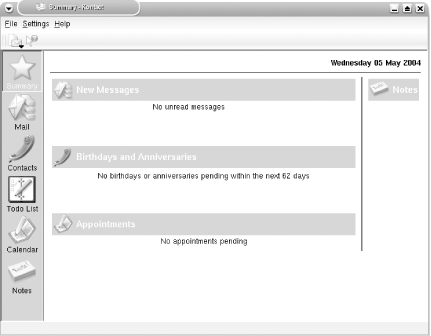 KMail is KDE's primary email application and supports retrieving email from multiple POP and IMAP email accounts. Its integration into Kontact means that all the email addresses in the address book are easily accessible. To add new contacts directly from an open email, simply right-click on the email address and select "Add to Address Book." The address book itself has fields for all the different types of contact information you might wish to store, including a photo. The Todo List and Calendar have all of the functionality you might be accustomed to in a Personal Information Manager (PIM), and they allow you to set appointments and integrate birthdays and anniversaries from your contacts. The KAlarm applet runs in the taskbar and alerts you when an appointment draws near. This is very useful because you don't need to run the entire Kontact program just to receive notices of pending appointments or to-do items. The last application within Kontact is KNotes, which allows you to post bright yellow notes across your computer's desktop instead of your physical desktop. KNotes keeps track of all your notes and records the date that each note was madesomething those paper notes won't automatically do for you. If you happen to have a Palm PDA, you can also integrate its information with Kontact via the KPilot program. For Palm PDAs, the KPilot program (click K Menu To sync a Palm PDA with Kontact, click Settings To perform a hotsync, click the hotsync button at the top left of the KPilot window, and then press the hotsync button on your cradle. The main KPilot window shows you the syncs progress. With word-processing, spreadsheet, presentation, and groupware applications all on a single CD, Knoppix has all the common tools needed for getting office work done. Combine this with a persistent home directory and settings on a floppy or USB key [Hack #21] , and you can get your work done even while visiting Microsoft's Redmond campus. |
| < Day Day Up > |
- ERP System Acquisition: A Process Model and Results From an Austrian Survey
- The Second Wave ERP Market: An Australian Viewpoint
- The Effects of an Enterprise Resource Planning System (ERP) Implementation on Job Characteristics – A Study using the Hackman and Oldham Job Characteristics Model
- Healthcare Information: From Administrative to Practice Databases
- A Hybrid Clustering Technique to Improve Patient Data Quality
 Office
Office 