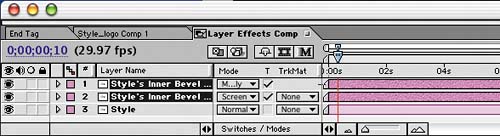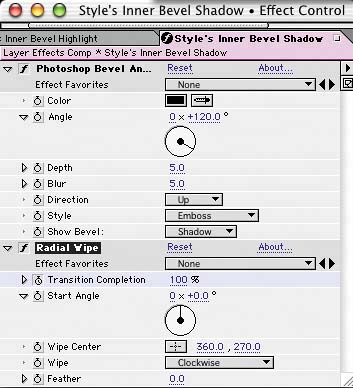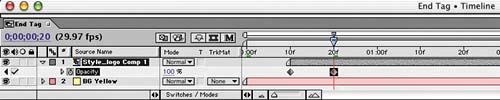Creating the End Tag
| The section that will close your project will be kept pretty simple to keep the focus on the client's brand, but simple can still be fun (i.e., animated!). Animating the effectsThe client has given you their company logo: a beveled script text on top of a flat sans serif font. You'll make the logo come alive by animating the type's bevel, which is courtesy of a layer style that was applied to the logo beforehand in Photoshop:
The logo is now a lot more interesting. Let's add it to the End Tag comp:
Save your work. |
EAN: 2147483647
Pages: 236