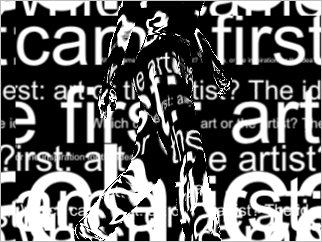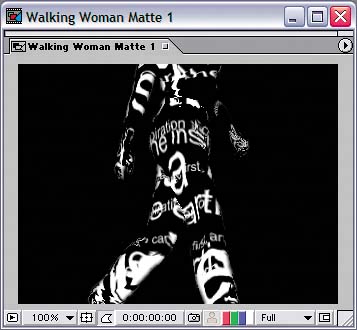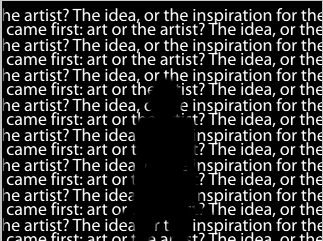| The text wall is complete, so it's finally time to add a mysterious figure: the Woman_Walking.mov file you imported at the start of this project. The walking woman animation is an animated 3D model of a blond woman in a t-shirt and slacks, but viewers never really see her. Instead, they see her outline as it walks through the layers of text in space and pushes the words out of place. What's her secret? The Displacement Map effect that you'll apply to the text layers. The Displacement Map effect moves the Text Tracks layer's pixels by an amount determined by the color values of the Woman_Walking layer and the Maximum Displacement amounts you specify for the effect. Because the animated woman is surrounded by black, which has no color value, the Text Tracks Master layer is only affected by her figure and its colors. Note The Displacement Map effect is available only with the Professional version of After Effects. You can install a trial version of After Effects Professional from this book's DVD or from Adobe's Web site at www.adobe.com.
Follow these steps: 1. | Select the Text Tracks layers in the Master composition's Timeline, and choose Layer > Pre-Compose to combine the layers into a new composition. Name the pre-comp Text Tracks Master.
| 2. | Drag the Woman_Walking.mov file from the Project window to the Master Timeline at time 0:00, above the other layer.
| 3. | Turn off the visibility switch for the Woman_Walking layer in the A/V Features column.
| 4. | Apply Effect > Distort > Displacement Map to the Text Tracks Master layer. Use these settings for the effect:
Max Horizontal Displacement: 10 Max Vertical Displacement: 10 Displacement Layer: Woman_Walking layer
|
If you preview the animation, you should see the outline of a walking woman created by text that appears to flow over her figure as she moves. The Displacement Map effect at time 0:00 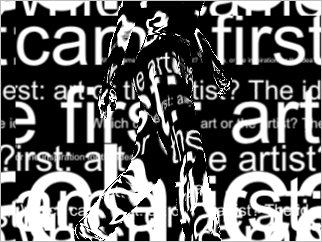
Inverting the invisible woman Your final task is to make the walking woman appear to separate from the background of text and animate the background text's color. Since the Woman_Walking animation contains a black background, you can easily key out the background to isolate the woman's figure. Follow these steps: 1. | Turn on the Visibility switch next to the Woman_Walking layer so you can select a color in the layer in the next step.
| 2. | Apply Effect > Keying > Color Key to the Woman_Walking layer. Click the effect's Key Color eyedropper button, and then click anywhere in the black area that surrounds the woman's figure in the Composition window. Make sure you turn off the Woman_Walking layer's Visibility switch once you've set the effect's Key Color.
| 3. | Since the black color that surrounds the woman contains different black colors, set the effect's Color Tolerance to 7. Set the effect's Edge Thin to 1 and Edge Feather to 3.
| 4. | Select the Woman_Walking and Text Tracks layers, choose Layer > Pre-Compose, and name the composition Walking Woman Matte 1.
The Walking Woman Matte 1 comp at time 0:00 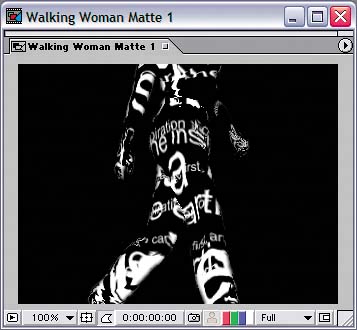
| 5. | Select the Walking Woman Matte 1 layer, and duplicate it.
| 6. | Rename the bottommost Walking Woman Matte layer Walking Woman Matte 2.
| 7. | Open the Walking Woman Matte 2 composition Timeline, and then change the Text Track Master's Track Matte to Alpha Inverted "Woman_Walking.mov".
Walking Woman Matte 2 composition at the end of the Timeline 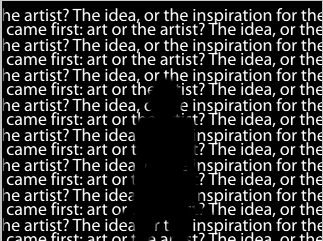
| 8. | Return to the Master composition, and apply Effect > Image > Tint to the Walking Woman Matte 2 layer. Set the effect's Map Black To property to black (RGB: 0, 0, 0) and the Map White To property to blue (RGB: 45, 45, 254).
| 9. | Add an Amount To Tint keyframe to the effect at time 2:00 with a value of 0%, and then change the property's value to 100 at time 3:00.
The Master composition at time 3:00 
|
|