TIP 77: Customizing Source Code Formatting (Themes)
| GoLive CS2 has the ability to customize the formatting of your source code by creating code themes. Themes are available in the Source Editor, the Split Source view, the JavaScript Editor, and the Source tab of the CSS Editor and are accessible by choosing an option from the Theme pull-down menu (Figure 77a). Figure 77a. Choose a theme from the Theme pull-down in the Source Editor.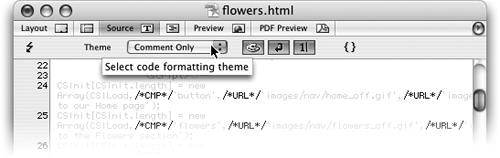
Although GoLive has a number of useful themes already configured, you can create your own or edit any of the default themes in the GoLive preferences. On a Mac, choose GoLive > Preferences; on Windows, choose Edit > Preferences. Next, open the Source pane of the preferences and click Themes. Pick the type of syntax you want to create or edit a theme from the Syntax pull-down menu and then select a theme name from the Theme pull-down menu. Select the font face and size and the text and background colors for the theme in the upper portion of the Preference dialog. To set specific colors and font styles for text, tags, attributes, and so on, choose an option in the text list on the left and set the styling for that option using the Color field, font face buttons, and Size pull-down menu on the right (Figure 77b). Figure 77b. Edit themes in the Themes portion of the GoLive preferences.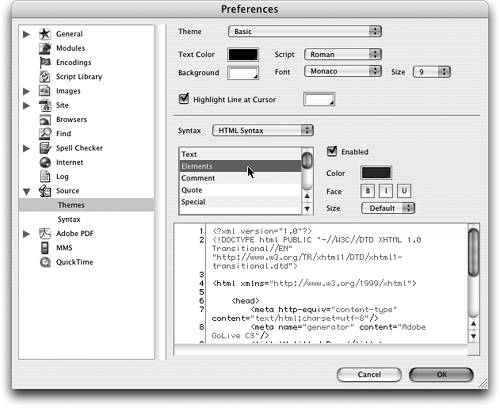
|
EAN: N/A
Pages: 301