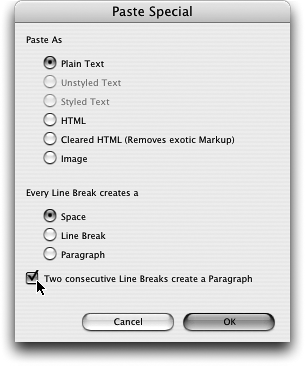TIP 39: Using Paste Special
| Content to be used on a Web page may be given to you in a Microsoft Word document, via email, or from a number of other software applications. In the past, copying and pasting text from those sources into GoLive resulted in a loss of text styling unless you knew the hidden keyboard shortcut to use to retain the formatting. In GoLive CS2, handling this task has become much more elegant thanks to a new menu command called Paste Special.
To use Paste Special, you must first copy text from another document. Then in GoLive CS2, choose Edit > Paste Special, and a small dialog box will open (Figure 39). Figure 39. Paste Special offers a host of options that make it easy to bring in text from other sources.
In the top portion of the dialog box are options that let you choose to paste the text as plain text, rich text (with or without styling), HTML, cleared HTML, or even as an image, which is useful if you have fancy text whose styling you may not be able to successfully reproduce for the Web using CSS. The lower portion of the Paste Special dialog offers options that are huge time-savers when pasting in text copied from email, which is often heavily laden with extra line breaks. Simply choose one of the three options describing how you'd like the line breaks to be handled and click OK. |
EAN: N/A
Pages: 301
- Assessing Business-IT Alignment Maturity
- Linking the IT Balanced Scorecard to the Business Objectives at a Major Canadian Financial Group
- Measuring and Managing E-Business Initiatives Through the Balanced Scorecard
- A View on Knowledge Management: Utilizing a Balanced Scorecard Methodology for Analyzing Knowledge Metrics
- Governing Information Technology Through COBIT