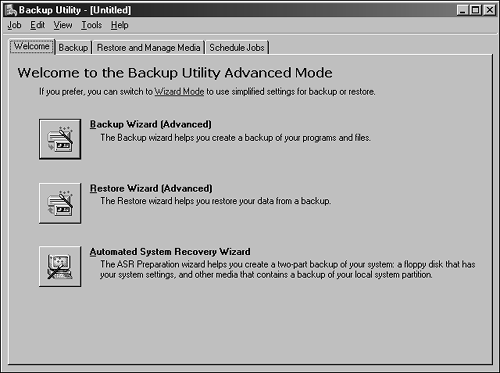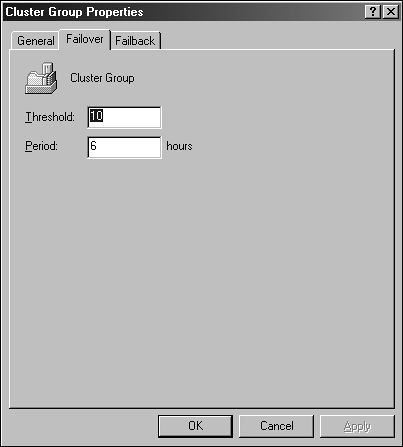| After Exchange 2003 clusters have been established and are functional on the network environment, administrators can use the built-in Windows 2003 Cluster Administrator to manage and modify the overall configuration of the Exchange cluster. In addition to the basic management, administrators must also understand the basic options for backing up Exchange 2003 cluster databases and restore options for recovering from failures. The next sections present basic management options and best practices when working with Windows 2003 cluster administration. Configuration and Management Options Overall, the only management option for configuring and modifying the Cluster Administrator is the Windows 2003 Cluster Administrator snap-in. When working with Exchange 2003 and Windows clustering, Windows Management Instrumentation (WMI) can be used to monitor the overall status of the Exchange 2003 cluster. Another option for managing Windows 2003 cluster is the Cluster.exe command-line utility. The Cluster.exe utility can be used to access a cluster and manage cluster properties when the Cluster Administrator snap-in is not available. Backing Up and Restoring Exchange 2003 Clusters Administrators can leverage the built-in backup and disaster recovery functionality of Windows 2003 Server to back up and restore Exchange 2003 cluster configurations on local cluster nodes or all nodes configured in the cluster. An ASR backup of a cluster node contains a disk signature or signatures and volume information, and the current system state, which includes Registry information, the cluster quorum, Windows boot files, COM+ class registration databases, and system services. A backup of all local disks containing operating system files also includes boot partitions and Exchange data. Using the ASR utility, administrators can leverage the new built-in functionality of Windows 2003 ASR cluster restoration to perform complete restores of the cluster and nodes in the cluster. Cluster Backups with Automated System Recovery To perform an ASR backup, an administrator needs a blank floppy disk and a backup devicea tape device or disk storage, either locally to the server or a network share. Keep in mind the total amount of required disk space to back up cluster service. Because ASR backs up all drives and data as well as applications, you should plan enough disk space to host backup in excess of 1GB. To create an ASR backup, perform the following steps: -
Log on to the cluster node with an account that has the right to back up the system. (Any Local Administrator, Domain Administrator, or Cluster Service account has the necessary permissions to complete the operation.) -
Select Start, All Programs, Accessories, System Tools, Backup. -
If this is the first time you've run Backup, it will open in Wizard Mode. Choose to run it in Advanced Mode by clicking the Advanced Mode hyperlink. After you change to Advanced Mode, the window should look similar to Figure 30.5. Figure 30.5. Windows Backup in Advanced mode. 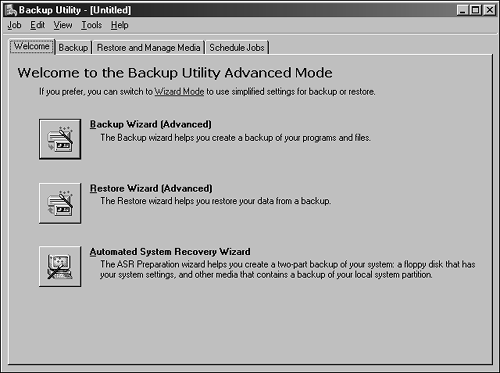 -
Click the Automated System Recovery Wizard button to start the Automated System Recovery Preparation Wizard. -
Click Next after reading the Automated System Recovery Preparation Wizard Welcome screen. -
Choose your backup media type and choose the correct media tape or file. If you're creating a new file, specify the complete path to the file; the backup creates the file automatically. Click Next to continue. -
If the file you specified resides on a network drive, click OK at the warning message to continue. -
Click Finish to complete the Automated System Recovery Preparation Wizard and to start the backup. -
After the tape or file backup portion completes, the ASR backup prompts you to insert a floppy disk that will contain the recovery information. Insert the disk and click OK to continue. -
Remove the floppy disk as requested and label the disk with the appropriate ASR backup information. Click OK to continue. -
When the ASR backup is complete, click Close on the Backup Progress window to return to the backup program or click Report to examine the backup report. ASR backups should be performed periodically and immediately following any hardware changes to Exchange 2003 Server cluster nodes, including changes on a shared storage device or local disk configuration. Restoring Cluster Nodes After a Failure Cluster nodes can be restored after a cluster failure using a combination of restore methods . When one or all nodes in the cluster are nonoperational and the cluster node requires rebuilding from scratch, administrators can complete the following steps using the ASR to recover the lost Exchange 2003 cluster: -
Shut down the failed cluster node. -
On an available cluster node, log in using a Cluster Administrator account. -
Select Start, Administrative Tools, Cluster Administrator. -
If the Cluster Administrator does not connect to the cluster or connects to a different cluster, choose File, Open Connection. -
From the Active drop-down box, choose Open Connection to Cluster. Then, in the Cluster or Server Name drop-down box, type a period ( . ) and click OK to connect. -
Within each cluster group , make sure to disable failback to prevent these groups from failing over to a cluster node that is not completely restored. Close the Cluster Administrator. -
Locate the ASR floppy created for the failed node or create the floppy from the files saved in the ASR backup media. For information on creating the ASR floppy from the ASR backup media, refer to Windows Server 2003 Help and Support tools. -
Insert the operating system CD in the failed server and start the server. -
If necessary, when prompted, press F6 to install any third-party storage device drivers. This includes any third-party disk or tape controllers that Windows Server 2003 will not recognize. -
Press F2 when prompted to perform an Automated System Recovery. -
When prompted, insert the ASR floppy disk and press Enter. -
The operating system installation proceeds by restoring disk volume information and reformatting the volumes associated with the operating system. When this process is complete, restart the server as requested by pressing F3, and then click Enter in the next window. -
After the system restarts, press a key if necessary to restart the CD installation. -
If necessary, when prompted, press F6 to install any third-party storage device drivers. This includes any third-party disk or tape controllers that Windows Server 2003 will not recognize. -
Press F2 when prompted to perform an Automated System Recovery. -
When prompted, insert the ASR floppy disk and press Enter. -
This time, the disks can be properly identified and will be formatted, and the system files will be copied to the respective disk volumes. When this process is complete, remove the ASR floppy when the ASR restore automatically reboots the server. -
If necessary, specify the network location of the backup media using a UNC path and enter authentication information if prompted. The ASR backup will attempt to reconnect to the backup media automatically, but will be unable to if the backup media is on a network drive. -
When the media is located, open the media and click Next. Finish recovering the remaining ASR data. -
When the ASR restore is complete, if any local disk data was not restored with the ASR restore, restore missing information using the Windows NT Backup or a standard backup method being used in your organization. Failover and Failback Clusters that contain two or more Exchange nodes automatically have failover configured and enabled for each defined cluster group. When a node in a group becomes unavailable,the remaining server automatically becomes the available server. This server now inherits the role to service all Exchange 2003 clients accessing the cluster. By manually adding additional Exchange nodes to existing clusters, the administrator can add and modify the failover functionality to every node in the cluster. Unlike failover, the failback functionality of Exchange 2003 clusters is not configured by default and needs to be manually configured to allow a designated preferred server to always run a particular cluster group when it is available. Administrators can modify these settings to define the thresholds and expected characteristics when in a failover or failback mode. Cluster Group Failover Configuration To create a failover and failback process, the cluster group failover configuration should be set up properly. Follow these steps to configure cluster group failover: -
Select Start, Administrative Tools, Cluster Administrator. -
When the Cluster Administrator opens, choose Open Connection to Cluster and type the name of the Exchange 2003 cluster to be configured. -
Right-click the appropriate cluster group and select Properties. -
Select the Failover tab and set the maximum number of failovers allowed during a predefined period of time. When the number of failovers is exceeded within the period interval, shown as a threshold of 10 in Figure 30.6, the cluster service changes the group to a failed state. Figure 30.6. Failover Properties page. 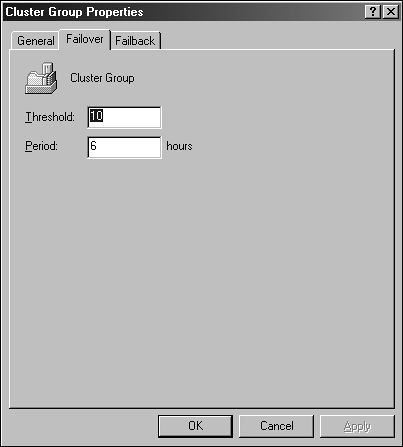 -
Click Next and then Finish to complete the failover configuration. -
Close the Cluster Administrator page to complete the configuration. |