Section 13.3. The Shared Documents Folder
13.3. The Shared Documents FolderIn the following pages, you'll learn how to share certain foldershow to make them public, designating them as available to every PC on the network. But if you live in a household full of technophobes, you might never need to bother with that business. You're already blessed with a special folder that's ready for this kind of sharing: the Shared Documents folder. It makes a perfect family (or small office) bulletin board. To have a look at the Shared Documents folder on your own PC, just choose Start To peek into the Shared Documents folders on other people's computers, putting your network to productive use for the first time, choose Start Tip: Technically, and maybe confusingly, the Shared Documents folder on your own PC actually represents the contents of the Local Disk (C:)  Documents and Settings Documents and Settings  All Users All Users  Shared Documents folder. Shared Documents folder. Bottom: To access the Shared Documents folders on other computers on your network, simply choose Start  My Network Places. (They show up named "Documents when viewed across the network. My Network Places. (They show up named "Documents when viewed across the network. 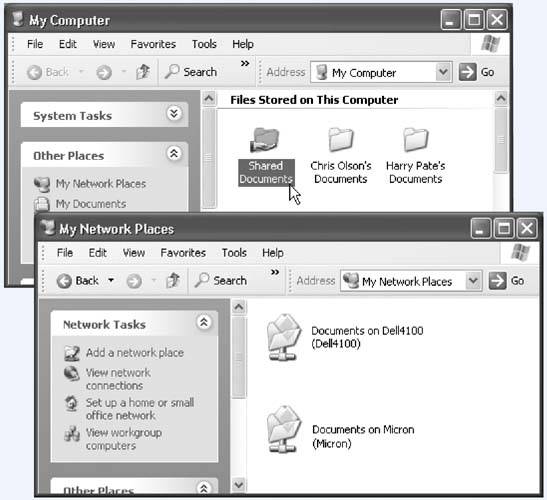 As shown in Figure 13-5 at bottom, you've just opened up a window that contains one icon for every shared folder on the networkincluding the Shared Documents folder on each computer. At this point, you might consider dragging the Documents folders to your desktop for easier access, for example, where they become something like folder shortcuts. While you're at it, consider renaming them so you know which computers they came from. Or drag these icons directly into your Start menu or onto your Quick Launch toolbar. In any case, you can open and work with whatever you find inside just as though they were your own documents. The difference, of course, is that these are actually public documents sitting on other people's computers. Tip: If you see an error message claiming that the file is in use by "another user ," then, sure enough, somebody else on the network is probably working on that same document at this very moment. You'll have to wait until that person closes the document before it's your turn. |
EAN: 2147483647
Pages: 162