Setting Up a Groove Account
After installing Groove, you need to set up a Groove account (a user name and password in many cases) by completing the steps in the Account Configuration Wizard, which runs when you first start Groove. The welcome page of the wizard is shown in Figure 6–1.
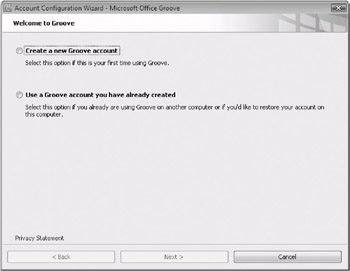
Figure 6–1: Use the Account Configuration Wizard to create an account the first time you use Groove.
You and the people you share files and information with in Office Groove 2007 need to have Groove accounts that are different from, for example, the user account that you use to log on to Windows or your e-mail program. Your Groove account information might be delivered in an e-mail message sent to you by your company’s IT department, or you might need to specify the account yourself.
The account is required for security purposes and to control the type of work you and others can perform in a Groove workspace. Your account helps keep shared information synchronized and identifies you to other users of Groove. It also facilitates working with Groove on different computers.
Here are the steps you follow to complete the Account Configuration Wizard:
-
Select Create A New Groove Account, and then click Next. If you want to use a Groove account that you have set up on another computer instead of creating a new account, click Use A Groove Account You Have Already Created.
If prompted, select a certificate for authenticating your Groove identity. You will see this prompt only if your Groove account is governed by a management policy that requires a signed authentication certificate. Usually, such certificates are used in organizations that use a smart card logon system.
-
Select an option for your Groove account configuration code:
-
If you have a Groove account configuration code, click I Have A Groove Account Configuration Code.
-
If you don’t know where to find your Groove account configuration code but you think an administrator has created one for you, click I Need Help Finding My Groove Account Configuration Code.
-
If you don’t have a Groove account configuration code and don’t believe you require one for this Groove account, click I Don’t Have A Groove Account Configuration Code.
-
-
Click Next.
-
If prompted, enter your Groove account configuration code and Groove account configuration server. Usually, the Groove account configuration server information is filled in for you. If it’s not and you’re unsure of what to enter in this field, ask your system administrator.
-
Complete the Enter Groove Account Information page with the following information, and then click Next:
-
Enter your account name and e-mail address. The name you enter is the display name by which people will recognize you. Depending on how you obtained Groove, the account name and e-mail address fields may be filled in for you and the fields will not be editable. This is often the case if you obtained Groove at your workplace, either as part of the Microsoft Office system or as a separate application.
-
Enter a password and hint information to keep your account secure.
-
If you selected an authentication certificate on an earlier page in the wizard, you can click the link to use a smart card or certificate to secure your account instead of using a password.
-
-
Select an option for listing your account identity in the public Groove directory. Listing your account identity lets other Groove users find you and start Groove activities with you.
-
Click Finish.
When you complete the Account Configuration Wizard, Groove creates your account and opens the Launchbar.
Groove helps keep your data secure in a number of ways. In Groove workspaces, workspace members are assigned roles that grant specific permissions, such as reading or editing. Groove automatically protects your data using random keys stored in your account. Groove also supports two authentication processes for verifying contacts. The first is manual authentication, in which you verify the digital fingerprints of contact identities. The other is certification, in which a digital certificate is assigned to a contact identity by a certificate authority, such as VeriSign. Certification is managed by Groove administrators.
You’ll learn more about workspace member roles later in this chapter in “Inviting Workspace Members and Assigning Member Roles” on page 140. For more information about authenticating contacts, see “Verifying Contact Identities” on page 192.
Your memberships in workspaces, as well as messages or invitations you send, are cryptographically “tagged” with your Groove identity. Users who receive your invitations and messages can verify your identity based on this information. All updates you make in a standard workspace are encrypted when you send them and then decrypted when they are received to ensure that only other members of the workspace can read them. Instant messages are also encrypted and then decrypted in the same manner.
EAN: 2147483647
Pages: 299