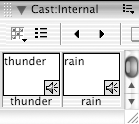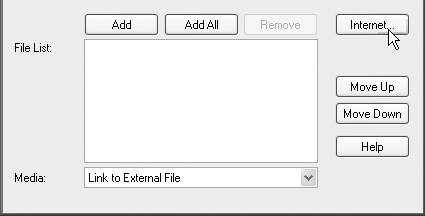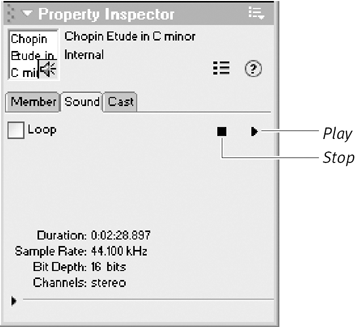| You can import most commonly used sound file formats into Director, including AIFF, WAV, AU, Shockwave Audio, and MP3 ( Figure 13.2 ). Macromedia recommends using sounds with an 8- or 16-bit depth and with a sampling rate of 11.025 kHz, 22.050 kHz, or 44.1 kHz. Figure 13.2. No matter what their original file format, sound cast members all look the same in the Cast window. (The cast member on the left is an AIFF file; the one on the right is an MP3 file.) 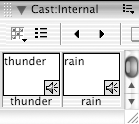 To import a sound file: -
Follow the same procedure that you use to import other kinds of cast members. (See "Importing Cast Members" in Chapter 2.) Director handles internal and external sounds differently when a movie is played , so keep the following guidelines in mind when deciding whether to choose Standard Import or Link to External File: -
Standard Import embeds the sound file in your Director movie. When you play a movie that contains an embedded sound file, Director must load the entire sound into memory before playing it. If the sound file is large, the loading time may produce a pause in the playback of your movie. Therefore, it's best to use Standard Import only for small sound files. -
Link to External File allows a sound file to be streamed that is, the beginning of the sound file starts to play even while the rest of the sound is loading. Streaming allows a sound to play without delay and is therefore appropriate for larger files. However, the playback of linked external sounds may not be as smooth as that of embedded sounds.  Tip Tip -
When you're importing a sound as a linked external file, don't use the Internet button in the Import Files dialog box ( Figure 13.3 ). If you do, Director will import the file but will lose the link when the movie is closed. Instead, to use an external sound file located at a URL, follow the instructions in "Using Streaming Sounds" later in this chapter. Figure 13.3. When importing a sound as a linked external file, don't use the Internet button. 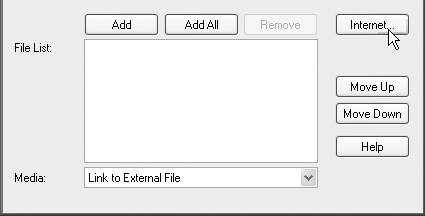
Inserted and Streaming Sounds Before we go any further, it's important to sort out some confusing terminology specifically , Director's use of inserted and streaming in regard to its handling of sounds. An inserted sound is any sound file imported by means of the standard import procedure noted on the previous page and described thoroughly in Chapter 2. An inserted sound may be either embedded in the Director movie file or linked to an external file. If it's linked to an external file, the file must be localthat is, directly accessible via a relative path (in practice, this usually means that it's somewhere on the same computer). A streaming sound is a Shockwave Audio or MP3 file that Director accesses from a URL or via an absolute path. That means the file may be anywhere on the same computer or halfway around the world. The file is imported by a special procedure described in "Using Streaming Sound," later in this chapter. Despite the difference in their names , both kinds of sound files may, in fact, stream. If an inserted sound is linked to an external file on a local disk, it will stream from the disk. If it's part of a streaming Shockwave movie (see Chapter 17, "Making Movies for the Web"), it will stream along with the rest of the movie. What's different about the type of sound that Director refers to as a streaming sound is that it streams directly from the specified URL, independent of the streaming of the rest of the Director movie. In general, when we talk about sound in this book, we're talking about inserted sound files. Streaming sound , in Director's use of the term , is a special case that will be discussed in "Using Streaming Sound," later in this chapter. | To preview a sound: -
In the Cast window, select a sound cast member. -
Click the Sound tab in the Property Inspector ( Figure 13.4 ). Figure 13.4. The Sound tab in the Property Inspector. 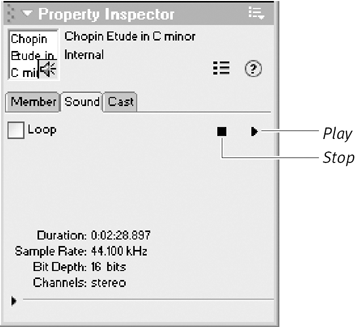 -
Click the Play button in the Property Inspector. -
To stop the preview, click the Stop button in the Property Inspector.  Tip Tip -
In addition to letting you preview the sound, the Property Inspector gives you information about its duration, sampling rate, and bit depth, and whether it's a stereo or mono sound.
To set the playback volume of a sound: -
On the Control Panel (or on the secondary control panel attached to the bottom of the Stage), click the Volume button ( Figure 13.5 ). Figure 13.5. The Volume control on the Control Panel.  -
Select a volume level from the pop-up menu.  Tip Tip -
The volume setting in the Control Panel applies to the entire movie, including sounds played on the Stage and previewed in the Property Inspector. It applies only at the time the movie is being played. If you want to apply volume settings that "stick" when the movie is saved, you must use Lingo.
|