3 Open an Existing Document
| < Day Day Up > |
3 Open an Existing DocumentOpening an existing document to edit with Writer is simple. You tell Writer you want to open a document file and then locate the file, and Writer loads the document in the editing area. Before You Begin One important Writer feature is its capability to open documents you create in other word processing programs. Most notably, Writer opens Microsoft Word documents with ease. Although Writer might not fully support 100% of Microsoft Word's advanced features, Writer does a super job of loading Word documents into Writer's workspace so that you can edit the documents using Writer's interface. See Also 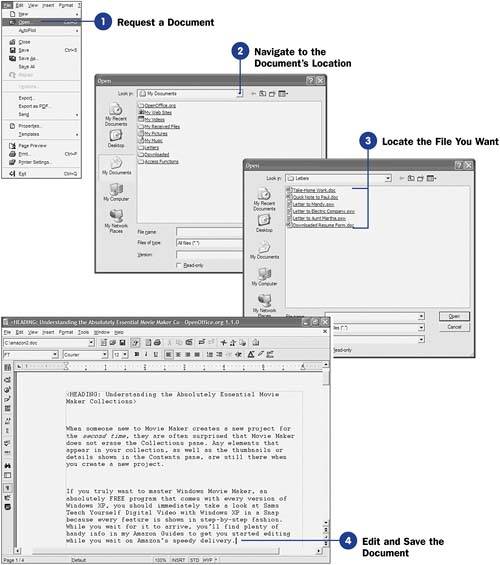
|
| < Day Day Up > |
EAN: 2147483647
Pages: 205
 1 Set Writer Options
1 Set Writer Options  9 Print a Document
9 Print a Document