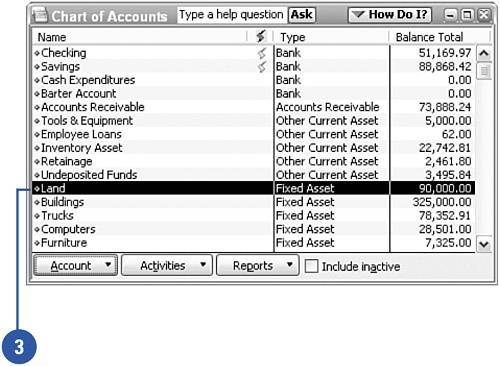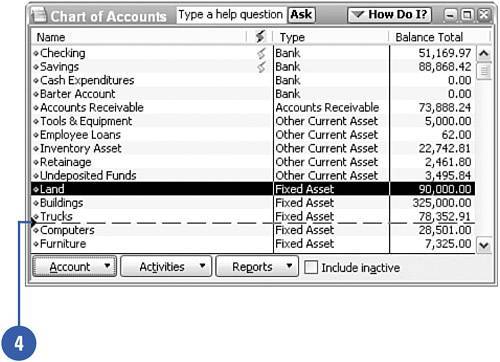Moving Items on a List
| By default, QuickBooks sorts lists in a particular order. The Customer and Vendor lists are alphabetized; the Item list is sorted first by type of item and then alphabetized within each type. The list order is carried over to reports and statements. You can change the order of items on your lists. When you change the order on a list, the change remains permanent and carries through to your reports.
|