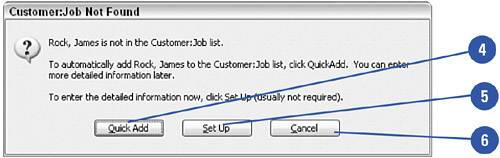Adding Information "On-the-Fly" When you need to add an item to your items list, a customer to your customer list, a vendor to your vendor list, or any other piece of information to a list in QuickBooks, you can open the list and add the item, a process that has been described in this chapter. Alternatively, you can add the item "on-the-fly," which is to say that you can open a form, such as an invoice or a bill, and simply enter the name of the piece of information you want to add to a list. When that name represents a new entry on the list, a window appears on your screen telling you this information is not found on your company lists and asking you whether you want to add the information now. Choosing to do so makes your job a bit more efficient. For purposes of this demonstration, the next example adds a customer "on-the-fly." The technique shown here can be used on any QuickBooks form, for any QuickBooks List. Did You Know? Invoice forms vary. The invoice form that appears on your screen might vary slightly from the one shown here, depending on the standard type of invoice you chose for your company in the EasyStep Interview. |
 Open an invoice by selecting Create Invoices from the Customers menu. Open an invoice by selecting Create Invoices from the Customers menu.
TIMESAVER You can also open an invoice by clicking the Invoices icon on the Home page.  In the Customer:Job field, enter the name of a customer not already in your Customer:Job List. In the Customer:Job field, enter the name of a customer not already in your Customer:Job List.
 Click in another field of the form, or press Tab to move to the next field. A Customer:Job Not Found window appears. Click in another field of the form, or press Tab to move to the next field. A Customer:Job Not Found window appears.
 You have three choices relating to this customer. Clicking Quick Add adds only the customer name to your Customer:Job list and you are ready to complete the form. You have three choices relating to this customer. Clicking Quick Add adds only the customer name to your Customer:Job list and you are ready to complete the form.
 Clicking Set Up opens the New Customer dialog box, where you can enter all the pertinent information about this customer. Clicking Set Up opens the New Customer dialog box, where you can enter all the pertinent information about this customer.
 Clicking Cancel closes the Customer:Job window. You cannot complete the invoice form until you either add this customer to your Customer:Job list or enter a different customer name. Clicking Cancel closes the Customer:Job window. You cannot complete the invoice form until you either add this customer to your Customer:Job list or enter a different customer name.
 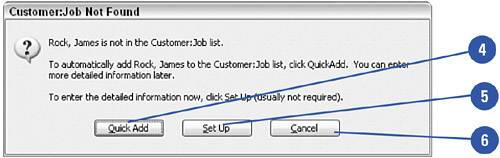
Did You Know? Use Add New. Another way to initiate adding a piece of information on-the-fly is to click in a field of your form that has a drop-down list associated with it and then select Add New, which is always the first entry on the list. Clicking Add New immediately opens the dialog box you need to set up the new customer, vendor, item, or whatever you have chosen. |
|