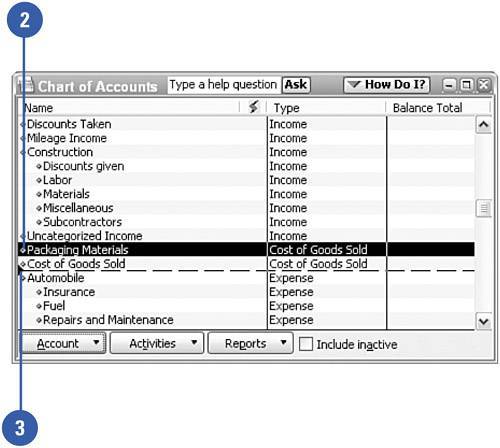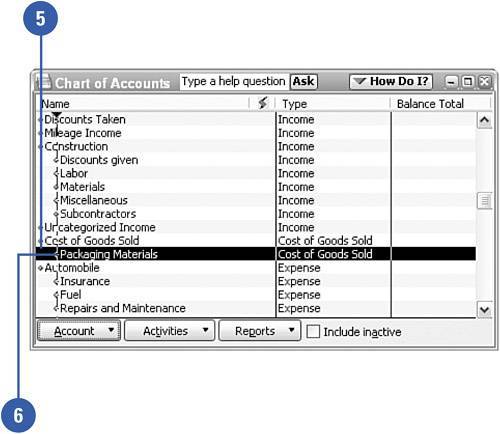Creating Subitems
| You might have noticed that when you set up a new item, customer, vendor, or account, you can designate that the item is a subitem, a lower-level item under a parent, or leader item. If you didn't designate the sub-status when you first entered the information, you can do so at any time. Open the appropriate list and simply drag the item to its new parent, and then drag to indent.
|