40 Repeat a Clip
| < Day Day Up > |
| Before You Begin See Also Often you'll find yourself wanting to use the same clip in two or more places in your project. You might want to loop through the same scene two or more times. Perhaps you want to emphasize a scene by repeating it with a different audio track. Such methods are useful, for example, when you show a dynamic replay in which your proud slugger got to third base with a single hit in last season 's Little League softball championship. When you repeat a clip, you might want to add special effects, such as showing it in slow motion ( see 67 Put Your Video in Slow Motion ). 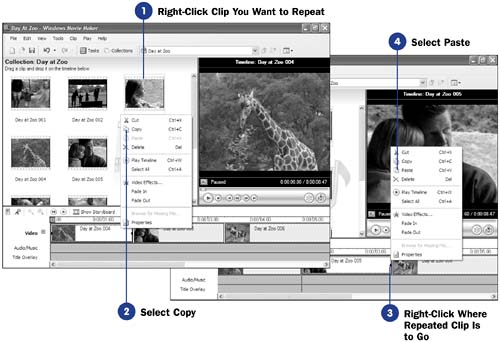 To repeat a clip that you've already placed on the timeline, you can drag the clip once again from the Contents pane to the timeline. However, copying and pasting it as explained in these instructions is often simpler. When you decide that you want to repeat a clip, you might have already scrolled through to other areas of the Contents window, and locating the clip in the Contents window to drag to the timeline again would be more work than the copy-and-paste method. TIP
|
| < Day Day Up > |
EAN: 2147483647
Pages: 169
- RIPv1 PE-CE Routing Configuration and Verification
- PE-CE Routing Protocol-OSPF and EIGRP
- Case Study-Inter-AS Implementing Route-Reflector and BGP Confederation in Provider Networks
- Virtual Private LAN Service (VPLS)
- Case Study 4: Implementing Layer 3 VPNs over Layer 2 VPN Topologies and Providing L2 VPN Redundancy

