Section 9. Introducing the Help Center
#9. Introducing the Help CenterWhen you have such an integrated suite of applications, you expect a help system that's just as integrated. Well, that's just what Adobe has created. Whereas the original version of Creative Suite had separate help system files for each application that launched in your browser, Creative Suite 2 does away with all this and supplies a single, stand-alone application called Adobe Help Center, which provides help and tutorials for practically every application in CS2.
To launch Help Center from most applications, choose Help > application name Help. The one exception is Acrobat, which includes its own help. Once Adobe Help Center is loaded, you can browse the help contents of the currently selected application, search the help by entering terms, or look through the index (Figure 9). Figure 9. The new Help Center is a one-stop shop for all your CS2 information needs. You can search the entire help system or choose a different application from the Help For menu to jump to its specific help contents.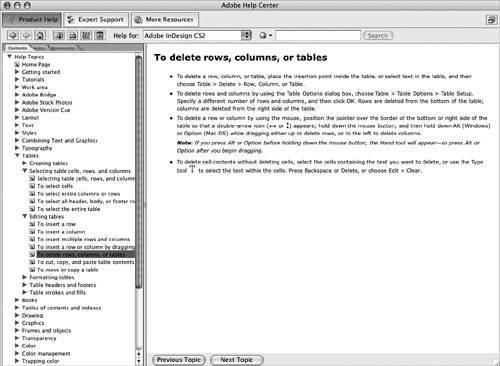 Use the Help For menu to switch to a different application or to search the entire Creative Suite. Supporting applications and services such as Bridge, Stock Photos, and Version Cue are covered in the Creative Suite 2 Help area. There's even help for the Help Center. |
EAN: 2147483647
Pages: 143
- Enterprise Application Integration: New Solutions for a Solved Problem or a Challenging Research Field?
- Context Management of ERP Processes in Virtual Communities
- Data Mining for Business Process Reengineering
- Intrinsic and Contextual Data Quality: The Effect of Media and Personal Involvement
- Development of Interactive Web Sites to Enhance Police/Community Relations