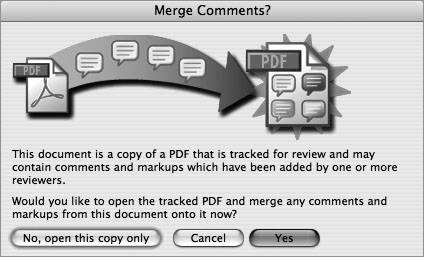Section 100. Collecting Comments from a PDF Review
#100. Collecting Comments from a PDF ReviewOnce you've started an email-based PDF review (see #98) and have begun to receive comments, you may wonder how you're ever going to consolidate all the feedback from the various reviewers. Well, you needn't worry: Acrobat takes care of all this for you. When you open the PDF document containing comments, Acrobat recognizes if it's part of a tracked review and offers you the option of merging the comments.
When you receive an email with an attached PDF with comments, double-click the attachment to open it in Acrobat. Acrobat will automatically identify the document as part of the review being tracked and will display a dialog asking you whether or not you'd like to merge the comments (Figure 100). Figure 100. The Merge Comments dialog asks if you want to integrate the review copy comments into the original PDF. The illustration attempts to communicate what's going to happen. In the Merge Comments dialog, click Yes to have Acrobat open the original PDF and incorporate the comments from the reviewed copy. You also have the option of opening the copy directly or canceling the merge action altogether. Continue to collect the comments in the original PDF as you receive all the replies to the review. Once you've collected all the feedback, you can easily print the consolidated comments along with the original document by choosing File > Print with Comments Summary. |
EAN: 2147483647
Pages: 143