Crystal Enterprise Architecture
Crystal Enterprise is a monumental change from the previous single-server approach of the Crystal Reports web component server. As discussed previously in this chapter, one of the huge benefits of Crystal Enterprise over earlier tools is its multitier, multiserver approach to web reporting. By spreading the processing load over multiple software and hardware layers , much higher numbers of users and much better sustained performance can be expected.
If you are an end user of Crystal Enterprise, there are several software components that you may encounter as you view reports. Depending on your particular Enterprise implementation, you may also be required to design, publish, and schedule reports as well. You ll want to be familiar with the different components that are required to use Enterprise in these various ways. If you are a Crystal Enterprise administrator who is responsible for installing, maintaining, and supporting Crystal Enterprise, you ll want to be familiar with not only the end-user tools available to your user community, but also the particular server components, communications methods , and administrative tools available for your use.
| Note | More detailed information about end-user components and their usage can be found in Chapter 25. Chapter 26 contains more technical discussions and coverage of administrative tools and processes. |
End-User Components for Reporting
As a web-based reporting tool, Crystal Enterprise provides interaction almost entirely within a web browser. If you are using a Windows PC, an Apple Macintosh, or a Unix/Linux workstation, all you need to work with the majority of Crystal Enterprise features is a standard web browser (a newer browser that supports HTML Version 4 and JavaScript is required). The only exception to the web browser rule is for designing reports in the stand- alone Crystal Reports product ”Crystal Reports 10 is used to design reports and must run in a Windows environment. And, there are several ways of publishing reports to Crystal Enterprise. One way, the Crystal-supplied Crystal Publishing Wizard, is also a Windows- only program.
As an end user, you ll normally start using Crystal Enterprise from one of two places: the Crystal Launchpad or the Web Desktop (alternatively referred to as ePortfolio ). Both are web pages that can be viewed by pointing your browser to a standard location specified by your Crystal Enterprise administrator. Because Crystal Enterprise is web-based, it s entirely possible to customize the web interface to it. Your organization may still use the standard locations for Enterprise pages (but may have customized the pages), or it may have created an entirely customized interface (such as an internal intranet or portal) that interfaces with Crystal Enterprise.
If you wish to add newly designed Crystal reports to the ePortfolio, you can save them directly to Enterprise Folders from Crystal Reports 10, or use either the Crystal Management Console or the Windows-based Crystal Publishing Wizard (both discussed in Chapter 26).
Crystal Launchpad and ePortfolio
The Crystal Launchpad is the beginning point for Crystal Enterprise usage. It is simply a home page where you may navigate to other portions of Crystal Enterprise ”there are no functional capabilities on the Launchpad itself. From the Launchpad, you may click links to online documentation, to ePortfolio, to the Administrative Launchpad (where the Crystal Management Console can be started), and to custom interfaces that demonstrate customized Crystal Enterprise pages.
You may click the ePortfolio link on the Launchpad, or type in the location (known in web parlance as a Universal Resource Locator, or URL) of ePortfolio to display the actual starting point for Crystal Enterprise report viewing.
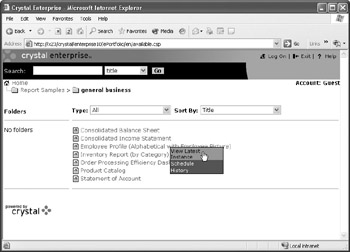
From ePortfolio, you can create a new user account; log on as a different user; navigate through report folders; view reports, report alerts, PDF documents, Word documents, and so forth; and schedule reports, packages, or programs to run on a recurring basis. The ePortfolio may appear identical to the preceding illustration, or it may have been modified to more closely align with your organization s standard web look and feel.
Customized Web Interface
The ePortfolio is a Business Objects “designed interface to Crystal Enterprise. Based on a custom programming interface known as Crystal Server Pages, all ePortfolio source code is provided for perusal and modification. You may modify the existing ePortfolio to more closely match your standard web interface, or create a completely new set of web pages to expose Crystal Enterprise features. If a customized intranet page or portal has been created, your administrator may give you a completely different URL to launch your Crystal Enterprise system.
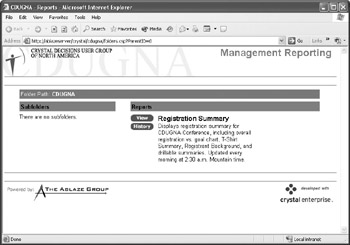
Crystal Publishing Wizard
Depending on how responsibilities for maintaining your Crystal Enterprise system are divided within your organization, you may need the ability to post reports you ve designed with Crystal Reports 10 to your Crystal Enterprise system. There are two ways to accomplish this: using the Crystal Management Console or the Crystal Publishing Wizard (both discussed in Chapter 26).
The Crystal Publishing Wizard provides certain advantages over the Crystal Management Console and is designed to be easier to use overall. This is a Windows program that does require installation on your individual computer from a Windows Setup routine.
You may also edit existing CE reports or add new CE reports right from Crystal Reports 10. When you choose File Open or File Save As from the Crystal Reports 10 pull-down menus , the file dialog box will contain an extra icon labeled Enterprise Folders. Click this icon and log on to the Crystal Management Server. If your user ID and password allows editing or adding, you ll be able to open existing CE reports for modification, or add new reports directly to the Crystal Management Server.
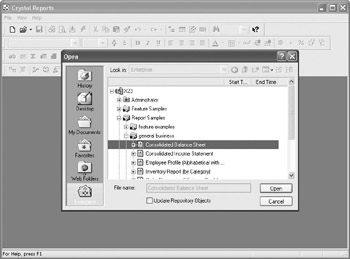
| Note | More detailed information on connecting to and using the Crystal Launchpad and ePortfolio can be found in Chapter 25. |
Server and Maintenance Components for Administrators
While end users will probably stick close to the ePortfolio (and, perhaps to Crystal Reports 10 or the Crystal Publishing Wizard if they are in charge of maintaining reports), administrative personnel will find additional items that they can use to administer and maintain the Crystal Enterprise system.
Administrative Launchpad/Crystal Management Console
The Administrative Launchpad is the administrator s counterpart to the regular Crystal Enterprise Launchpad. The most commonly used tool from this home page is the Crystal Management Console, which is used to maintain CE. There are other administrative tools available from this starting point as well.
Because the Crystal Management Console is web-based, you can run it on any computer on the network that has a web browser. You don t need to run it on any of the physical components that make up Crystal Enterprise. You can even run it in a remote location from the Internet, provided your internal network security allows an outside browser to navigate to the proper location.
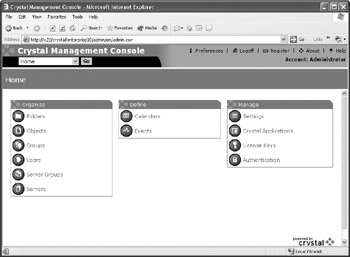
Here, administrative personnel can add and edit user IDs; organize users into user groups; change passwords and grant and deny rights to users; manage back-end servers; add, remove, and modify folders to logically organize reports; and add and remove reports in existing folders.
| Tip | More detailed information about Crystal Management Console functions and capabilities can be found in Chapter 26. |
Crystal Configuration Manager
Administrative tasks in Crystal Enterprise are split between the web-based Crystal Management Console (discussed previously), and the Windows- or Unix-based Crystal Configuration Manager. When you install a Crystal Enterprise component on a back-end server, the Crystal Configuration Manager will be installed on that machine as well (although you can connect to another server remotely with the Crystal Configuration Manager).
While some administrative tasks or viewing of certain server information can be accomplished from both the Crystal Management Console and the Crystal Configuration Manager, more global management tasks, such as dealing with user IDs, folders, and reports, are accomplished with the web-based Crystal Management Console. More technical administrative tasks, such as adjusting start-up parameters, changing network port numbers, and migrating the CMS system database to a shared server to enable CMS clustering, are accomplished with the Crystal Configuration Manager.
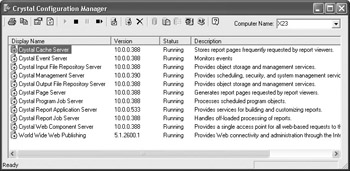
As well as changing server properties, the Crystal Configuration Manager allows you to add additional servers to the Crystal Enterprise system, stop and start servers, disable particular servers, and configure web Connectors.
| Tip | More detailed information about Crystal Configuration Manager functions and capabilities can be found in Chapter 26. |
Crystal Import Wizard
If you are a user of the original enterprise reporting tool, Crystal/Seagate Info , you may need to migrate this system to Crystal Enterprise 10. Or, you may have set up an initial test version of Crystal Enterprise but wish to copy the existing set of user IDs, the same report and folder structure, and other characteristics to a newer production Enterprise Crystal Management Server.
To prevent an administrator from having to manually reenter all Crystal/Seagate Info or Crystal Enterprise information into a new Crystal Enterprise system, Business Objects supplies the Crystal Import Wizard. The Crystal Import Wizard reads the contents of an existing Crystal/Seagate Info APS database, or an existing Crystal Enterprise APS or CMS database, and copies it into your Crystal Enterprise 10 system.
It will then allow an administrator to choose which users, user groups, folders, and reports to automatically transfer to a new Crystal Enterprise APS database. When completed, the Crystal Import Wizard will have created a new Crystal Enterprise system that closely mirrors that of the previous Seagate Info or Enterprise system.
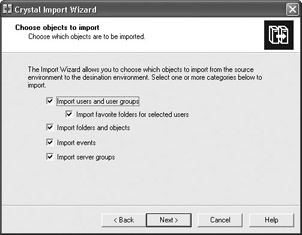
| Note | For complete information on the Crystal Import Wizard, including descriptions of how users and reports may be affected by a migration, consult the online Administrator s Guide. Also, the Import Wizard is discussed in Chapter 26. |
EAN: N/A
Pages: 223