Hack 59. Wrangle Your Music and Sound Library
| < Day Day Up > |
|
Using Apple's iTunes, you can create a complete digital library of your music and sound effects. With hundreds of millions songs sold through the iTunes Music Store and countless iPods in the hands of consumers, Apple's iTunes is a tremendous success. But the iTunes application (http://www.apple.com/itunes/download/; free), which runs on Macintosh and Windows systems, can be used for more than ripping and buying music. You can use it to organize your music and sound effects library, as well as keep track of what tracks you've used in your projects. 5.10.1. Organizing Your AudioTo organize your audio, import it into iTunes. Just load a CD into your computer and launch the application, if it doesn't launch automatically. More often than not, you will discover that someone has already entered the CD's information into CDDB (http://www.gracenote.com), which iTunes uses to automatically enter track names. Figure 5-8 shows a CD of household sound effects, with track information retrieved from CDDB. Figure 5-8. Listing sound effects using iTunes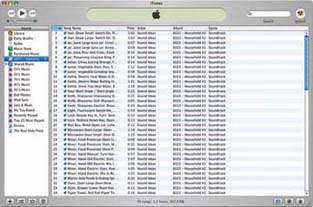 Although importing all of your music and sound effects in this manner can be time consuming, the amount of time you save on the back end is well worth it. This is because the columns in the iTunes window allow you to sort by Song, Genre, Time, and more. Additionally, your entire library can be searched. 5.10.2. Cataloging Your AudioiTunes provides you the ability to add information, known as metadata, to your songs. Adding metadata to your songs allows you to catalog your audio in a more productive way. For example, there is no Sound Effects genre in iTunes, but you can add it as a Custom selection. Figure 5-9 shows the metadata, and some additions, for a group of tracks. To change information for a track, or group of tracks, select the file and choose File Figure 5-9. Adding information for a CD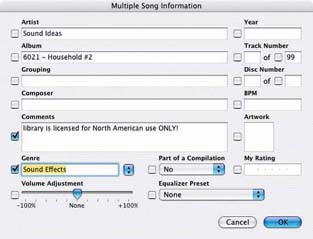
5.10.3. Searching Your AudioThe advantage of using iTunes for your audio library is its search function. Some music and effects libraries contain thousands of tracks, so finding a particular track without iTunes can be time consuming and frustrating. Even if the library is organized well, and you have a good paper catalog, thumbing through it doesn't always prove to be the most effective use of time, because you still need to locate the CD and listen to the particular track to see if it matches what you are searching for. 5.10.3.1. Locating tracks.Simply enter what you are looking for in the search box in the upper-right corner of the application window to search across all of the metadata for all of your tracks in your iTunes library. This functionality allows you to find songs or effects quickly. Additionally, if you've entered additional metadata, such as the cost of a song, you can find that as well by using the built-in search function. If you would like to restrict your search to Artists, Albums, Composers, or Songs, you can do so by clicking on the small magnifying glass in the search box and selecting the appropriate item. The search function is especially useful when you're looking for a sound effect. For example, if you are looking for the sound of juice pouring into a glass, you can try searching for juice or pour. Figure 5-10 shows a search for the word juice and the result from a library of over 6,500 tracks. Figure 5-10. Finding sound effects using iTunes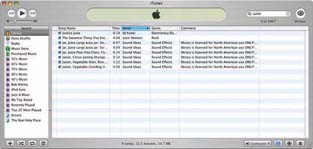 5.10.3.2. Importing tracks.When you have located a song or effect you would like to use in your project, you have a few options. If your editing system is aware of iTunes, you will be able to import songs directly. If your editing system is not aware of iTunes, the most basic and reliable solution is to locate the original CD or audio file where you obtained the track and then import it into your editing system. Another option to import the audio track is to find where iTunes maintains its library: choose Preferences 5.10.4. Using PlaylistsiTunes does a great job in organizing music tracks, and you can possibly get away with just having one big library. However, you might want to create playlists to help keep your library more organized, particularly if you are wrangling a large sound library. Additionally, the iTunes Smart Playlists automatically update themselves when you add tracks that fit within certain criteria. As an additional benefit, when you select a playlist and then search, the search is limited to the tracks contained within the playlist. 5.10.4.1. Knowing the cost of a track.When in post-production, questioning the cost of audio is not uncommon. In fact, I'd say it's uncommon that this question doesn't arise. If you enter the licensing cost of a track in the Comments field, you can easily find out how much it costs to license. You can also create Smart Playlists to contain tracks that cost a certain amount. For example, you could have playlists for royalty-free music or $99 music. For your royalty-free music, just enter royalty-free in the Comments field. Then, create a Smart Playlist (File 5.10.4.2. Staying on top of your usage.Another common question about music regards exactly what you have used. In other words, someone might ask what music you used in a particular project often a year or more after you've completed it. The unfortunate answer is often, "Um, I don't know." Well, again, iTunes can help you out. By creating a basic playlist and naming it the same as your project, you can add the songs and effects you use in your project to it. To create a Playlist, choose File If at any time, you need to know what music or effects you used, simply click on your project's playlist and find the information you need. A nice side effect of the project playlist is that, if you've also entered the associated costs, you can scan down the column and get a quick approximation of how much you've spent! 5.10.5. Hacking the HackDon't be afraid to be creative! If you're willing to step outside the bounds iTunes has set up, you can bend the application to fit your needs. 5.10.5.1. Hacking costs.If you want to enter the cost information for your tracks in the Year field, go right ahead. By doing so, you can create smarter playlists, in which the collections are of tracks costing between $5,000 and $9,999, for example. If you take this approach, however, you might discover that the year is limited to four digits, so your licensing fees couldn't exceed $9,999, which is probably fine for everyone except those looking to license a good Rolling Stones song. 5.10.5.2. Bottlenecking a group.If you are working with more than one editor, you can create a central library of your approved music and sound effects. The setup requires one system to be the server, which is where the library will be shared. Because iTunes uses Rendezvous to find other iTunes players, all of your systems will be able to find the server and will be able to search, listen, and browse the tracks.
There are a number advantages of using a central system. First, editors are able to use only authorized tracks, because they need to obtain their music from the shared playlist. This should curtail rogue editors from sneaking in unlicensed music and effects. You can ensure that no unlicensed tracks wind up in your final project by relinking all of your audio tracks with only the drive in which the iTunes library resides. So long as no one has been able to write files to the drive, any unlicensed tracks will be offline. |
| < Day Day Up > |
EAN: 2147483647
Pages: 158
- Structures, Processes and Relational Mechanisms for IT Governance
- An Emerging Strategy for E-Business IT Governance
- Linking the IT Balanced Scorecard to the Business Objectives at a Major Canadian Financial Group
- Measuring ROI in E-Commerce Applications: Analysis to Action
- The Evolution of IT Governance at NB Power
 Get Info. If you have selected more than one track, iTunes will present a confirmation box to make sure you are not doing something unintended. You will then be able to change and add information for the selected tracks.
Get Info. If you have selected more than one track, iTunes will present a confirmation box to make sure you are not doing something unintended. You will then be able to change and add information for the selected tracks.
 Advanced and look at the entry for the
Advanced and look at the entry for the 