Hack 60. Cut to the Beat of Your Music
| < Day Day Up > |
|
Whether editing a music video, your friend's wedding, or the next great action movie, music is a tremendous addition to help set the mood for a scene. If you can cut to the beat of the music, your scene will benefit even more. Digital video is an audiovisual medium, yet the audio portion of the signal tends to be neglected until late in production. If you are attempting to enhance a scene using music, you should choose music that is appropriate to the mood you are trying to create. Even after selecting the right music, if your editing doesn't take the music into account, your scene will not accomplish what you want and your audience will actually become distracted by your selection. 5.11.1. Selecting Your MusicYour choice of music is very important, because the wrong selection can completely change the mood of your scene. For example, choosing up-beat techno music is not the best choice for a scene involving a heartfelt apology. If you are planning on distributing your movie, you should also make sure you have the legal right to use the music [Hack #58] you have chosen. There are a lot of royalty-free music libraries available, specifically for use in motion picture production. Some are reasonably priced, depending on your planned method of distribution. A simple search on the Web for "royalty free music" should yield plenty of results. Many companies even allow you to search and listen to their music on the Web before you order or sign an agreement. 5.11.2. Importing Your MusicOnce you have selected the music you would like to use, import it into your editing system. In order to obtain the best result, import the best quality audio you can acquire. If you have the physical source of the music, such as a compact disc, import the song directly from that.
If you are downloading the song, try to get at least CD-quality audio at 44. 1KHz. Oftentimes, when downloading, you will not be given too many choices, so you can use one hard-and-fast rule: go for the larger file. If you are downloading a three-minute song and are given a choice between two files, choose the larger of the two, because it will be of better quality. 5.11.3. Marking Your BeatsAfter importing your music and, of course, your video footage, you can get to the fun task of editing your scene. You might find that as you are editing, you are missing the beats of the music. This can be especially frustrating if you are cutting a scene that is particularly music driven. Instead of fighting with the music, you might find that adding markers to the music (or your timeline) can help you finesse your scene with more confidence. Setting the marks to the beat is easy; all you need to do is play the section of your timeline and press the keyboard shortcut for setting a mark on each beat. The end result will get you close, if not exact (depending on how fast your fingers are), marks for each beat of your music.
Figure 5-11 shows a section of music with enhanced beats. Figure 5-11. A section of music with enhanced beats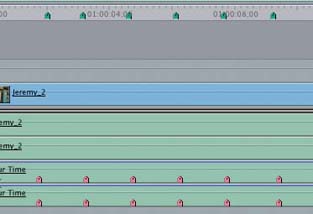 To set your marks:
To make the process easier, learn what your particular system uses as a keyboard shortcut. By doing so, you will be able to just press a key (or combination of keys) on your keyboard, instead of using the mouse. As soon as you have finished placing your marks, you can begin to make a few cuts using the markers as a guide. If you find that your cuts still don't hit on the beat, you might want to try finessing them one frame at a time in either direction. After a short while, you should discover your personal offset, which will be a reflection of your reflexes. 5.11.4. Using a Waveform for Visual CuesYou can also use the audio waveform as a guide to determine where the beats of your music occur. Most often, you will see a pattern of spikes in the waveform where the beats take place. Figure 5-12 shows a waveform with markers placed. Figure 5-12. A waveform with markers placed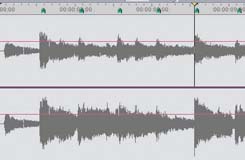 If you combine the process of marking the beats with the visual reference of the waveform, you will wind up with a reliable reference to the music's beat. When cutting to music, you can then use your markers as reference points where you can cut. By cutting in the same spots where your markers are, you'll be able to have your cuts match the beat of your music. |
| < Day Day Up > |
EAN: 2147483647
Pages: 158

 Markers
Markers