Hack 44. Use a Television to Avoid Surprises
| < Day Day Up > |
|
A computer monitor doesn't operate in the same way as a television. When editing, if you use only a monitor, you might get a few surprises when you watch your project on a TV. Televisions display images using interlacing to create an image on screen. With interlacing, every frame of video is made up of two fields: an upper and a lower. These fields are drawn to the screen in alternating patterns, so that one field draws and then the other draws, to create a frame of video. So, if your television displays 29.97 frames per second, it displays 59.94 fields per second.
Computer monitors display images using progressive scanning, and at variable rates. Progressive scanning draws the image to the screen in one pass. Because of the difference between a television and a computer monitor, what you view on your computer monitor when editing isn't necessarily what will appear on your television. By attaching a television to your editing system, you won't run into any surprise images when you're done. Figure 4-14 shows an image in which each field is from a different frame.
To wire your system together, attach your camera to your editing system using an IEEE-1394 cable (a.k.a. FireWire or i.LINK). From your camera, run a video cable to your television, just as you would if you were going to play video directly from your camera. This might involve using RCA cables or a specific cable supplied by the manufacturer of your camera. For example, the Panasonic PV-GS120 uses a mini-AV cable to send its audio/video signal, whereas the Canon XL2 provides options of BNC, S-Video, and RCA connections. Once you've wired your system, your audio and video signal should be traveling in the following way: Figure 4-14. Two fields from different frames, making an odd-looking image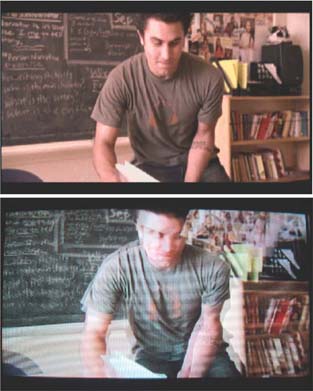
Figure 4-15 illustrates the connections required for viewing video on an external television. Figure 4-15. Cable connections from computer to camera to television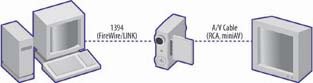 You can then turn on your editing system, your camera, and your television. (Yes, your electric company should send you a nice holiday gift to say, "thank you," but they won't.) To send your video signal from your editing system to your television, you need to configure your system appropriately:
Once configured, the video you are working with on your editing system will appear on the television. When using this setup, you might notice that the audio and video seem out of sync. More than likely, you are viewing the video on your television, while you are hearing the audio from your computer. Because the signal from your editing system needs to travel over the various cables and hardware (such as your camera) to your television, there is a slight delay from the time the signal is sent to the time it is displayed. Because the audio is not being heard from the same source (your television), it is out of sync with what you are viewing. The solution to the problem is to monitor both your audio and your video from the same source. So, if you are using the television for video reference, you should make sure your audio is being heard through it as well. This might require you to configure your system to send the audio signal externally, in addition to your video signal. Working with an external television provides a few more benefits, beyond being able to avoid incorrectly interlaced frames. For one, your television will display only the video image, so it will probably appear larger than it does on your monitor. Additionally, if you are working with other people, they won't have to peer over your shoulder while you work. Finally, being able to view your video on a television can be gratifying, even if it is in a narcissistic way. |
| < Day Day Up > |
EAN: 2147483647
Pages: 158


 External Video
External Video