Positioning an Object
| The arrow keys will move the layer one pixel at a time. Holding down the Shift key and pressing an arrow key will move the layer by the current grid increment. You can also type a negative number in the L (Left) text field at the top of the Property inspector to move the layer off the screen. The top-left corner of the browser is the zero point (covered early in this lesson, when you worked with rulers), where Dreamweaver's horizontal and vertical rulers intersect when they are visible. Anything to the right or down from that point is a positive value; anything to the left or up from that point is a negative value. To make the layer begin outside of the visible window of the browser you have set the starting point of the layer to a negative horizontal value. 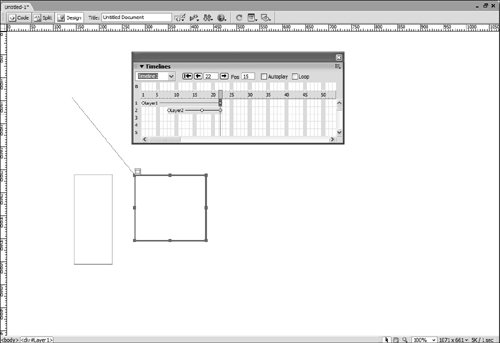 To shift the location of an entire animation path, select the animation bar on the timeline and then drag the layer on the page. Dreamweaver adjusts the position of all keyframes. Making any change when an entire bar is selected changes all the keyframes in the bar. Note The z-index determines the order in which layers will overlap each other, designating their level not horizontally or vertically, but in the third dimension. If you wait until you place a layer in the timeline, adjusting the z-index will change the stacking order only for the keyframe that is selected in the Timelines panel. This is useful if you want the stacking order of your layers to change over the course of the animation. |
EAN: 2147483647
Pages: 326