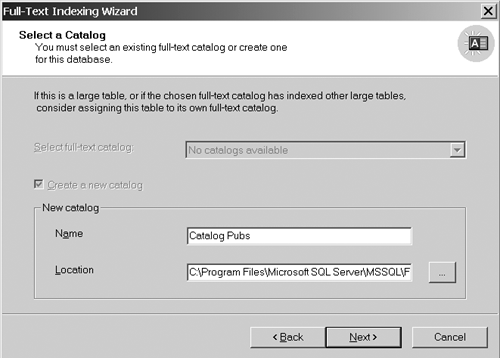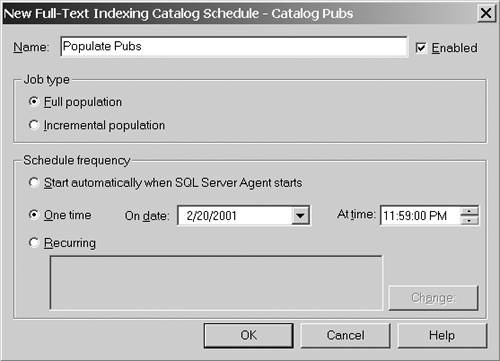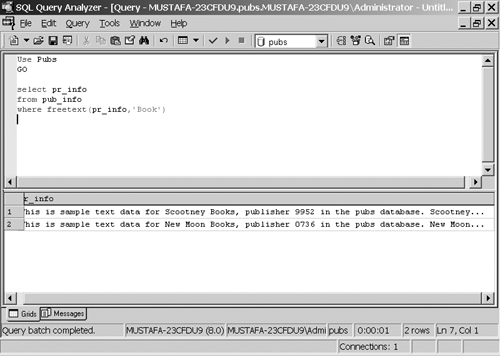Full-Text Searches
| SQL Server and other relational database management systems (RDBMS) have always had the capability to search data stored as text using basic search criteria, but have never really had the capability to search data using more sophisticated forms of search criteria. Full-Text Search is a completely separate program that runs as a service, namely Microsoft Search Service or MSSearch. Full-Text Search can be used in conjunction with all sorts of information from all the various MS BackOffice products. The full-text catalogs and indexes are not stored in a SQL Server database. They are stored in separate files managed by the Microsoft Search service. Full-Text IndexesFull-text indexes are special indexes that efficiently track the words you're looking for in a table. They help in enabling special searching functions that differ from regular indexes. Full-text indexes are not automatically updated, and they reside in a storage space called the full-text catalog. When a full-text index is created, you can perform wildcard searches (full-text search) that locate words in close proximity. All full-text indexes are by default placed in a single full-text catalog. Each SQL Server at its apex can store 256 full-text catalogs. The full-text catalog files are not recovered during a SQL Server recovery. They also cannot be backed up and restored using the T-SQL BACKUP and RESTORE statements. The full-text catalogs must be resynchronized separately after a recovery or restore operation. The full-text catalog files are accessible only to the Microsoft Search service and the Windows NT or Windows 2000 system administrator. To enable full-text searches, you can run the Full-Text Indexing Wizard, which enables you to manage and create full-text indexes. Note that full-text indexes may be created only on columns that contain only text. Full-text indexes are not automatically updated, thereby bringing up the need to automate the process of updating by setting a job or performing a manual administrative task. Administering Full-Text FeaturesSQL Server enables you to easily manage full-text features with the Enterprise Manager and many stored procedures. These are summarized in Table 10.2. Table 10.2. Full-Text Stored Procedures
To find syntaxes for these stored procedures, look through the index in Books Online. If you noticed, each one of the stored procedures' syntaxes has an Action argument that determines what action the procedure performs . Creating Full-Text IndexesAn easy way to add full-text indexes is to use the Full-Text Indexing Wizard. Step by Step 10.10 shows you how to add full-text index functionality on the pub_info table in the Pubs database. In Step by Step 10.10, you are going to create a full-text index and full-text catalog, and then populate that catalog.
After completing Step by Step 10.10, you have to populate your full-text catalog. To do this, open SQL Server Enterprise Manager from the Start menu. Expand Server Group , expand your server, expand databases, and then expand Pubs. Click Full-Text Catalogs, and then right-click Catalog Pubs. Select Start Full Population. You can now search for words using the FREETEXT , CONTAINS , CONSTAINSTABLE , and FREETEXTTABLE statements, which unleash search power beyond that of the LIKE predicate. To search for the word Book in the pr_info column using FREETEXT , you would enter code as shown in Figure 10.12. Figure 10.12. Making sure full-text indexing succeeded. Executing Full-Text SearchesAfter full-text indexes have been created and a catalog is populated , you can proceed with actually performing a search. A full-text search is nothing more than a SELECT statement, in the WHERE clause, with the optional addition of four useful operators:
These are each discussed in detail in the following sections. FREETEXT SearchesFREETEXT searches columns containing values that match the words given. It is somewhat similar to the LIKE keyword. A practical example is given in Step by Step 10.11. The syntax for FREETEXT is as follows : FREETEXT ( { column * } , 'freetext_string' ) Where
FREETEXTTABLE SearchesFREETEXTTABLE searches columns based on a search condition and returns a resultset. Unlike the FREETEXT search statement, FREETEXTTABLE can be specified in the FROM clause of a SELECT statement. Additionally, if rows with highest occurrences of related words are to be chosen , the FREETEXTTABLE supplies an additional argument top_N_by_Rank . The syntax for FREETEXTTABLE is as follows. FREETEXTTABLE ( table , { column * } , 'freetext_string' [ , top_n_by_rank ] ) Where
CONTAINS SearchesCONTAINS is a statement that is similar to both the LIKE and FREETEXT predicates. Its purpose is to search for strings, phrases, or even sentences that occur throughout records. It provides extreme flexibility for accurate searching, hence its favor over the LIKE and FREETEXT keywords. The full syntax of CONTAINS predicate is as follows: ( { column * } , '< contains_search_condition >' ) Where
The preceding explanation is the general outline of the CONTAINS predicate. The Contains_Search_Condition argument has its own querying structure, as follows: < contains_search_condition > ::= { < simple_term > < prefix_term > < generation_term > < proximity_term > < weighted_term > } { ( < contains_search_condition > ) { AND AND NOT OR } < contains_search_condition > [ ...n ] } And each one of these sub-arguments can be broken down into their most basic form: < simple_term > ::= word " phrase " < prefix term > ::= { "word * " "phrase * " } < generation_term > ::= FORMSOF ( INFLECTIONAL , < simple_term > [ ,...n ] ) < proximity_term > ::= { < simple_term > < prefix_term > } { { NEAR ~ } { < simple_term > < prefix_term > } } [ ...n ] < weighted_term > ::= ISABOUT ( { { < simple_term > < prefix_term > < generation_term > < proximity_term > } [ WEIGHT ( weight_value ) ] } [ ,...n ] ) Where
Step By Step 10.12 illustrates the ability to search through text with the CONTAINS option.
CONTAINSTABLE SearchesCONTAINSTABLE works much the same as FREETEXTTABLE works and has similar arguments to that of the CONTAINS statement. The syntax for CONTAINSTABLE is as follows: CONTAINSTABLE ( table, { column * }, ' < contains_search_condition > ' [ , top_n_by_rank ] ) Where
Internally, SQL Server sends the search condition to the Microsoft Search service. The Microsoft Search service finds all the keys that match the full-text search condition and returns them to SQL Server. SQL Server, and then uses the list of keys to determine which table rows are to be processed . |
EAN: N/A
Pages: 228
- Integration Strategies and Tactics for Information Technology Governance
- An Emerging Strategy for E-Business IT Governance
- Linking the IT Balanced Scorecard to the Business Objectives at a Major Canadian Financial Group
- Measuring ROI in E-Commerce Applications: Analysis to Action
- The Evolution of IT Governance at NB Power