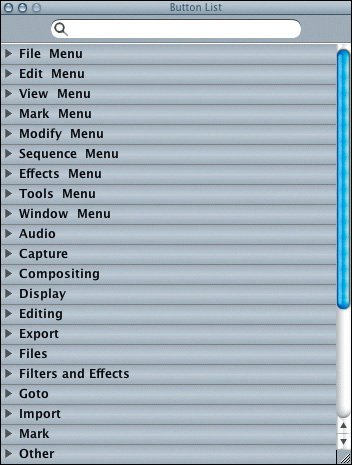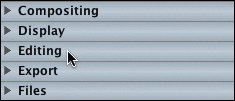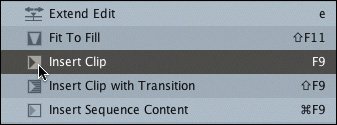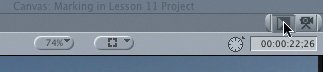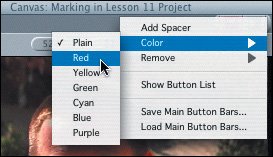Using Button Bars
| Although there are many keyboard shortcuts in Final Cut Express, it's sometimes easier just to click a button to make something happen. In the upper-right corner of each window in the interface is a button bar. A button bar is an area where you can place representative buttons for Final Cut Express functions. In the Timeline button bar, two buttons always appear as a default: the Snapping button and Linked Selection. Let's add some editing buttons to the Canvas window.
|
EAN: 2147483647
Pages: 174