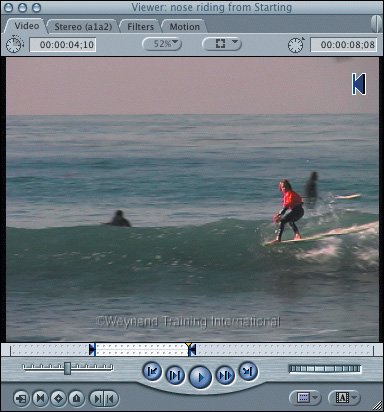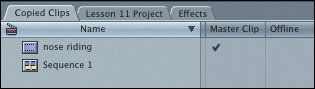| A clip in a project represents media captured on your hard drive. The first appearance of the original clip in a project is referred to as the master clip. In this exercise, you will work with one master clip in different ways, and copy and paste it from one project to another so that you can apply some of these steps to your own projects. 1. | Create a new project by choosing File > New Project, or pressing Shift-Cmd-N. In the new project, change the view to View as List.
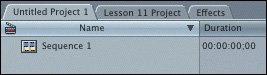 When a new project is created, it is given a default name, Untitled Project, and a sequential number, just like sequences and bins. The first project you create is Untitled Project 1, the second is Untitled Project 2, and so on. In the Browser, the default sequence, Sequence 1, appears in the new project. This empty sequence automatically opens in the Timeline.
| 2. | To save the untitled project with a new name, choose File > Save Project As. In the Save window, name the project Copied Clips. Select a folder where you would like this project to be saved, perhaps with your other Final Cut Express project files or on your Desktop, and click Save.
| | | 3. | In the Lesson 11 Project tab in the Browser, select the nose riding clip. Drag the horizontal Browser scroll bar to the right until you see the Master Clip column heading.
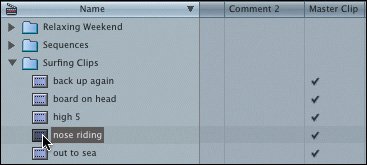 This clip, and the other clips in this project, are master clips. Currently, there are no other uses of these clips in the project.
| 4. | Double-click the nose riding clip to open it in the Viewer. Mark an In point where Jimbo first stands up on the board and an Out point when he reaches the nose of the board.
| 5. | Select the Starting sequence tab in the Timeline, and drag the marked clip into the Starting sequence as an Overwrite edit.
| 6. | In the same master clip in the Viewer, mark a different In point just before Jimbo starts to walk to the back of the board and a new Out point after he starts to go down behind the wave. Drag the newly marked clip to the Timeline as an Overwrite edit following the first clip.
Although you have two separate clips in the Timeline, they both refer back to the same master clip in the Browser. These clips are referred to as sequence clips.
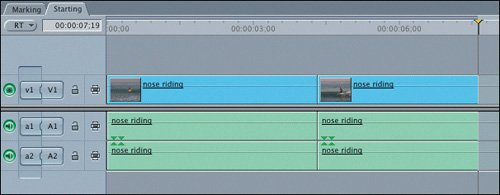 A sequence clip is an affiliate of a master clip. You always have the full length of the master clip available to you when you want to trim or slip the sequence clip, as you have already experienced in previous lessons. A sequence clip is an affiliate of a master clip. You always have the full length of the master clip available to you when you want to trim or slip the sequence clip, as you have already experienced in previous lessons.
| | | 7. | In the Timeline, double-click the first sequence clip to open it into the Viewer.
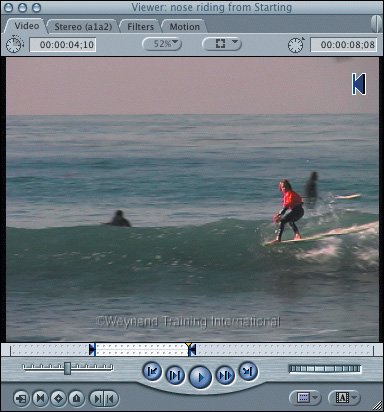 In the scrubber bar, you see the In and Out points you marked to define the portion of the master clip you are using in the sequence.
| 8. | In the Browser, select the nose riding clip and press the Delete key. When you have read the message, click Cancel.
When you delete a master clip, you break the relationship between that clip and all the affiliate or sequence clips that were created from that master clip.
| | | 9. | In the Browser, copy the nose riding clip by selecting it and choosing Edit > Copy, or pressing Cmd-C.
The clip is copied, but you won't see anything until you paste it.
Note In Final Cut Express, you can copy and paste just about any item from one project, such as a clip, sequence, or bin, and paste it in another as long as both projects are open. The clips in the Copied Clips project link back to the same media files that the clips in the Lesson 11 Project do. | 10. | Click the Copied Clips project tab, and choose Edit > Paste, or press Cmd-V, to paste this clip into this project. Drag the Browser scroll bar to the right until you see the Master Clip column heading.
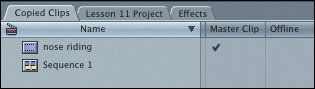 This clip is also considered a master clip because it is the first use of this clip in this new project.
Tip If you want to make changes to a master clip, but not affect the affiliate clips created from it, you can duplicate the clip and choose Modify > Duplicate as Master Clip, and make changes to that clip. |
|
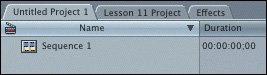
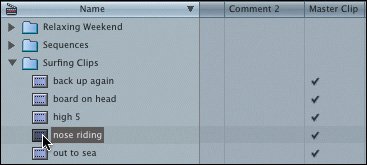
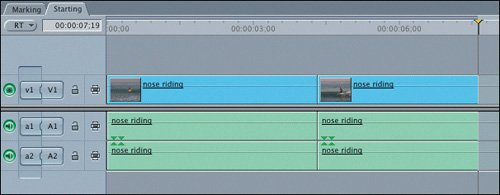 A sequence clip is an
A sequence clip is an